Reduction/enlargement/zoom, Automatic selection – Sharp AR-337 User Manual
Page 25
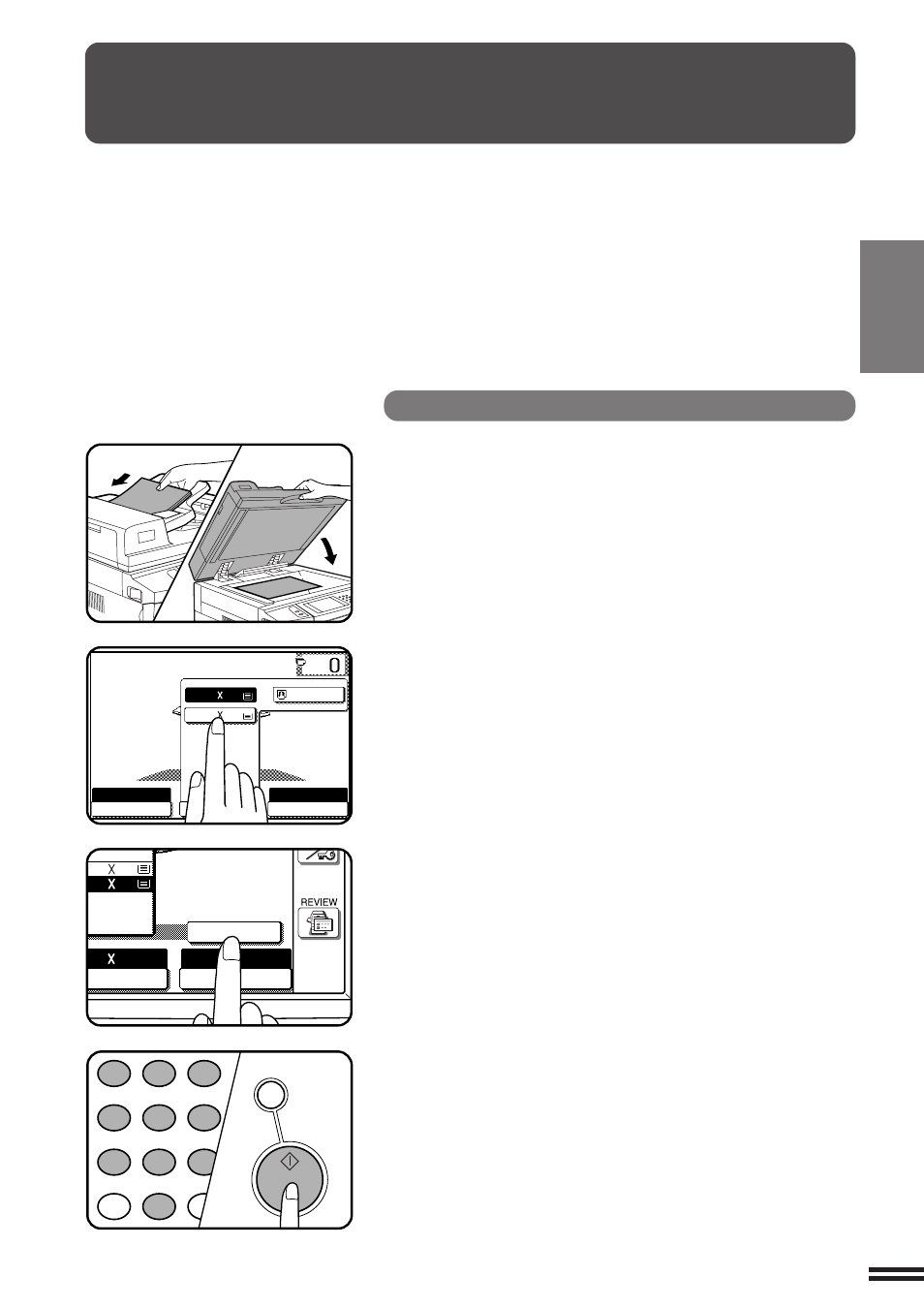
2-11
CHAPTER
2
MAKING COPIES
Reduction/Enlargement/Zoom
Automatic selection
1
Place the original in the document feeder tray or on the
document glass.
●
The original size will be detected and indicated on the touch
panel.
2
Press the “PAPER SELECT” key on the touch panel and
select the paper tray with the desired paper size.
3
Press the “AUTO IMAGE” key on the touch panel.
●
The best reduction or enlargement ratio for the selected paper
size will be automatically set and displayed on the touch panel.
●
If the originals and the selected copy paper are not facing the
same direction, the image will be automatically rotated to match
the copy paper. However, if enlargement copying onto a paper
size larger than 8-1/2" x 11" is performed, the image will not be
rotated.
NOTE:
This feature will not work when original or copy paper is of non-
standard size.
4
Enter the desired number of copies.
5
Press the START key.
●
To cancel the automatic reduction/enlargement mode, press the
“AUTO IMAGE” key again.
REDUCTION/ENLARGEMENT/ZOOM
READY TO COPY.
AUTO
EXPOSURE
PAPER SELECT
100%
COPY RATIO
AUTO 8/ 11
1
2
1.8/ 11
2.11 17
1
2
AUTO IMAGE
PER SELECT
100%
COPY RATIO
11 17
.8/ 11
.11 17
1
2
1
2
3
4
5
6
7
8
9
0
P
PROGRAM
AUDIT CLEAR
INT
CA
CLEAR ALL
START
Reduction and enlargement ratios can be selected either automatically
with the “AUTO IMAGE” key or manually with the reduction,
enlargement or “ZOOM” keys on the touch panel. The zoom function
enables precise copy ratio selection from 25% to 400% (for the AR-407)
or from 25% to 800% (for the AR-287 and AR-337) in 1% increments.
★ KEY OPERATOR
A total of four extra preset copy ratios, two each for
reduction and enlargement, can be added. See page 15 of the KEY
OPERATOR’S GUIDE.
●
●
●
●
●
The allowable copy ratio range is limited in the following conditions.
PHOTO MODE/MULTI SHOT/PAMPHLET COPY/REPEAT COPY:
25% to 400%
