The date book menu – Motorola Timeport 250 User Manual
Page 67
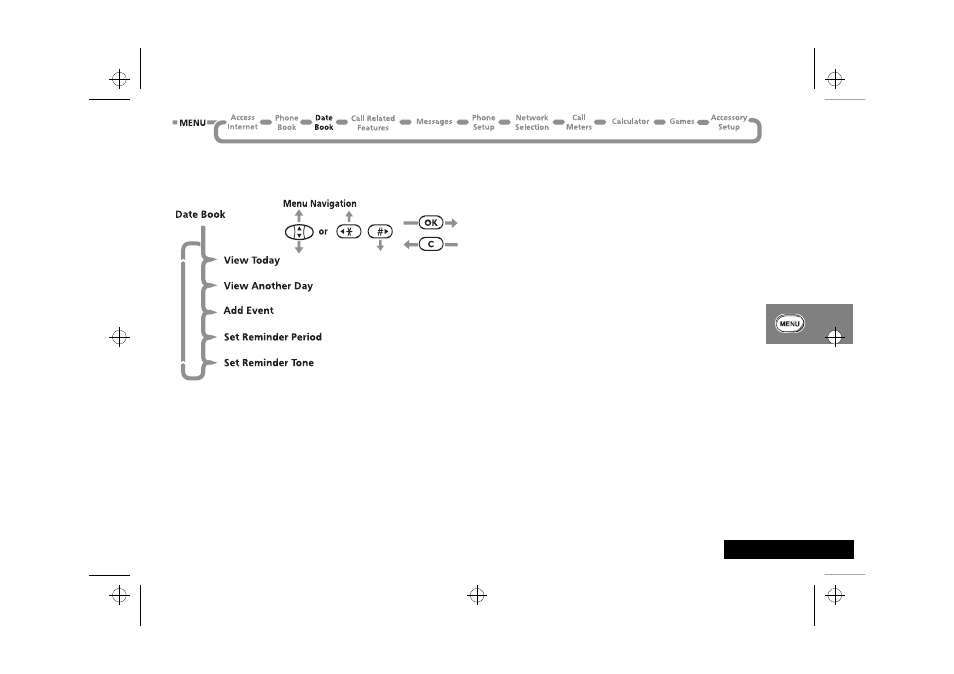
Using the Options Menu 63
English
The Date Book Menu
About Date Book
This feature allows you to put your schedule into your phone.
You can enter your schedule either through the phone or
through the computer.
AThe alarm icon Ñ will be set to show any alarms set up for
any events in the Date Book.
To enter your schedule through your computer and synchronise it
with your phone, you will need TrueSync™ Desktop installed in
your computer. You will also need either an infra-red port or an
RS232 Serial Data Cable in your computer. Refer to the
TrueSync™ Quick Start Guide on how to install the TrueSync™
Desktop in your computer.
View Today
This option allows you to view your schedule for the day. You can
also view other days events up to 2 weeks in the past and any
day in the future by pressing the
ª button.
Press
O to view the events. The events are sorted by time with
the earliest event shown first.
Use the
ª button to scroll through the events.
View Another Day
This option allows you to view events on a specific day by
entering the specific date.
Add Event
This option allows you to set up an event. You can set up the
date, the start time and the duration of the event. You can also
set up a reminder for the event.
AYou can schedule up to 1000 events.
Set Reminder Period
This option allows you to set the time you want to be reminded
before a scheduled event.
For example, if you set an event for 10 am and a reminder period
of 15 minutes, the alert will be sounded at 9:45 am and the
alarm icon (
Ñ) will be displayed for 15 minutes until the start
time of the event at 10am.
jade_en.bk : opt_menu.fm5 Page 63 Wednesday, October 11, 2000 9:58 PM
