Customising the quick access menu – Motorola Timeport 250 User Manual
Page 115
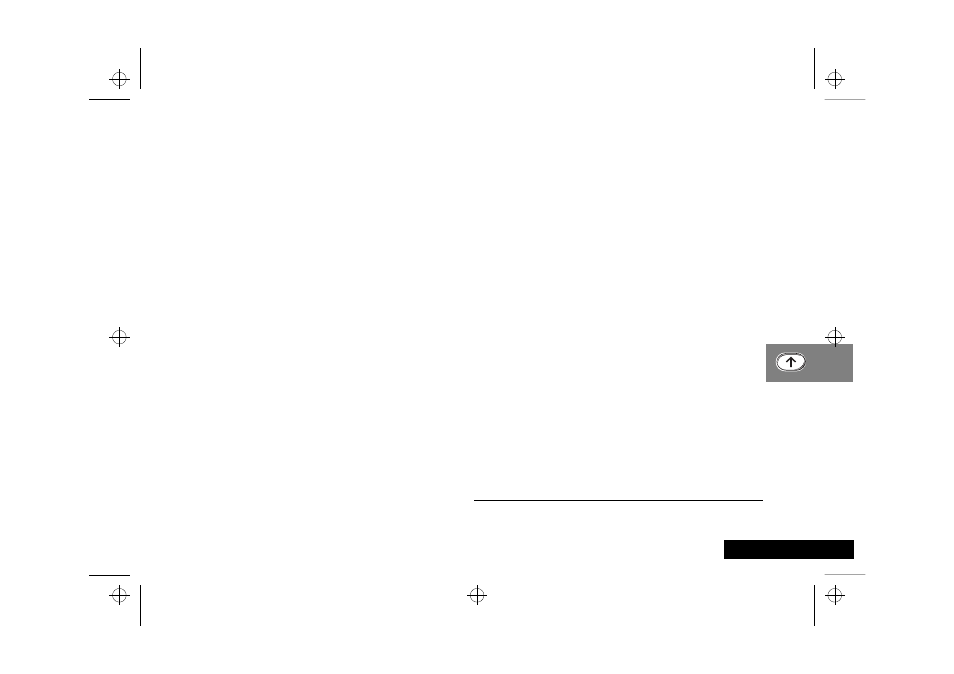
Using the Quick Access Menu 111
English
Customising the Quick Access Menu
You can change the features in the Quick Access menu to suit
your personal preferences.
To customise the menu, you can use either the Quick Access
Setup menu (See Using Voice Activation) or you can do the
following:
1 Press
E and scroll to the menu item you wish to change.
2 Press and hold
O to access the list of features available. The
currently selected feature will be displayed.
3 Scroll through the list until you find the feature you wish to
store in the Quick Access menu; press
O.
4
Completed will be displayed to confirm that the feature has
been stored.
The items in the Quick Access list will appear in the following
order:
• Find by Name
• Find by Location
• Add Entry to Phone
• Add Entry to SIM
• Call Voicemail
• Battery Meter
• Phone Lock Now
• Phone Mute on or off
• Ring Volume
• VibraCall On or Off
• Switch Memory
• Read Messages
• Outgoing Messages
• Message Editor
• Missed Calls
• Last Call Charge
• Last Call Timer
• Show Time and Date
• Credit Remaining
• Restrict My ID
• Show Services
1
• Find New Network
• Switch Lines 1/2
1
• Change Band
• Play VoiceNotes™
• Divert Voice Call
• Adjust Contrast
• Activate IR Port
• Access Internet
• My Motorola
• Edit Music Tone
• Date Book
1 Availability depends on the type and settings of the SIM card
and/or your subscription to these services where available.
jade_en.bk : qkaccess.fm5 Page 111 Wednesday, October 11, 2000 9:58 PM
