Motorola Timeport 250 User Manual
Page 53
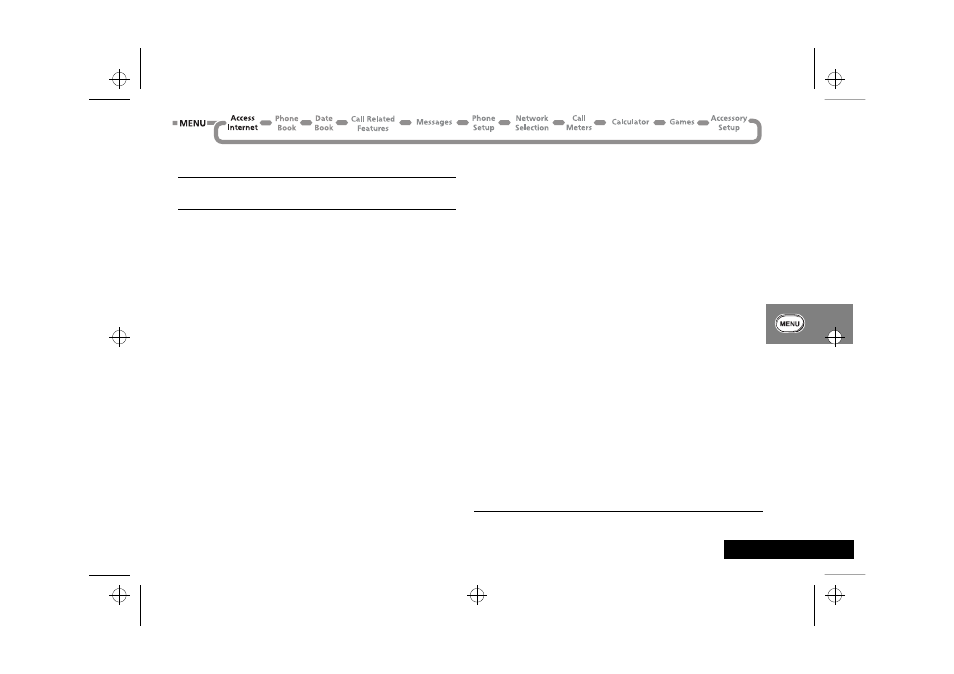
Using the Options Menu 49
English
Starting a Mobile Internet Session
i Press E. Select the Quick Access feature or after the
tone, say the Voice Tag name.
The menu option
Access Internet starts a mobile internet session.
When you start a mobile internet session, you will see the
messages
Connecting ...., Sending )))) and Receiving (((( before
your home page appears. Typically, an ISDN connection will take
approximately 10 seconds and a modem connection will take 30
seconds.
Using the Mobile Internet Session
Selecting Options Within a Mobile Internet Session
If the Internet page has a list of menu options, scroll up or down
to highlight the appropriate menu option and then press
O to
select it. Press
C to return to the previous screen.
When the text for a menu option is too wide for the screen, the
phone uses two screens and repeats each half of the menu list
until you make a selection.
Editing Text Within a Mobile Internet Session
You edit text in a mobile internet session in a similar way to
editing text in all other phone functions, but you can use softkeys
to enter symbols and numbers easily. See Entering Text on
Your Phone.
Making and Receiving Calls During a Mobile Internet
Session
To make a call, you must end the mobile internet session and
make your call in the normal way.
You can not receive voice calls during an on-line mobile internet
session. When an on-line session is in progress, the phone
displays the
k (In Use) icon. If you receive a call during a mobile
internet session the phone diverts the call (see Call Diverting).
1
If you receive a call during an off-line mobile internet session (the
k (In Use) icon is not displayed) your phone prompts you to
Answer?. Press O to accept the call or press C to reject it.
If you answer the call,
WAP Session Paused - Resume? appears when
you end the call. Press
O to resume your mobile internet
session or press
C to return to the idle phone display.
Internet Service Alerts
You do not need to be using the mobile internet to receive an
internet service alert. If you receive an alert, your phone:
• emits an alert tone (depending on the ‘Ringer On or Off’
setting)
• displays a pop up screen with appropriate alert details.
Press
O to display the contents of the alert or press C to
reject it.
1. Availability of this feature depends on your service provider.
jade_en.bk : opt_menu.fm5 Page 49 Wednesday, October 11, 2000 9:58 PM
