Motorola Timeport 250 User Manual
Page 52
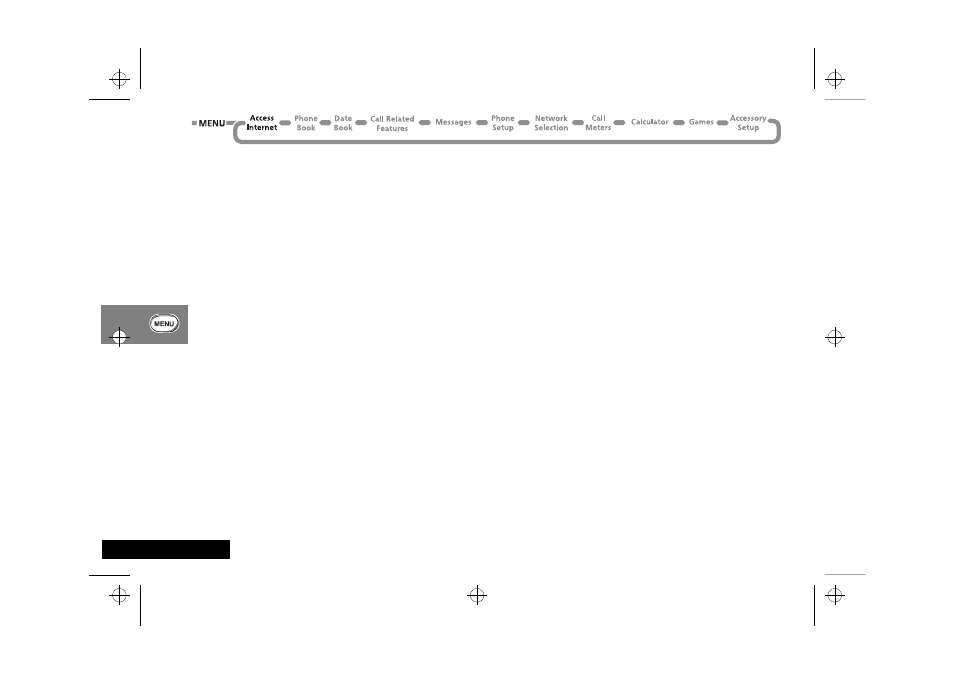
Using the Options Menu
48
English
1 Press
O to select Primary Data and O again to edit the IP
Address:. Press C to clear the field and enter the IP address
provided by your ISP. The IP address is in the format
123.123.123.123. After entering the address, press
O.
2 Using the
ª key, scroll down to Port #: and press O.
Enter the number provided by your ISP, then press
O.
3 Then press
$ and scroll down to Data Info. These are the
ISP details. Press
O.
4 Press
O to edit the Phone #: and enter the phone number
supplied by your ISP. To get the +, press
$ 3 times until
SYM1 appears, then press “1 “, then press O.
5 Then scroll down to
User: and enter the user name provided
by your ISP. Press
O.
6 Then scroll down to
Password: and enter the password
provided by your ISP. Press
O.
7 The
Baud Rate:, Idle Time Out: and Line Type: fields should
remain set to
9600, 600 and ISDN respectively.
8 To exit the Browser Menu, press
$ twice and then the
smart button.
9 To store the phone number within the phone, press
$,
then scroll to
Phone Book and press O. Scroll to My Phone
Number(s), press O and enter your mobile phone number
including the + and the country code. For example:
+44 then
your phone number.
10 Press and hold the
C key to exit the Phone Book Menu.
Initialising Your Internet Account for the First Time
To provide the highest level of security for your Internet capable
phone, an added security feature has been implemented. Your
phone will automatically lock for Internet use with the first SIM
card used.
ANormal voice calls are NOT affected.
This feature prevents other SIM cards from being used to access
your Internet account. This means that if you use a SIM card
other than your own during the FIRST internet connection, the
following procedure must be followed to enable your own SIM to
be provisioned.
Before you can start a mobile internet session, you need to
contact your ISP to request that your Internet Account be
initialized.
1 Power OFF the phone
2 Power ON the phone
3 Start the browser
The first time you connect you will be prompted to select either:
1
Verify Key
2
New Key
Choose
New Key. You will see the messages Generating ))))))))),
Computing ((((((((( followed by a welcome message from your
ISP. Once the key exchange is complete, you are ready with your
new secured key and are ready to start a mobile internet session.
jade_en.bk : opt_menu.fm5 Page 48 Wednesday, October 11, 2000 9:58 PM
