Using voice features – Motorola Timeport 250 User Manual
Page 41
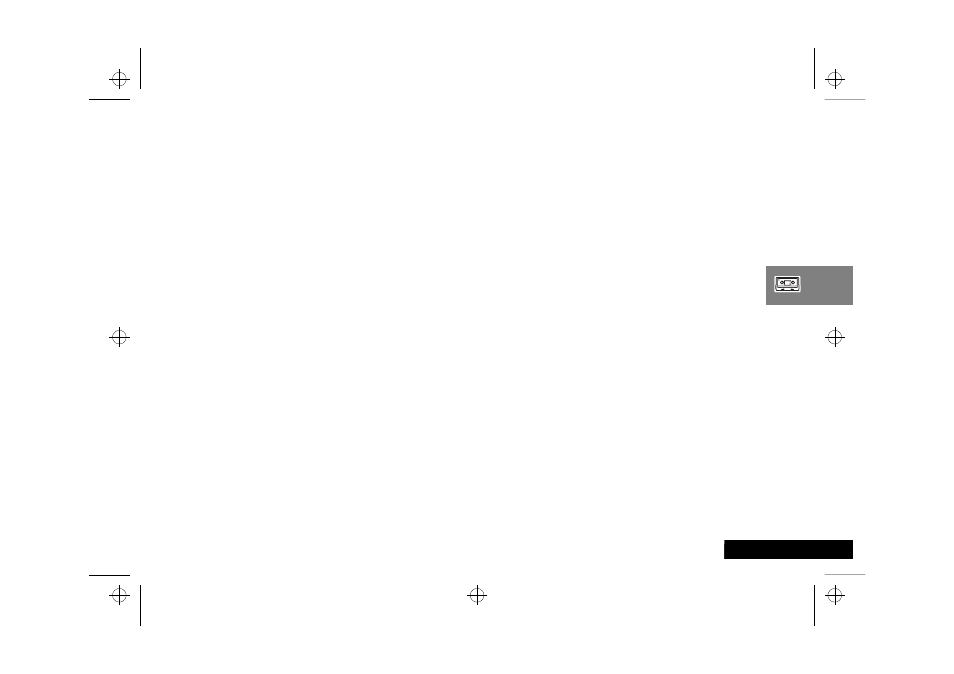
Using Voice Features
37
English
Using Voice Features
Using VoiceNotes™
The VoiceNotes™ feature allows you to record up to 2.5 minutes
of personal voice messages or to record part of a phone call. This
is useful when you don't have a pen and paper to hand for
taking directions or a message. Recording is available during the
following call scenarios:
• Phone idle (no calls).
• Single active call (includes conference calls).
• Active call plus waiting call.
Recording a VoiceNote™
To record a VoiceNote™, press the Start/Stop Record button (
?).
You will hear a short tone to indicate that recording has started
and the display will show the message
Recording and the
remaining recording time available.
If you are recording during a call, the person you are speaking to
will hear a tone every 10 seconds to warn them that you are
recording the call.
ADuring the recording of an active call, both parties can be
recorded at the same time.
To stop recording a call, press the Start/Stop Record button (
?) or
O; on models with a flip you can also close the flip, although
this will end the call. The display shows the message
VoiceNote XX
Stored where XX is the number of the storage location.
VoiceNotes™ are stored in sequential locations.
Recording stops immediately with no further notification if:
• you choose to accept an incoming call while you are recording
(the Call Waiting alert is played)
• you choose to initiate a call during recording a VoiceNote™.
VoiceNote™ Storage Capacity
The
Show Time Available option in the Messages, VoiceNotes™
menu displays the amount of recording time available, see
Messages Menu.
During recording, ten seconds before the recording capacity is
reached you will hear a warning tone. If you do not stop
recording within the time limit, recording will automatically stop
and a single, one second tone will be heard, accompanied by the
Storage Full message.
Playing VoiceNotes™
To play your VoiceNotes™, select the
Play VoiceNotes option in
the Messages, VoiceNotes™ menu or the Quick Access menu
item (
}).
The first VoiceNote™ will begin to play after two seconds. The
display will show
Voicenotes, Playing....
To move to the next VoiceNote™, pull
ª down once (twice if
the current note is still playing).
Similarly, to move to the previous VoiceNote™, push
ª up
once (twice if the current note is still playing). Press
C to stop
playing of the current VoiceNote™.
jade_en.bk : voice.fm5 Page 37 Wednesday, October 11, 2000 9:58 PM
