Siemens sl2_141 User Manual
Page 65
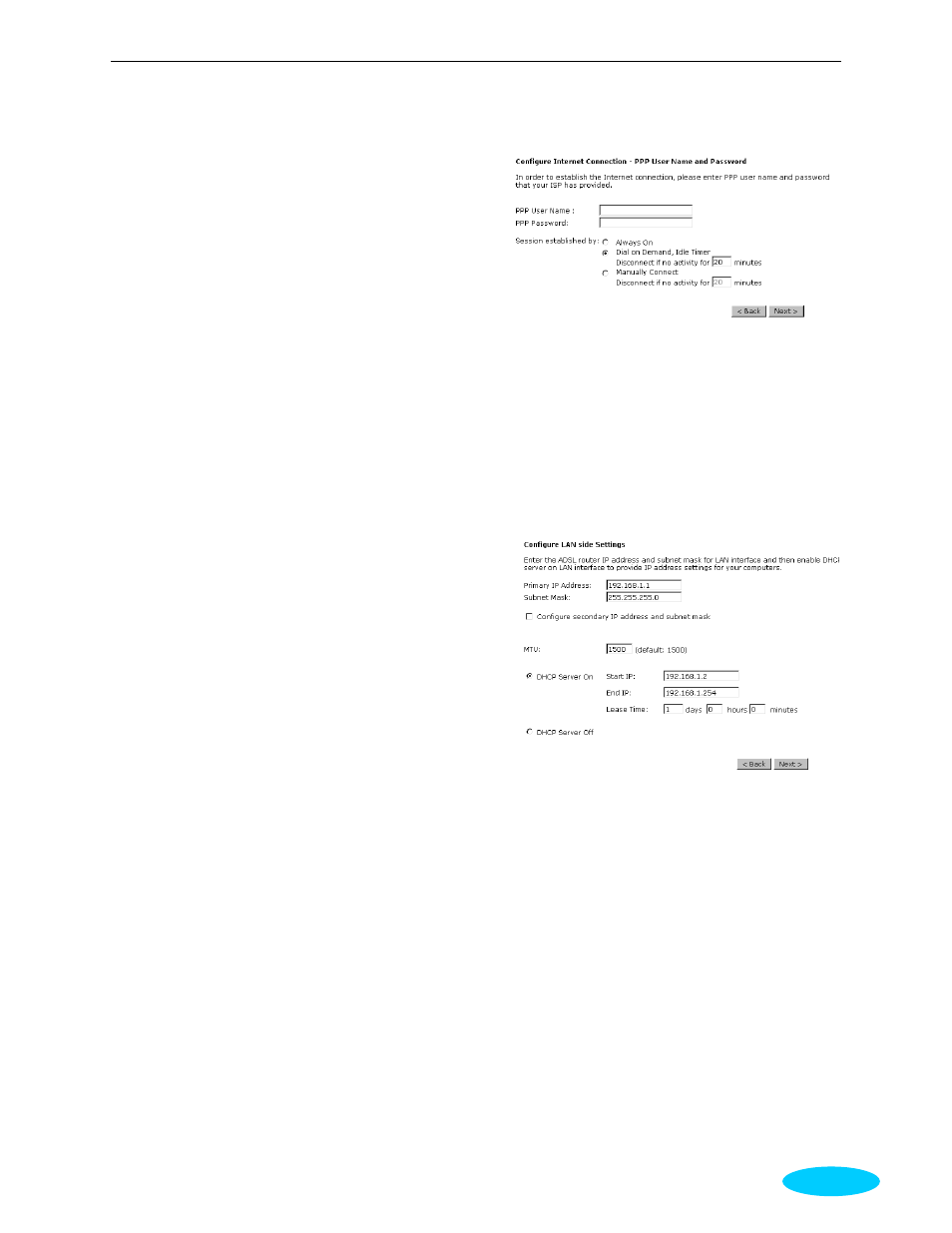
Chapter 5:Connection Mode
53
PPP Username:
Type in the username that you got from your
ISP.
PPP Password:
Type in the password that you got from your
ISP.
Always On:
Check this button to make the connection is
always active.
Dial on Demand:
Click this button to make a connection while
in demand. Enter the timeout to cut off the
network connection if there is no activity for
this router.
Manually Connect:
Click this button to make a connection by
pressing the Connect button on the
Advanced Setup- Internet-Connections web
page.
Please type the username and password that you got
from your ISP. Then click Next.
In the Configure LAN side Settings web
page, you have to fill in the data requested
here.
Primary IP Address:
Type in the first IP address that you got from
your ISP for your LAN connection.
Subnet Mask:
Type in the subnet mask that you got from
your ISP for your LAN connection.
Configure the second IP Address and
Subnet Mask for LAN interface:
Check this box to make another set of IP
Address and Subnet Mask to connect to your
router if they are not included in the range
that DHCP server accepts.
Secondary IP Address:
Type in the second IP address that you got
from your ISP for your LAN connection.
Subnet Mask:
Type in the subnet mask that you got from
your ISP for your LAN connection.
MTU:
It means the maximum size of the packet
that transmitted in the network. The packet
of the data greater than the number set here
will be divided into several packets for
transmitting. Type in the number into the
field of MTU. The default setting is 1500
.
DHCP Server On:
Check this item if DHCP service is needed
on the LAN. The router will assign IP
address, gateway address for each of your
On the Configure LAN side Settings web
page, the IP address and subnet mask will
be shown on it. You can modify them if
needed.
Type in all the necessary settings and
click Next for next page.
