Using the vaio power management, Selecting a power plan – Sony VGN-FW User Manual
Page 96
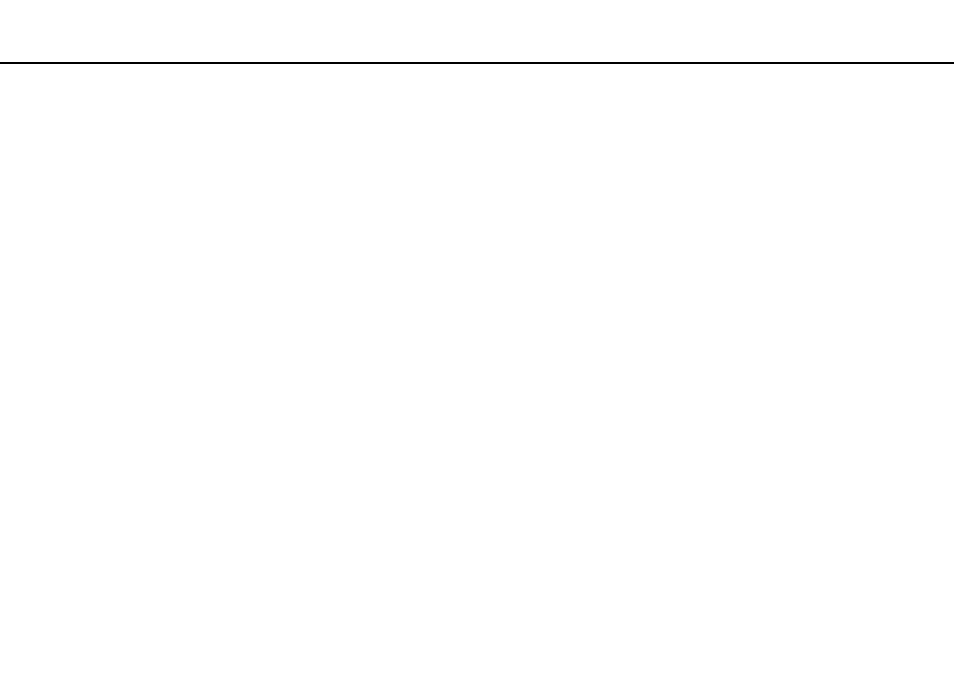
96
Customizing Your VAIO Computer >
Using the VAIO Power Management
Using the VAIO Power Management
Power management helps you set up power plans for running on AC or battery power to suit your requirements for power
consumption.
The VAIO Power Management is a software application developed exclusively for VAIO computers. With this software
application, you can enhance the Windows power management functions to ensure better operation of your computer and
longer battery life. See the help file included with the software for more information.
Selecting a Power Plan
When you start the computer, a power status icon appears on the taskbar. This icon indicates what kind of power source you
are using at that time, for example, AC power. Click this icon to display the window that shows your power status.
The VAIO Power Management function is added to the Windows Power Options.
To select a power plan
1
Right-click the power status icon on the taskbar and select Power Options.
2
Select your desired power plan.
To change the power plan settings
1
Click Change plan settings under your desired power plan in the Power Options window.
Change the Sleep mode and display settings as needed.
2
If you need to change the advanced settings, click Change advanced power settings and go to step 3.
Otherwise, click Save changes.
3
Click the VAIO Power Management tab.
Change the settings for each item.
4
Click OK.
- VGN-FW495J VGN-FW490DFB VGN-FW480J VGN-FW490JEB VGN-FW490DDB VGN-FW490DBB VGN-FW490JEH VGN-FW490JFB VGN-FW490DAB VGN-FW455J VGN-FW468J VGN-FW490JBB VGN-FW490JGB VGN-FW490DEB VGN-FW465J VGN-FW449J VGN-FW490Y VGN-FW400 VGN-FW490JDB VGN-FW448J VGN-FW463J VGN-FW490J VGN-FW490 VGN-FW490DCB VGN-FW490JAB VGN-FW490D VGN-FW450J VGN-FW490JCB VGN-FW485J VGN-FW488J VGN-FW460J VGN-FW490JFH VGN-FW490JET VGN-FW486J VGN-FW490JFT
