Sony VGN-FW User Manual
Page 72
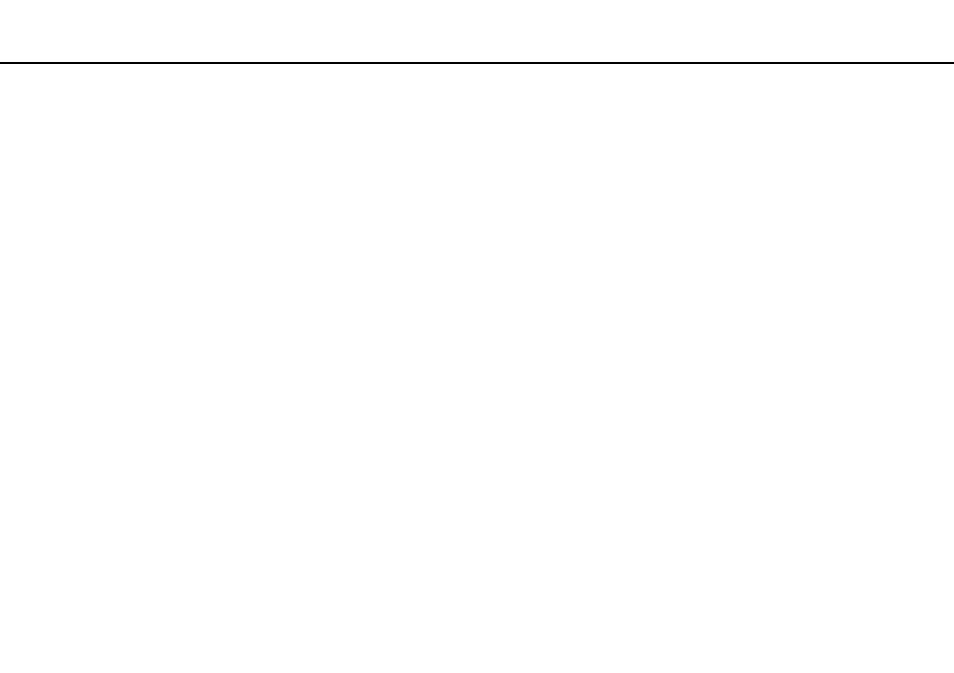
72
Using Peripheral Devices >
Connecting an External Display
✍
See the manual that came with your TV for more information on installation and use.
The HDMI cable carries both video and audio signals.
Additionally, you can connect a high-quality home theater receiver or other surround sound decoder devices between your
computer and TV using an HDMI connection.
To connect a high-quality digital sound output device between your computer and a TV
!
Before connecting the device to the computer, make sure the HDMI connection has been set up between the TV and the home theater receiver or
surround sound decoder device first.
To hear sound from the device connected to the HDMI output port, you need to change the device for sound output. For the detailed instructions, see
How do I change the sound output device?
.
1
Turn on the TV and set its input to the HDMI input.
2
Turn on the home theater receiver or surround sound decoder device and set its input to the HDMI input.
3
Plug one end of an HDMI cable to the HDMI input port on the home theater receiver or surround sound decoder device
and the other end to the HDMI output port on the computer.
4
Press the Fn+F7 keys to change the display output to the connected TV.
✍
You can adjust the screen resolution of the connected TV with your computer. See Why doesn't my screen display a video?
for the detailed
procedure.
With the HDMI connection, the volume can be adjusted by the connected audio device only. Your computer has no control over the output volume of
any connected devices.
- VGN-FW495J VGN-FW490DFB VGN-FW480J VGN-FW490JEB VGN-FW490DDB VGN-FW490DBB VGN-FW490JEH VGN-FW490JFB VGN-FW490DAB VGN-FW455J VGN-FW468J VGN-FW490JBB VGN-FW490JGB VGN-FW490DEB VGN-FW465J VGN-FW449J VGN-FW490Y VGN-FW400 VGN-FW490JDB VGN-FW448J VGN-FW463J VGN-FW490J VGN-FW490 VGN-FW490DCB VGN-FW490JAB VGN-FW490D VGN-FW450J VGN-FW490JCB VGN-FW485J VGN-FW488J VGN-FW460J VGN-FW490JFH VGN-FW490JET VGN-FW486J VGN-FW490JFT
