Sony VGN-FW User Manual
Page 126
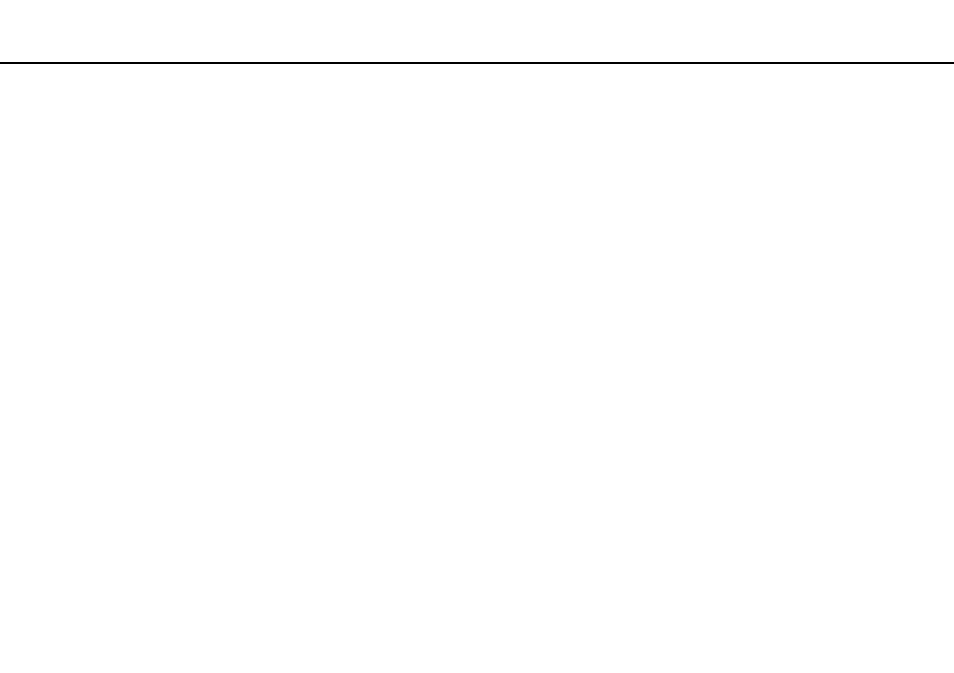
126
Troubleshooting >
Computer
How do I reduce the volume of the recovery partition?
Your built-in storage device contains the recovery partition where the data for the system recovery is stored. If your computer
includes a solid state drive, you might want to reduce the volume of the recovery partition by following these steps:
1
Insert a recovery disc into the optical disc drive while your computer is on, turn off the computer, and then turn it on once
again.
!
Use recovery disc(s) you created upon delivery of your computer.
2
Select your keyboard layout from the drop-down list and click Next.
3
Select your operating system and click Next.
4
Click VAIO Recovery Center.
5
Click Restore Complete System and Start.
6
Select Skip and click Next.
You will be prompted to select whether or not to keep the VAIO Value-added contents.
7
Select No and click Next.
8
Follow the on-screen instructions.
!
The above procedure involves system recovery. The applications and data you added on the storage drive before reducing the volume of the recovery
partition will all be lost.
Once you have reduced the volume of the recovery partition, you need the recovery disc(s) for later system recovery.
- VGN-FW495J VGN-FW490DFB VGN-FW480J VGN-FW490JEB VGN-FW490DDB VGN-FW490DBB VGN-FW490JEH VGN-FW490JFB VGN-FW490DAB VGN-FW455J VGN-FW468J VGN-FW490JBB VGN-FW490JGB VGN-FW490DEB VGN-FW465J VGN-FW449J VGN-FW490Y VGN-FW400 VGN-FW490JDB VGN-FW448J VGN-FW463J VGN-FW490J VGN-FW490 VGN-FW490DCB VGN-FW490JAB VGN-FW490D VGN-FW450J VGN-FW490JCB VGN-FW485J VGN-FW488J VGN-FW460J VGN-FW490JFH VGN-FW490JET VGN-FW486J VGN-FW490JFT
