Sony VGN-FW User Manual
Page 144
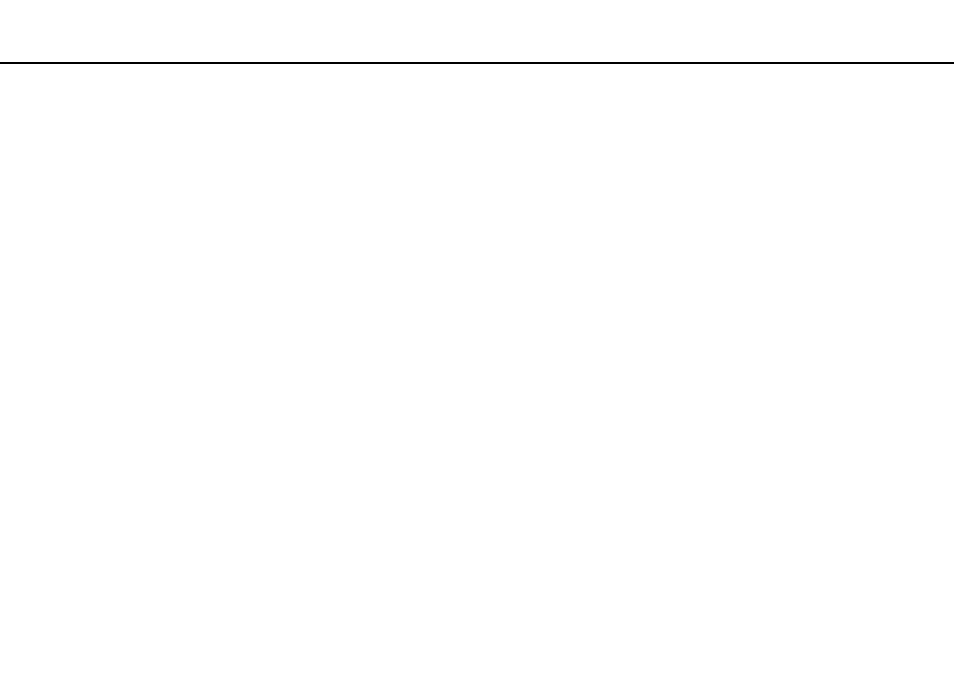
144
Troubleshooting >
Optical Discs
❑ Make sure the correct driver software is installed. Follow these steps:
1
Click Start and Control Panel.
2
Click System and Maintenance.
3
Click System.
4
Click Device Manager in the left pane.
The Device Manager window appears with a listing of your computer's hardware devices.
If an "X" or an exclamation point appears on the listed device, you may need to enable the device or reinstall the driver
software.
5
Double-click the optical disc drive device to open a list of the optical disc drives of your computer.
6
Double-click the desired drive.
You can confirm the driver software by selecting the Driver tab, and clicking Driver Details.
7
Click OK to close the window.
❑ Make sure an adhesive label is not affixed to a disc. Adhesive labels can come off while the disc is in the optical disc drive
and damage the drive or cause it to malfunction.
❑ If a region code warning appears, the disc may be incompatible with the optical disc drive. Check the package to make
sure the region code is compatible with the optical disc drive.
❑ If you notice condensation on your computer, do not use the computer for at least one hour. Condensation can cause the
computer to malfunction.
❑ Make sure your computer is running on the AC power supply and try the disc again.
- VGN-FW495J VGN-FW490DFB VGN-FW480J VGN-FW490JEB VGN-FW490DDB VGN-FW490DBB VGN-FW490JEH VGN-FW490JFB VGN-FW490DAB VGN-FW455J VGN-FW468J VGN-FW490JBB VGN-FW490JGB VGN-FW490DEB VGN-FW465J VGN-FW449J VGN-FW490Y VGN-FW400 VGN-FW490JDB VGN-FW448J VGN-FW463J VGN-FW490J VGN-FW490 VGN-FW490DCB VGN-FW490JAB VGN-FW490D VGN-FW450J VGN-FW490JCB VGN-FW485J VGN-FW488J VGN-FW460J VGN-FW490JFH VGN-FW490JET VGN-FW486J VGN-FW490JFT
