Networking – Sony VGN-FW User Manual
Page 135
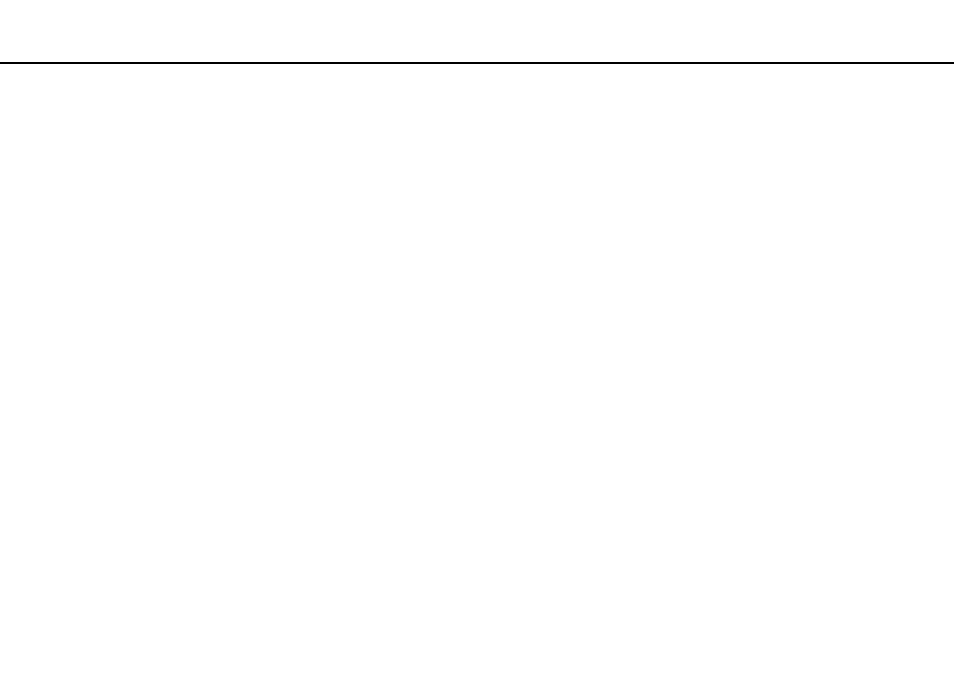
135
Troubleshooting >
Networking
Networking
What should I do if my computer cannot connect to a wireless LAN access point?
❑ Connection capability is affected by distance and obstructions. You may need to move your computer away from
obstructions or closer to any access point you may be using.
❑ Make sure the WIRELESS switch is on and the WIRELESS indicator light is lit on your computer.
❑ Make sure power to the access point is on.
❑ Follow these steps to check the settings:
1
Click Start and Control Panel.
2
Click View network status and tasks under Network and Internet.
3
Click Connect to a network to confirm that your access point is selected.
❑ Make sure the encryption key is correct.
❑ Make sure Maximum Performance is selected for Wireless Adapter Settings in the Power Options window. Selecting
any other option may result in a communication failure. To change the settings, follow these steps:
1
Right-click the power status icon on the taskbar and select Power Options.
2
Click Change plan settings under the current power plan.
3
Click Change advanced power settings.
4
Select the Advanced settings tab.
5
Double-click Wireless Adapter Settings and Power Saving Mode.
6
Select Maximum Performance from the drop-down list both for On battery and Plugged in.
- VGN-FW495J VGN-FW490DFB VGN-FW480J VGN-FW490JEB VGN-FW490DDB VGN-FW490DBB VGN-FW490JEH VGN-FW490JFB VGN-FW490DAB VGN-FW455J VGN-FW468J VGN-FW490JBB VGN-FW490JGB VGN-FW490DEB VGN-FW465J VGN-FW449J VGN-FW490Y VGN-FW400 VGN-FW490JDB VGN-FW448J VGN-FW463J VGN-FW490J VGN-FW490 VGN-FW490DCB VGN-FW490JAB VGN-FW490D VGN-FW450J VGN-FW490JCB VGN-FW485J VGN-FW488J VGN-FW460J VGN-FW490JFH VGN-FW490JET VGN-FW486J VGN-FW490JFT
