Sony VGN-FW User Manual
Page 89
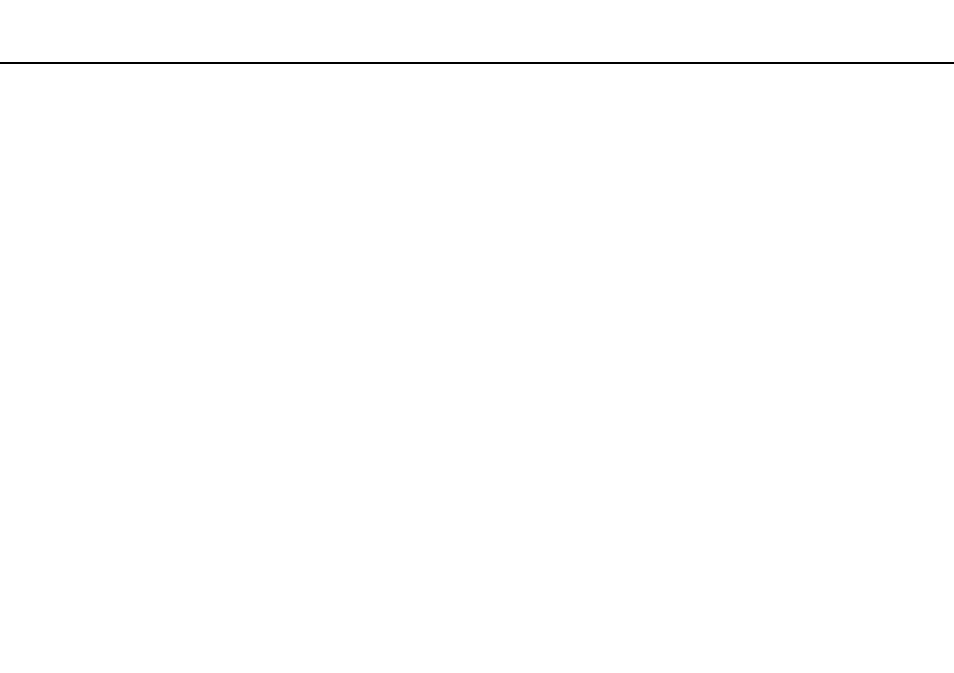
89
Customizing Your VAIO Computer >
Setting the Password
To change or remove the power-on password (user password)
1
Turn on the computer.
2
Press the F2 key when the VAIO logo appears.
The BIOS setup screen appears. If not, restart the computer and press the F2 key several times when the VAIO logo
appears.
3
Enter the user password and press the Enter key.
4
Press the
< or , key to select Security to display the Security tab, select Set User Password, and then press the
Enter key.
5
On the password entry screen, enter the current password once and a new password twice, and then press the Enter key.
To remove the password, leave the Enter New Password and Confirm New Password fields blank and press the Enter
key.
6
Press the
< or , key to select Exit, select Exit Setup, and then press the Enter key.
At the confirmation prompt, press the Enter key.
- VGN-FW495J VGN-FW490DFB VGN-FW480J VGN-FW490JEB VGN-FW490DDB VGN-FW490DBB VGN-FW490JEH VGN-FW490JFB VGN-FW490DAB VGN-FW455J VGN-FW468J VGN-FW490JBB VGN-FW490JGB VGN-FW490DEB VGN-FW465J VGN-FW449J VGN-FW490Y VGN-FW400 VGN-FW490JDB VGN-FW448J VGN-FW463J VGN-FW490J VGN-FW490 VGN-FW490DCB VGN-FW490JAB VGN-FW490D VGN-FW450J VGN-FW490JCB VGN-FW485J VGN-FW488J VGN-FW460J VGN-FW490JFH VGN-FW490JET VGN-FW486J VGN-FW490JFT
