Video system signal compatibility, Connecting peripheral sources and outputs – Smart Technologies Smart Board 800ixe-SMP User Manual
Page 53
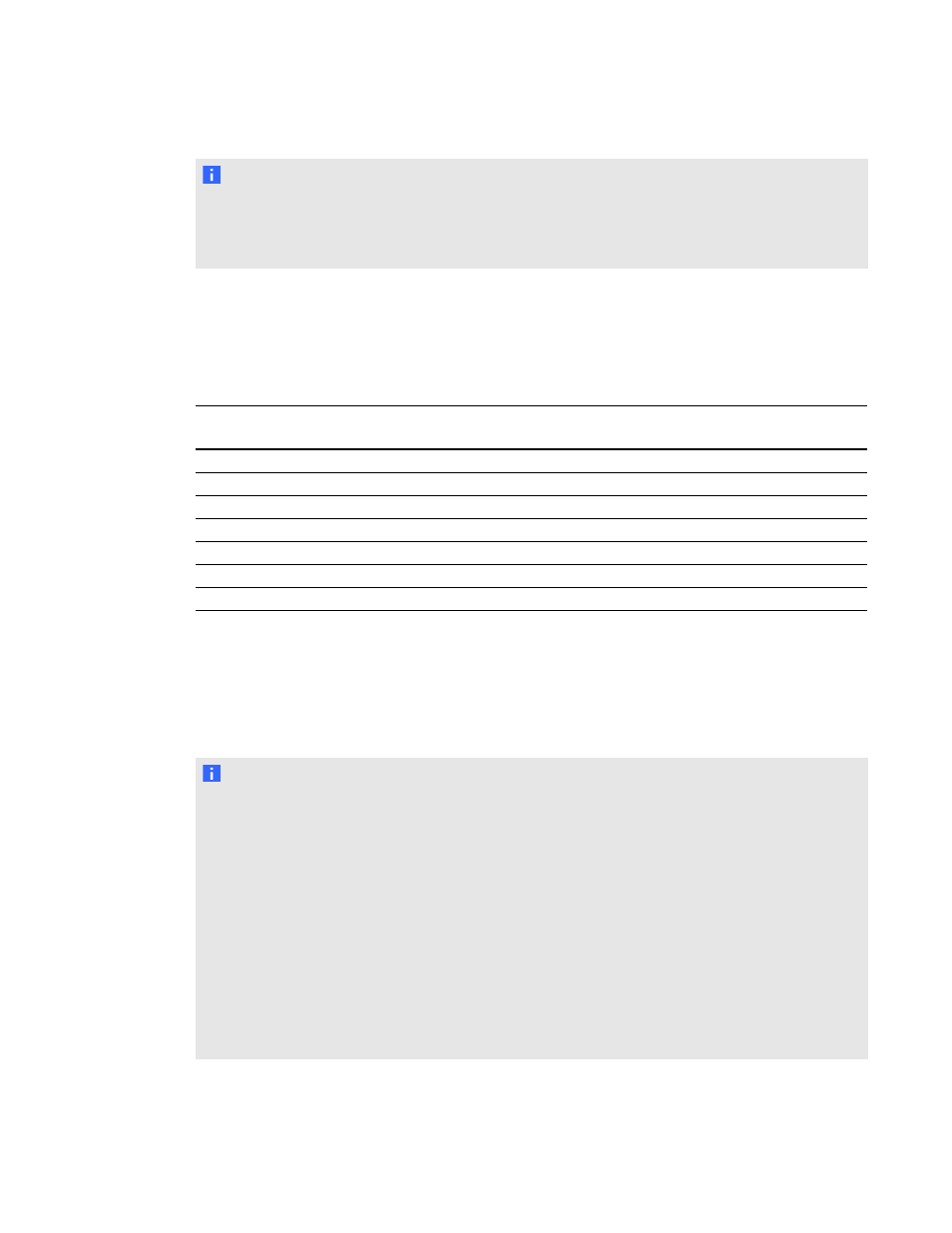
N O T E
Your projector is HD Ready. Its native resolution supports a pixel-perfect display of 720p source
content. However, because the projector compresses 1080i source content to fit its native
resolution, it doesn’t support a pixel-perfect display of 1080i source content.
Video system signal compatibility
The following tables list the projector’s video system signal compatibility, particularly for signals
delivered over S-Video and Composite video connectors, which you can adjust by using the aspect
ratio commands described in Adjusting projector settings on page 24.
Video mode
Aspect ratio
Horizontal
frequency (kHz)
Vertical
frequency (Hz)
Color signal
(MHz)
NTSC
4:3
15.73
59.94
3.58
PAL
4:3
15.63
50
4.43
SECAM
4:3
15.63
50
4.25 and 4.41
PAL-M
4:3
15.73
59.94
3.58
PAL-N
4:3
15.63
50
3.58
PAL-60
4:3
15.73
59.94
4.43
NTSC 4.43
4:3
15.73
59.94
4.43
Connecting peripheral sources and outputs
Follow these instructions if you have a peripheral device to temporarily connect to your interactive
whiteboard system.
N O T E S
l
Measure the distance between the projector and the peripheral device you want to connect.
Make sure each cable is long enough, has plenty of slack and can be placed safely in your
room without presenting a trip hazard.
l
Do not disconnect cables from the ACP to connect peripheral devices because you could
disconnect controls for your interactive whiteboard.
l
Don’t connect SBA-L projection audio system speakers to the RCA connector pod. Connect
these speakers to the projector connection panel using a dual-channel (left and right) RCA
plug-to-3.5 mm phone connector (included with the speakers).
l
The composite video connector and associated dual channel audio inputs on the RCA
connector pod are for input only. These RCA jacks don’t provide an output signal.
C H A P T E R 5
Integrating other devices
43
