To connect to the server using a terminal program – Sun Microsystems Sun Fire X4100 M2 User Manual
Page 46
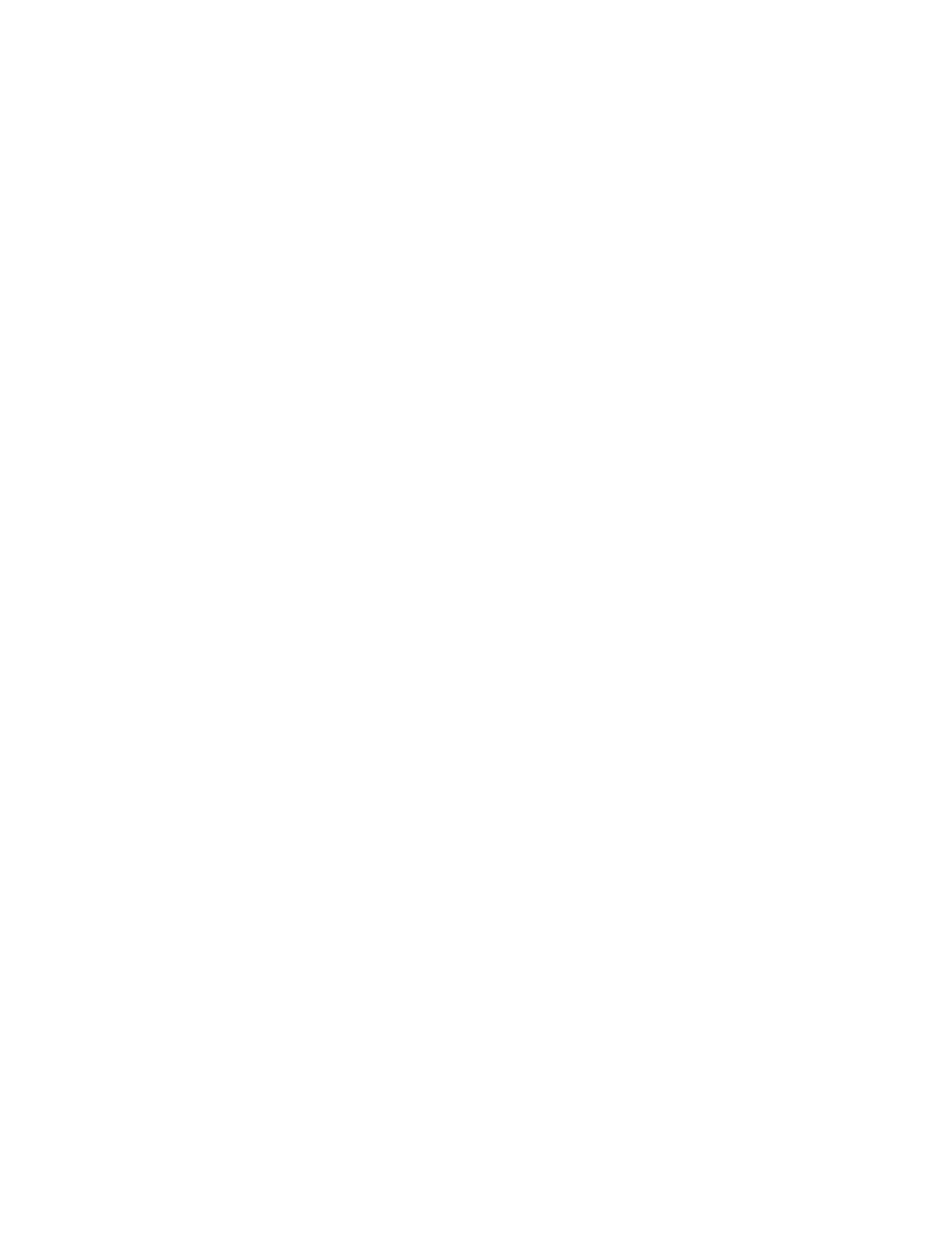
38
Sun Fire X4100/X4100 M2 and X4200/X4200 M2 Servers Installation Guide • May 2007
The screens that are displayed will vary, depending on the method that you chose
for assigning network information to the server (DHCP or static IP address).
After you have entered the system-configuration information, the server completes
the boot process and displays the Solaris login prompt.
▼
To Connect to the Server Using a Terminal
Program
1. Use a cable to connect the serial port of the server to the serial port of the host
system.
2. Make sure the communication properties of the serial port of the system are set to
the default.
The default settings are 9600 baud, 8N1 (eight data bits, no parity, one stop bit),
disable flow control.
3. Start a terminal session to capture the serial port output:
On a client running Solaris OS, type:
$tip -9600 /dev/ttya
On a client running Windows, start a program such as Hyperterminal.
On a client running Linux, start a program such as Minicom, a text-based serial
communication program that is included in the Linux distributions. For more
information, see the man pages included in the Linux distribution.
4. Log in to the service processor as an Administrator, for example:
login: root
password: changeme
5. Start the ILOM SP GUI by entering the following:
start /SP/console
6. Power on main power to the server by using a nonmetalic stylus to press the
recessed Power button on the front panel.
POST messages appear on your screen as the OS boots up.
7. Follow the Solaris 10 preinstallation on-screen prompts.
Use the information gathered in
“Installation Worksheet” on page 32
to help you
enter the system and network information as you are prompted.
The screens that are displayed will vary, depending on the method that you chose
for assigning network information to the server (DHCP or static IP address).
