Siemens 2614 User Manual
Page 9
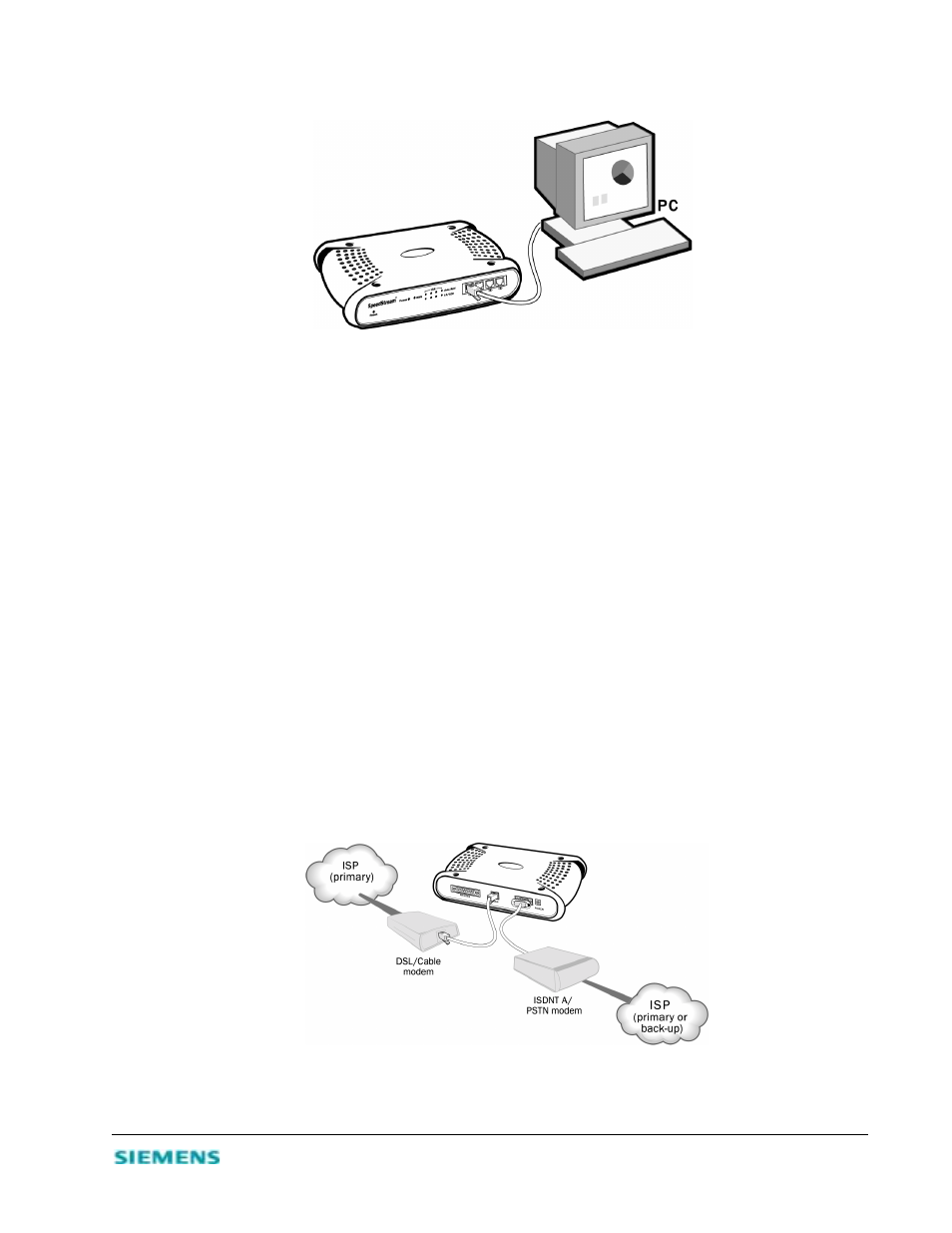
2-4
Figure 2-2. Connecting the SpeedStream 2614
Caution
Do not plug a phone jack connector into any RJ-45 port. This may damage the SpeedStream 2614.
Instead, use only twisted-pair cables with RJ-45 connectors that conform to FCC standards.
The four LAN ports on the SpeedStream 2614 can auto-negotiate the connection speed to 10 Mbps
Ethernet or 100 Mbps Fast Ethernet, and can negotiate the transmission mode to half-duplex or full-
duplex. The LAN ports also support auto-configuration for pin signals (auto-MDI/MDI-X), allowing
you to use straight-through cable to connect the SpeedStream 2614 to any network device. (See
Appendix B, “Cables” for details on wiring.)
Use twisted-pair cable to connect any of the four LAN ports on the SpeedStream 2614 to an Ethernet
adapter on your computer. You can also cascade any of the LAN ports on the SpeedStream 2614 to an
Ethernet hub or switch, and then connect your computer or other network equipment to the hub or
switch. When inserting an RJ-45 plug, be sure the tab on the plug clicks into position to ensure proper
seating.
Note:
Make sure each twisted-pair cable does not exceed 100 meters (328 feet).
3. Connect the WAN. Use an Ethernet cable to connect the SpeedStream 2614 to a cable or xDSL modem
or Ethernet router; or use a serial cable to connect the SpeedStream 2614 to an ISDN TA or PSTN
modem.
Figure 2-3. WAN Connections
