Configure the wan connection, Dynamic ip address (dhcp) – Siemens 2614 User Manual
Page 16
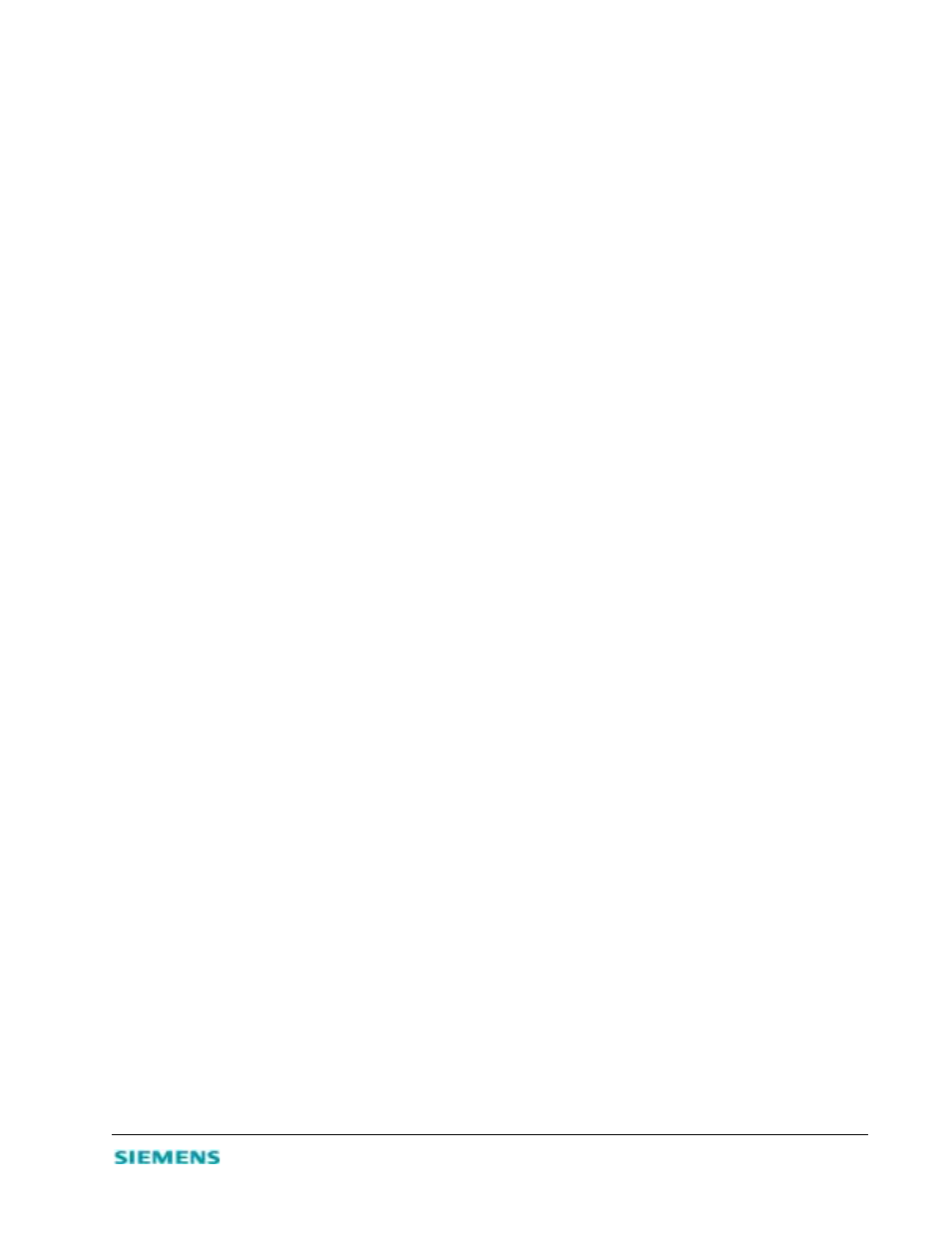
3-5
2. On the Simple Setup menu, click Set Time Zone.
3. On the Set Time Zone screen, select the correct time zone in the drop-down list box.
4. Click Enter to save the setting and continue.
Configure the WAN Connection
You must specify the WAN connection type required by your Internet Service Provider (ISP):
•
Dynamic IP Address - IP address is obtained automatically.
•
Static IP Address - Your ISP has assigned you a static (or fixed) IP address.
•
PPP over Ethernet - Some ISPs require PPPoE to connect to their services.
•
Dial-up on Demand - If you use an analog or digital modem to connect to the Internet.
To begin configuring your WAN connection:
1. From the main menu, click Simple Setup; then click WAN.
2. On the Simple Setup | WAN screen, click to select the correct connection type.
•
To configure a WAN connection through the RJ-45 port to an xDSL modem or cable modem, specify
one of the first three options.
•
If you want to provide Internet services, such as a Web or FTP server, you may need a fixed address.
Contact your ISP to obtain a static IP address.
•
To configure a WAN connection through the serial port to an ISDN TA or PSTN modem, select the
Dial-up on Demand option.
Note:
If WAN connections are configured for both the RJ-45 and serial port, the serial port will be used as a
backup Internet connection should the primary RJ-45 WAN connection fails.
3. Click More Configuration to provide the detailed configuration parameters for that type, as detailed
in the next sections.
Dynamic IP Address (DHCP)
If you selected Dynamic IP Address as your WAN connection type, the Simple Setup | WAN | DHCP
screen displays when you click More Configuration.
1. In the Host Name box, enter the host name. Host names are primarily used by cable modem service
providers and may not be required by your ISP.
2. To automatically enter the MAC (hardware) address of the Ethernet card provided and installed by
your ISP, click Clone MAC Address. You can also manually enter the MAC address. Use this address
when registering for Internet service, and do not change it unless required by your ISP.
3. Click Enter to accept the settings and continue.
