Manual ip configuration, Tcp/ip verification – Siemens 2614 User Manual
Page 27
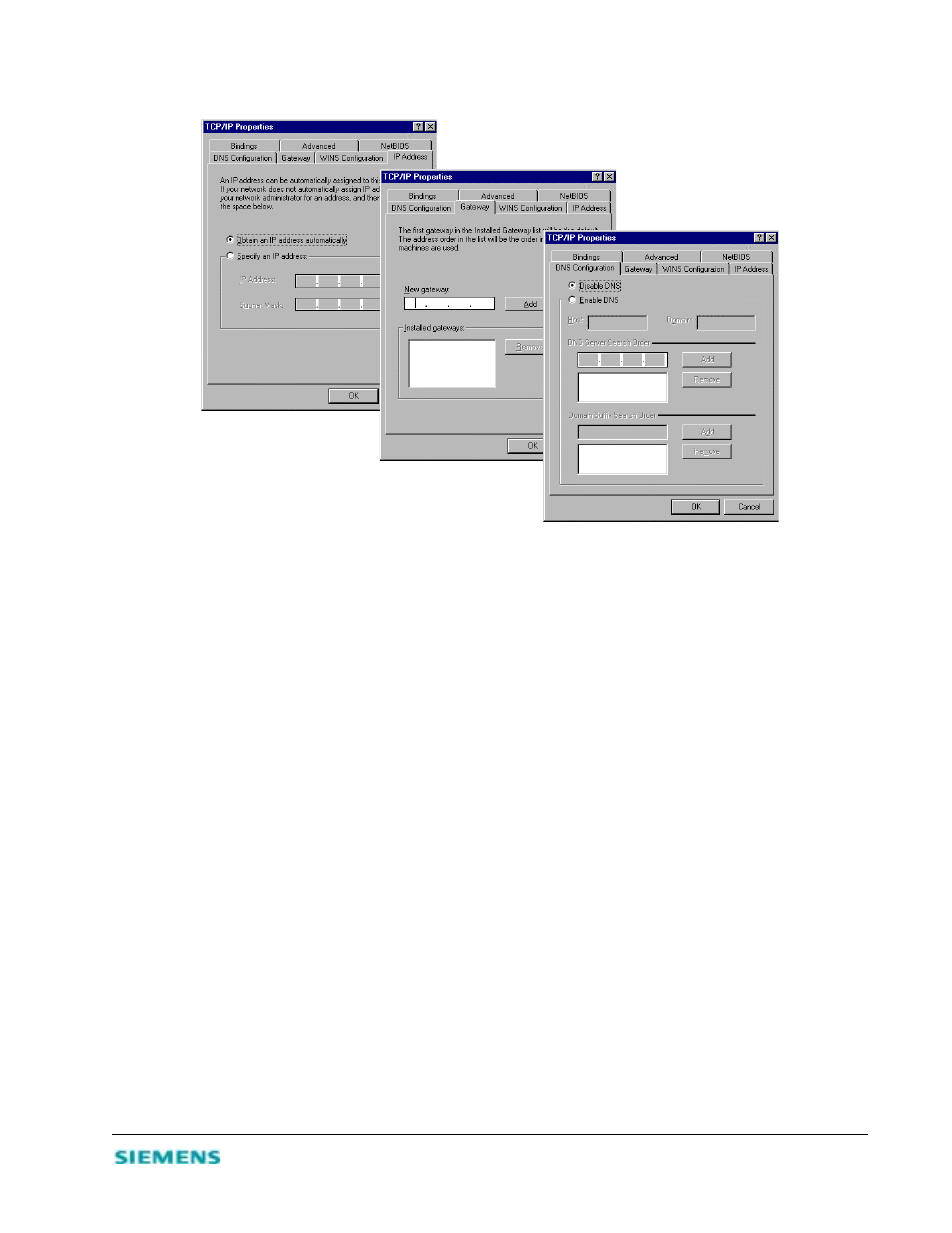
4-3
4. Click OK and reboot your system to implement the changes.
Figure 4-3. TCP/IP Properties Sheets
Manual IP Configuration
1. On the IP Address tab, select Specify an IP address. Select the IP address based on the default
network 192.168.254.X, where X is from 1 to 253. Enter 255.255.255.0 for the subnet mask.
2. On the Gateway tab, add the IP address of the SpeedStream 2614 (default address is 192.168.254.254)
in the New gateway box; then click Add.
3. On the DNS Configuration tab, add the IP address for the SpeedStream 2614; then click Add. This
automatically relays DNS requests to the DNS server(s) provided by your ISP. Otherwise, add specific
DNS servers into the DNS Server Search Order field; then click Add.
4. After finishing TCP/IP setup, click OK; then reboot the computer. You can now set up other
computers on the LAN according to the procedures described above.
TCP/IP Verification
After you install the TCP/IP communication protocol and configure an IP address in the same network
with the SpeedStream 2614, you can use the ping command to verify that your computer is successfully
connected to the SpeedStream 2614.
1. Open an MS-DOS window and type ping 192.168.254.254.
If the following message appears, a communication link between your computer and the SpeedStream
2614 was successfully established:
Pinging 192.168.254.254 with 32 bytes of data:
Reply from 192.168.254.254: bytes=32 time=2ms TTL=64
