Appendix a: troubleshooting, Roubleshooting, Appendix a – Siemens 2614 User Manual
Page 36
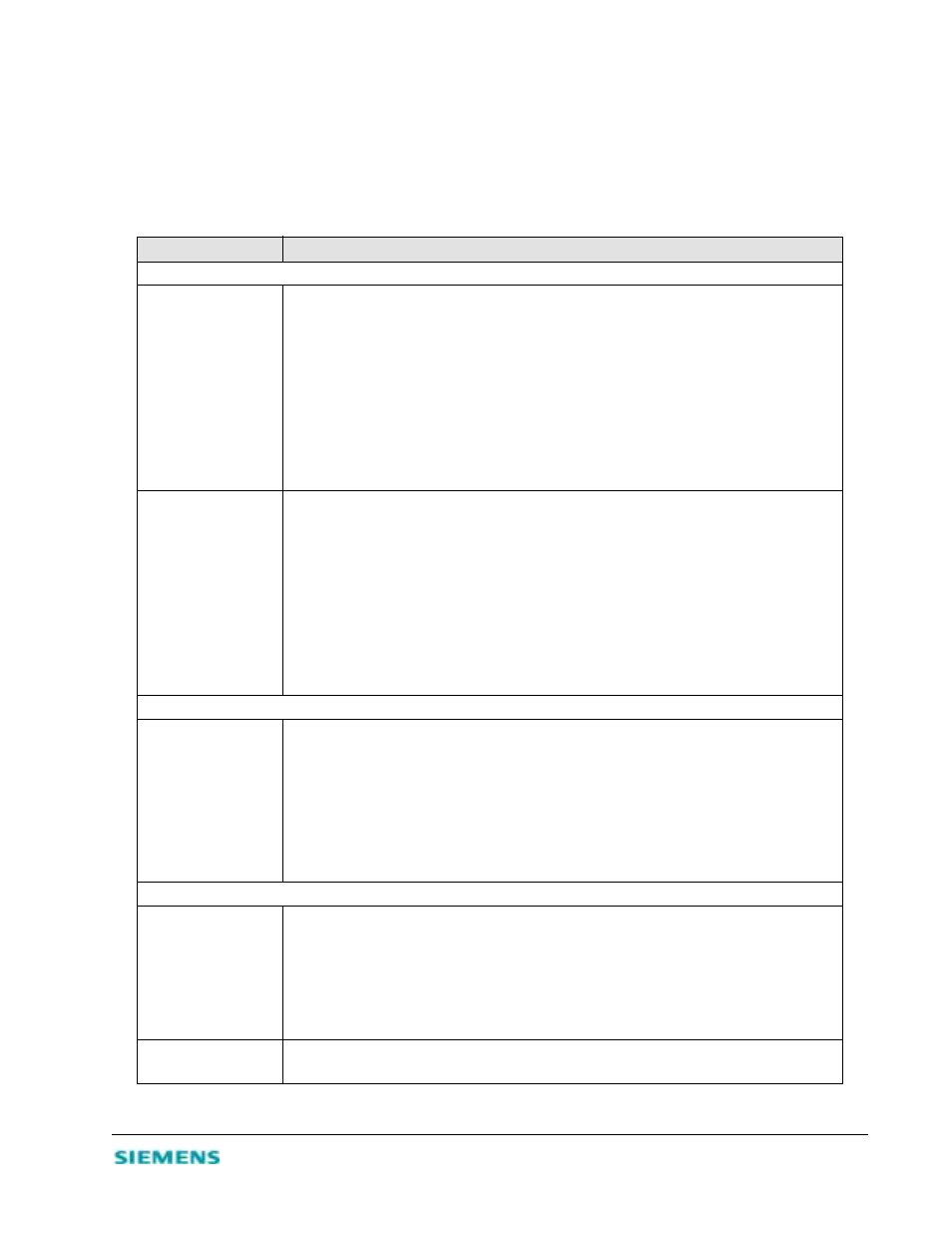
A-1
Appendix A
T
ROUBLESHOOTING
This section describes common problems you may encounter and their possible solutions. Use the panel
indicators to monitor and identify problems with the SpeedStream 2614. If you cannot resolve any
connection problems after checking the indicators, refer to the following table.
Symptom
Action
LED Indicators
Power LED is Off
•
External power supply has failed or is disconnected.
•
Check connections between the SpeedStream 2614, the external power supply, and
the wall outlet.
•
If the power indicator does not turn on when the power cord is plugged in, you may
have a problem with the power outlet, power cord, or external power supply.
•
If the unit powers off after running for a while, check for loose power connections,
power losses or surges at the power outlet.
•
If you still cannot isolate the problem, then the external power supply may be
defective. In this case, contact Siemens Technical Support for assistance.
Link LED is Off
•
Verify that the SpeedStream 2614 and attached device are powered on.
•
Be sure the cable is plugged into both the SpeedStream 2614 and the corresponding
device.
•
Verify that the proper cable type is used and that its length does not exceed the
specified limits.
•
Be sure that the network interface on the attached device is configured for the proper
communication speed and duplex mode.
•
Check the adapter on the attached device and cable connections for possible defects.
Replace any defective adapter or cable if necessary.
Network Connection Problems
Cannot ping the
SpeedStream 2614
from the attached
LAN, or the
SpeedStream 2614
cannot ping any
device on the attached
LAN
•
Verify that the IP addresses are properly configured. For most applications, you
should use the SpeedStream 2614 DHCP function to dynamically assign IP addresses
to any host on the attached LAN. However, if you manually configure any IP
addresses on the LAN, verify that the same network address (network component of
the IP address) and subnet mask are used for both the SpeedStream 2614 and any
attached LAN devices.
•
Be sure the device you want to ping (or from which you are pinging) has been
configured for TCP/IP.
Management Problems
Cannot connect using
the Web browser
•
Be sure you configured the SpeedStream 2614 with a valid IP address, subnet mask
and default gateway.
•
Check that you have a valid network connection to the SpeedStream 2614 and that the
port you are using has not been disabled.
•
Check the network cabling between the management station and the SpeedStream
2614.
Forgot or lost the
password
•
Press the Reset button on the front panel (holding it down for at least five seconds) to
restore the factory defaults.
