Sharp OZ-5600 User Manual
Page 139
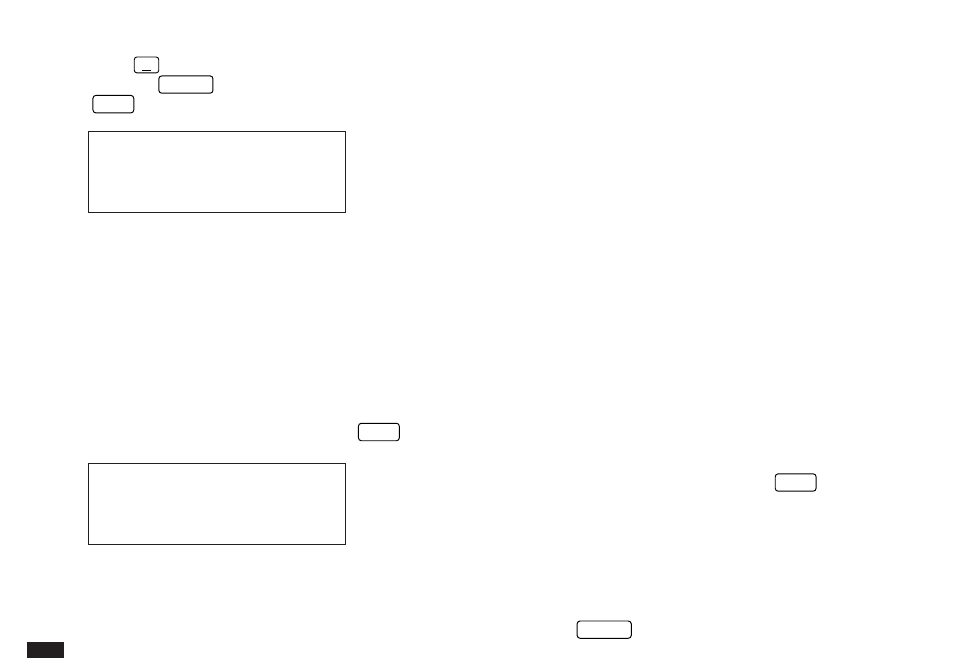
136
5.
Press
˜
, select the desired account TYPE from the
list, press
ENTER
to close the list and then press
NEXT
.
#7-1-2
+
The account type describes the purpose of the
account and determines the exact terms used to
describe debit and credit transactions. (eg. Credit
Card=Charge/Payment, Bank=Payment/Deposit,
Cash=Spend/Receive).
The account type is also one of the selection criteria
used for the Filter function (see p.143).
The cursor moves to the OPENING BAL field.
6.
Enter the account’s OPENING BALance (maximum 8
digits plus 2 decimal places) followed by
NEXT
.
#7-1-3
+
Take care when entering the opening balance for a
new account, as an incorrect value will cause
subsequent account operations to result in further
incorrect balances. The method of determining the
starting balance depends on the account type:
BANK –
Use the “Closing Balance” shown on your
most recent bank statement.
CREDIT– Use the “New Balance” shown on your
CARD
latest credit card statement. Even though this
represents a debit ie. an amount that you
owe, you should enter the amount as it
appears on your statement, ie. without a
minus sign “–”. When performing account
calculations, the Organizer knows that an
amount in a CREDIT CARD account is
actually a debit.
CASH –
Enter the total amount of cash you have at
the present time.
The cursor moves to the ACCOUNT DATA field.
7.
The ACCOUNT DATA (up to 25 characters) is
optional and designed to supplement the NAME and
TYPE fields. This field could be used to record the
account number, for instance. Press
NEXT
.
The cursor moves to the NOTE field.
8.
Again the NOTE field (up to 25 characters) is optional.
It is designed to provide further information about the
purpose and usage of the account (eg. account phone
number).
9.
Press
ENTER
to store the new account details.
