Network setup utility – Sharp PC-MM1 User Manual
Page 80
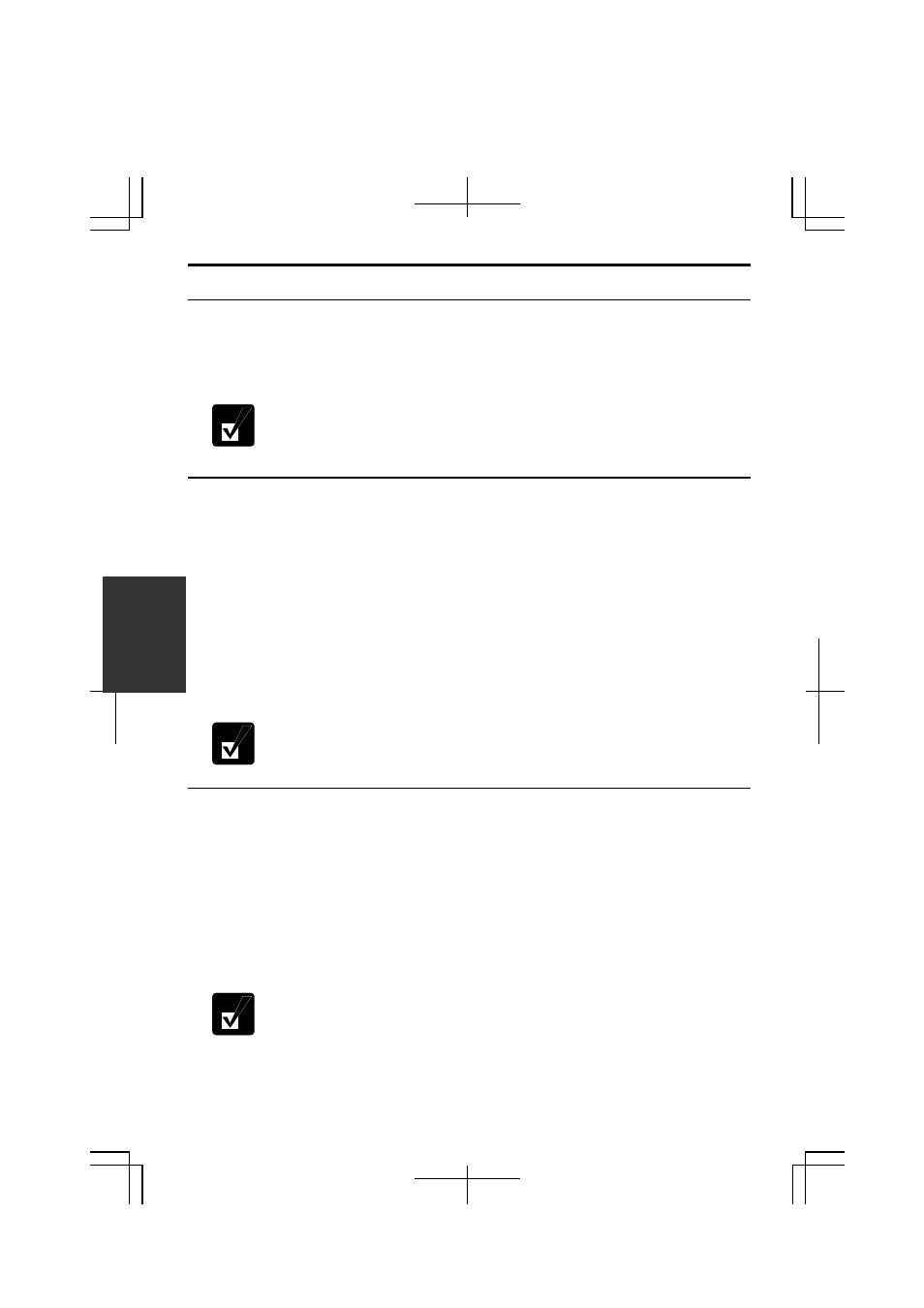
5-8
5
Network Setup Utility
With the Network Setup Utility, you can set up your specific network settings
adjusted for your environments such as work, home, etc. and select the appropriate
one to the environment. You can also change the network settings.
• Not every setting item can be stored.
• The Network Setup Utility may not compliant with all network
environments.
Loading Network Settings
To set your specific network settings, confirm that your computer is connected into
the network and has the proper settings for your current environment and follow the
instructions below.
1. Click
start – All Programs – SHARP Network Setup Utility – SHARP Network
Setup Utility.
2. Click
OK.
3. Click
Set, select SHARP icon or Windows icon, then, click Select icon button.
4.
Select an icon and click OK. Type a network name, then, click OK. The selected
icon appears in the Network Setup Utility window.
It takes a moment to load the network settings.
Switching Network
To switch the network set above, confirm your computer is ready to connect into the
network and follow the instructions below.
1. Click
start – All Programs – SHARP Network Setup Utility – SHARP Network
Setup Utility.
2. Click
OK.
3.
Select the appropriate network icon in the Network Setup Utility window.
4. Click
OK.
• Make sure your computer is connected to the proper environment.
• If your hardware or software configuration has been changed, you may
not be able to switch to the network properly. In this case, you may
need to reconfigure the settings.
