Sharp PC-MM1 User Manual
Page 112
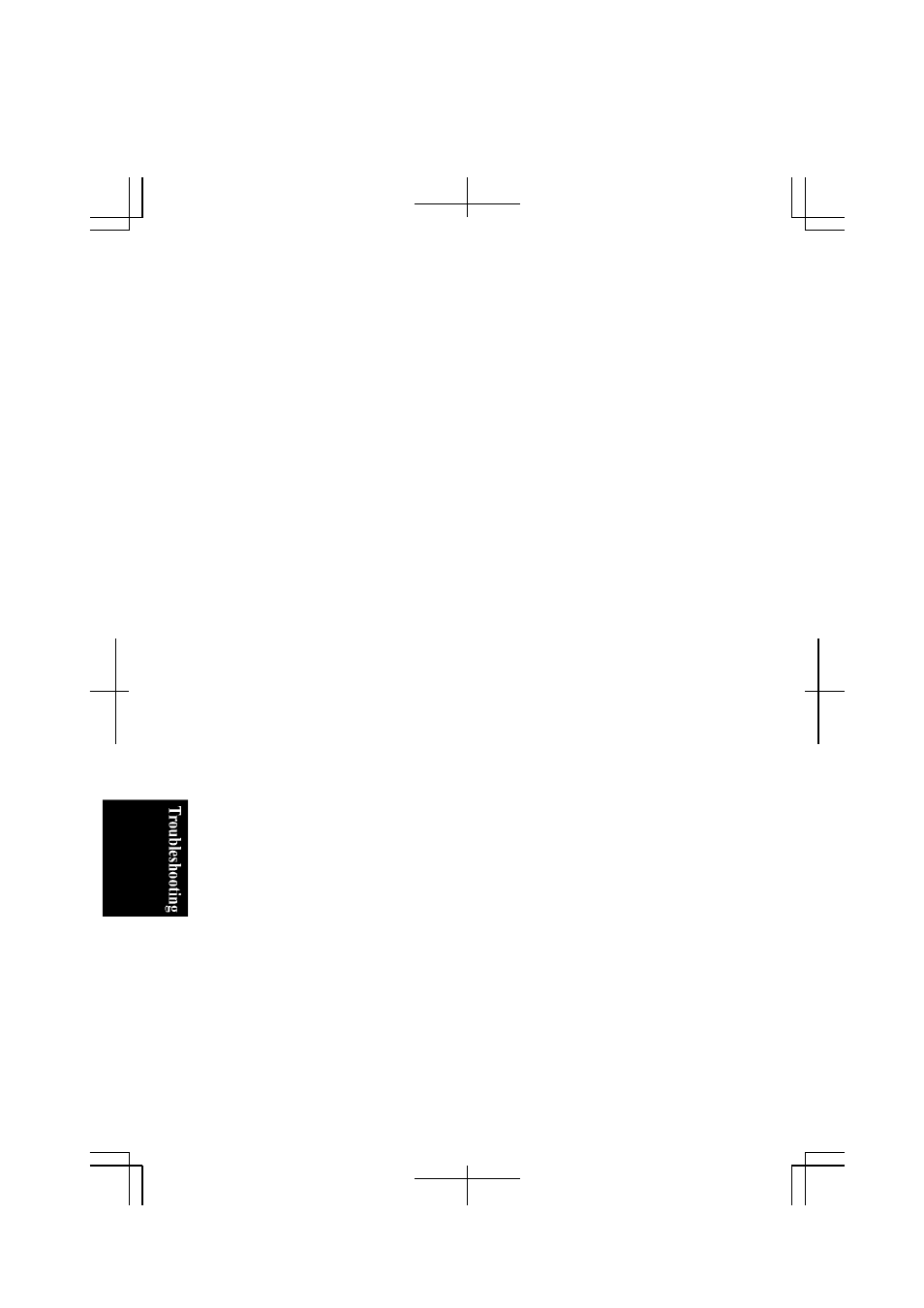
T-6
Question: Why can't I access the LAN?
•
Confirm the cable is properly connected to the LAN jack and the network hub.
•
Confirm the network configuration is appropriate.
•
Confirm the LAN driver is enabled in System Properties dialog box. Click
Hardware tab, then, Device Manager. Double-click Network adapters, then,
Realltek RTL8139xxxxx, and confirm Use this device (enable) is selected in Device
Usage field of General tab.
•
Confirm the user name or password is correct.
Question: How can I detect the MAC address?
•
Follow the instructions below:
1. Click
start – All Programs – Accessories – Command Prompt.
2. Type
ipconfig/all
; then, press Enter. The IP information appears.
3.
For the LAN, see the numbers of Physical Address in Ethernet adapter Local
Area Connection section. For the Wireless LAN, see the numbers of Physical
Address in Ethernet adapter Wireless Network Connection section.
4. Type
exit
; then, press Enter.
Question: Why can't I detect the access point on my computer? (for
wireless LAN communication)
•
Confirm the access point is powered on.
•
Confirm the antenna indicator is lit.
•
Restart your computer.
•
Confirm your computer is enabled for the wireless LAN.
•
Detect the access point by following the steps below
1. Click
start – My Computer.
2. Select
My Network Places in Other Places field; then, View network connections
in Network Tasks field. Network Connections dialog box appears.
3. Right-click
Wireless Network Connection; then, click Disable.
4. Right-click
Wireless Network Connection; then, click Enable.
