Sharp PC-MM1 User Manual
Page 77
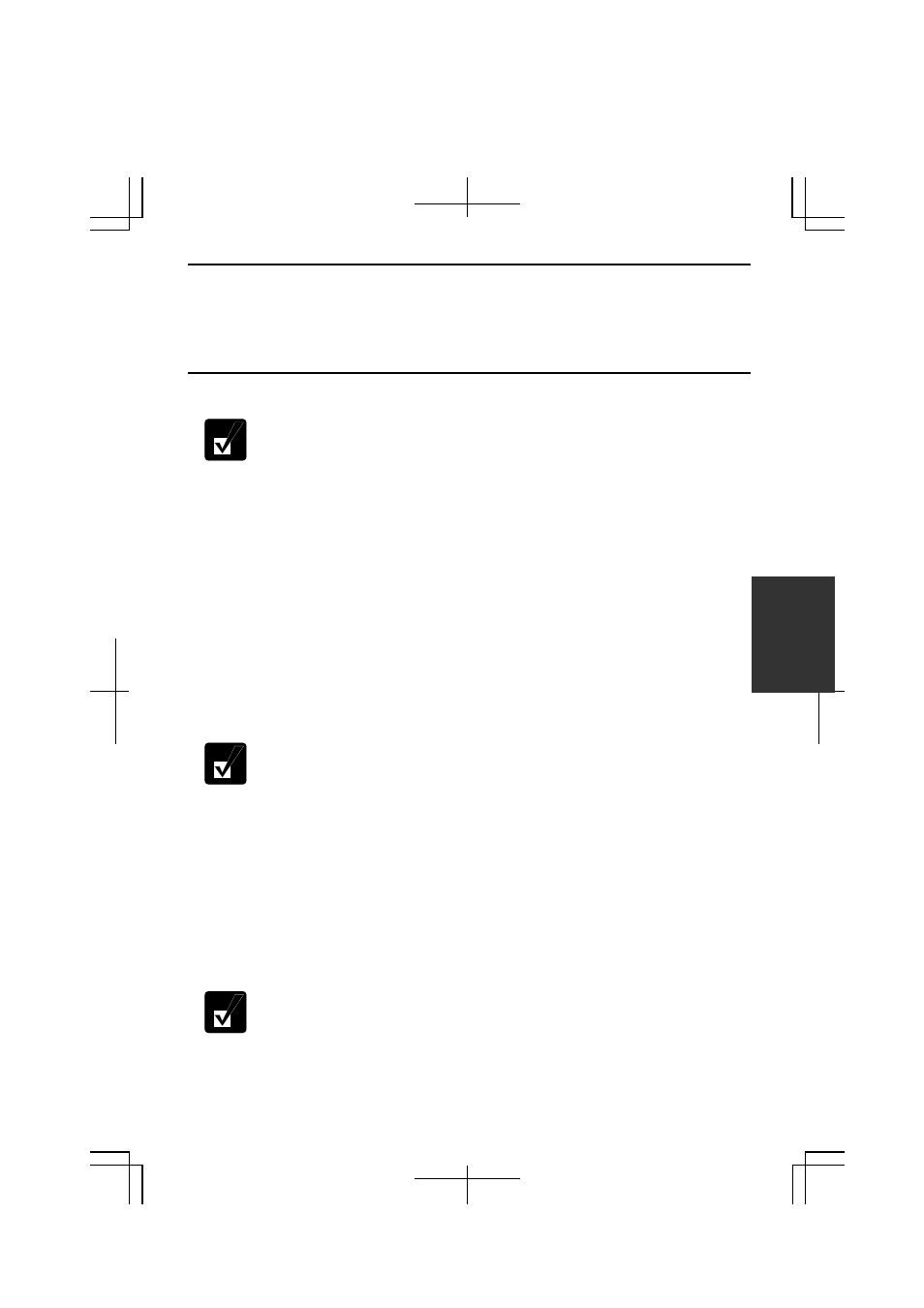
5-5
5
Connecting to Internet via an Access Point
You can connect your computer to the Internet or a wired network via an access point
supporting IEEE 802.11b. Refer to the manual of the access point or consult your
network administrator if you are not sure.
Communicating with Other Computers
• Confirm each computer is enabled for wireless LAN.
• Make sure to log on your computer as a member of the Computer
administrators group. Otherwise, you cannot set or change some
settings for wireless LAN.
1. Click
start – Control Panel.
2. Click
Network and Internet Connections – Network Connections. If Classic view
is selected, double-click Network Connections.
3. Select
Wireless Network Connection; then, click Change settings of this
connection of Network Tasks.
4. Double-click
Internet Protocol (TCP/IP) in This connection uses the following
items.
5. In
Internet Protocol (TCP/IP) Properties dialog box, select Use the following IP
address and set a unique IP address to 192.168.1.2 through 192.168.1.254 and
the Subnet mask to 255.255.255.0; then, click OK.
• The IP address of each computer should be unique.
• The Default gateway can be blank.
6. Click
Wireless Networks tab; then, Advanced button in the lower right of the
dialog box. Advanced dialog box appears.
7. Select
Computer-to-computer (ad hoc) networks only; then, click Close button.
8. Click
Add… button in Preferred networks of Wireless Network Connection
Properties dialog box.
9.
Type a name of the network in Network name (SSID) field of Wireless Network
Properties dialog box.
Confirm your computer and other computers are connecting to the same
network.
10. Click
OK twice; then, close the Control Panel window.
