Sharp PC-MM1 User Manual
Page 49
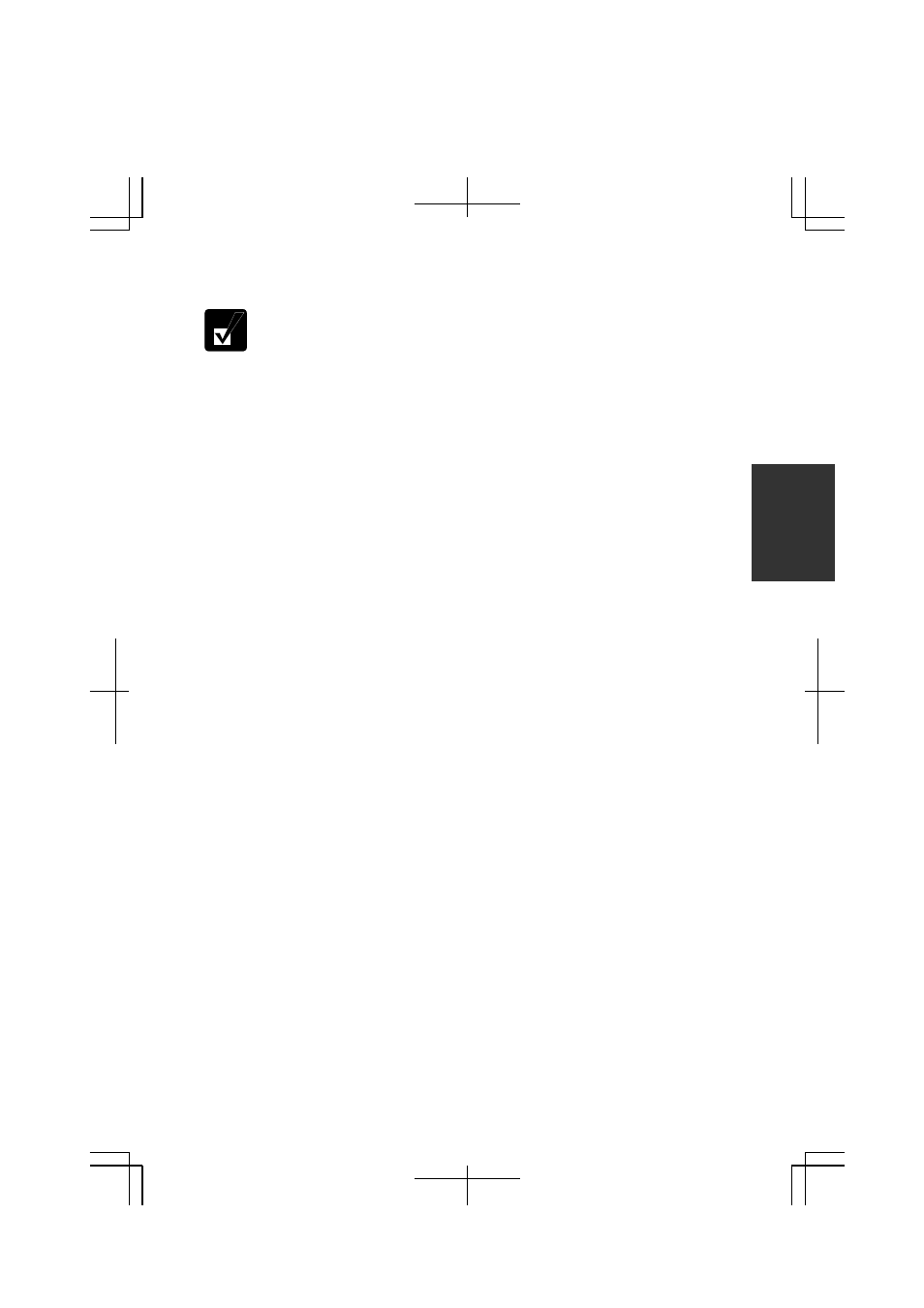
3-9
3
Supporting System Hibernate
If your battery becomes completely discharged during System standby,
you will lose unsaved data and will need to reboot your computer.
Therefore, if you are planning to leave your computer powered by battery
for long periods of time, we recommend System hibernate.
Confirm that System hibernate is supported with the following steps below.
1. In
the
Power Options Properties dialog box, select Hibernate tab.
2. Confirm
Enable hibernation is checked.
3. Click
OK.
4. Close
the
Control Panel window.
Set Timer to Enter System Standby/Hibernate Automatically
Your computer will enter System standby/hibernate automatically when the specified
time has passed without any operation. To set the time:
1. In
the
Power Options Properties dialog box, select Power Schemes tab.
2.
From the pull-down menu of System standby or/and System hibernates, select the
elapsed time before your computer automatically enter System
standby/hibernate.
3. Click
OK.
4. Close
the
Control Panel window.
Entering System Standby/Hibernate
Your computer enters System standby/hibernate in each of the following cases:
•
You select Stand By or Hibernate (which will replace Stand By if you press Shift
key) in the Turn off computer dialog box. To open the dialog box, click start –
Turn Off Computer.
•
The specified time in System standby or System hibernates in Power Schemes tab
of Power Options Properties dialog box has passed without any operation (See the
previous section).
•
The screen cover is closed.
The above functions if you perform the following:
1. In
the Power Options Properties dialog box, select Advanced tab.
2. Select
Hibernate or Stand by in When I close the lid of my portable computer
field.
3. Click
OK.
