Sharp PC-MM1 User Manual
Page 42
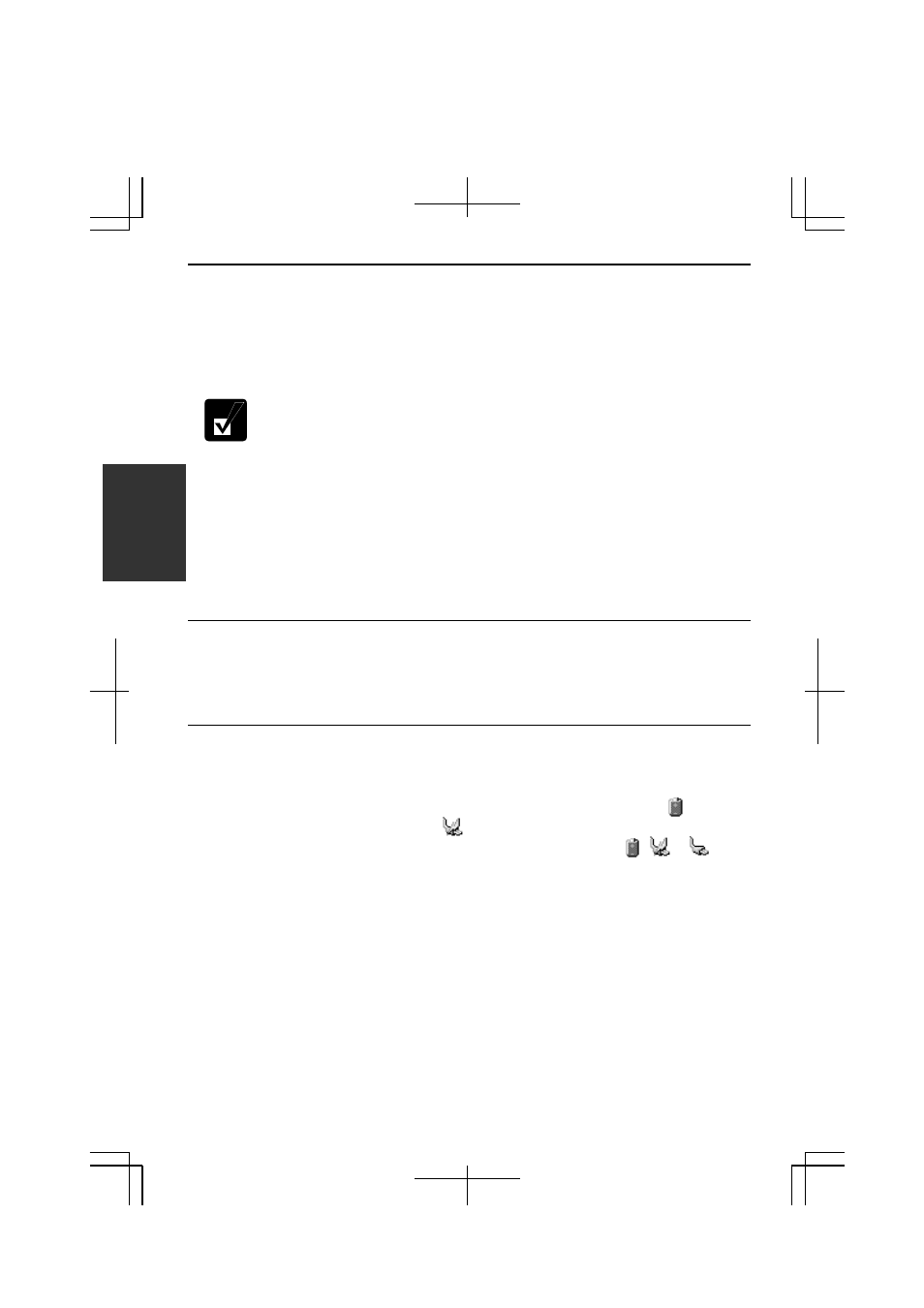
3
3-2
Charging Battery Pack
1.
Connect the AC adapter to your computer. While the battery is being charged,
the battery indicator lights orange.
2.
When the battery is fully charged, the battery indicator turns green. Charging
time may vary according to the status of your computer.
• The battery indicator may turn off even while the battery is being
charged. This is because the battery pack is hot, and the charging
stops temporarily. When the battery becomes cool, the charging will
start and the battery indicator will turn on again.
• The battery pack may not be installed correctly if the battery indicator
blinks orange. In this case, turn off your computer, remove the AC
adapter and the battery pack; then, install the battery pack and connect
the AC adapter again. If the battery indicator still blinks orange, ask
your local dealer for assistance.
• When the battery pack is hot (for example, after a long usage), it may
take longer to be fully charged.
Charging Battery Pack Using Connection Cradle
You can also charge the battery pack using the connection cradle. Insert the battery
pack in your computer and set your computer in the connection cradle and connect it
to the AC power. For details on connection cradle, see Chapter 7.
Checking Battery Level
On Windows
You can check the battery level by placing the pointer on the battery icon ( :
powered on battery) or AC plug icon ( : powered on AC power and charging the
battery pack) on the taskbar, or double-clicking one of these icons ( , or :
powered on AC power) to open the Power Meter dialog box. If the battery is fully
charged, remaining capacity level will not appear even if you point to the icon.
If you cannot see the battery or AC plug icon, follow these instructions:
1. In
the
Power Options Properties dialog box, select Advanced tab.
2.
Check the box of Always show icon on the taskbar and click OK.
3. Close
the
Control Panel window.
