Controlling volume – Sharp PC-MM1 User Manual
Page 33
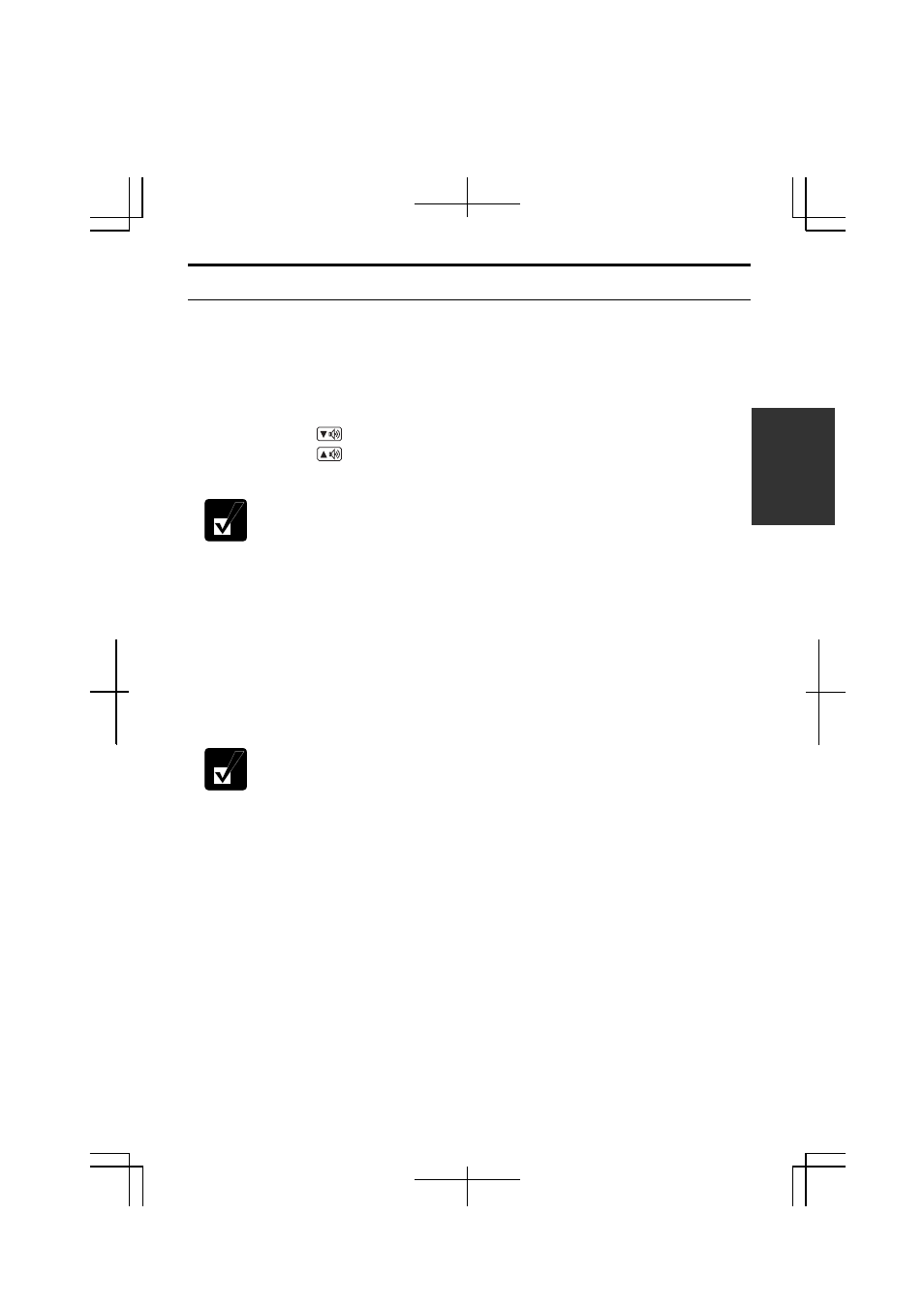
2-7
2
Controlling Volume
You can adjust the output volume of your computer with the following volume
controls which interact with each other.
With Keyboard
Press Fn and F3 (
) keys simultaneously to decrease the output volume.
Press Fn and F4 (
) keys simultaneously to increase the output volume.
These functions do not work in the MS-DOS mode.
On Windows
1. Click
start - Control Panel.
2. Click
Sounds, Speech, and Audio Devices; then, Sounds and Audio Devices. If
Classic view is selected, double-click Sounds and Audio Devices icon.
3. In
Sounds and Audio Devices Properties dialog box, slide the lever to control the
output volume.
4. Click
OK and close the dialog box; then the Control Panel window.
You can also easily adjust the volume in the window that will open when
clicking the speaker symbol on the taskbar. When the symbol is not on the
taskbar, check the box of Place volume icon in the taskbar in the step 3.
If you want to adjust the output volume of each source individually:
1. Click
start - Control Panel.
2. Click
Sounds, Speech, and Audio Devices; then, Sounds and Audio Devices. If
Classic view is selected, double-click Sounds and Audio Devices icon.
3. In
Sounds and Audio Devices Properties dialog box, click Advanced… button of
Device volume section.
4.
Slide the lever of the source that you want to control.
5.
Close the dialog box, then; click OK and close the Control Panel window.
If you control:
Wave
Controlling the volume of CD or WAVE file
SW Synth
Controlling the volume of MIDI file
