Compiling and running the demo applications, Compiling and running the demo applications -2 – Symbol Technologies SPS 3000 Series User Manual
Page 65
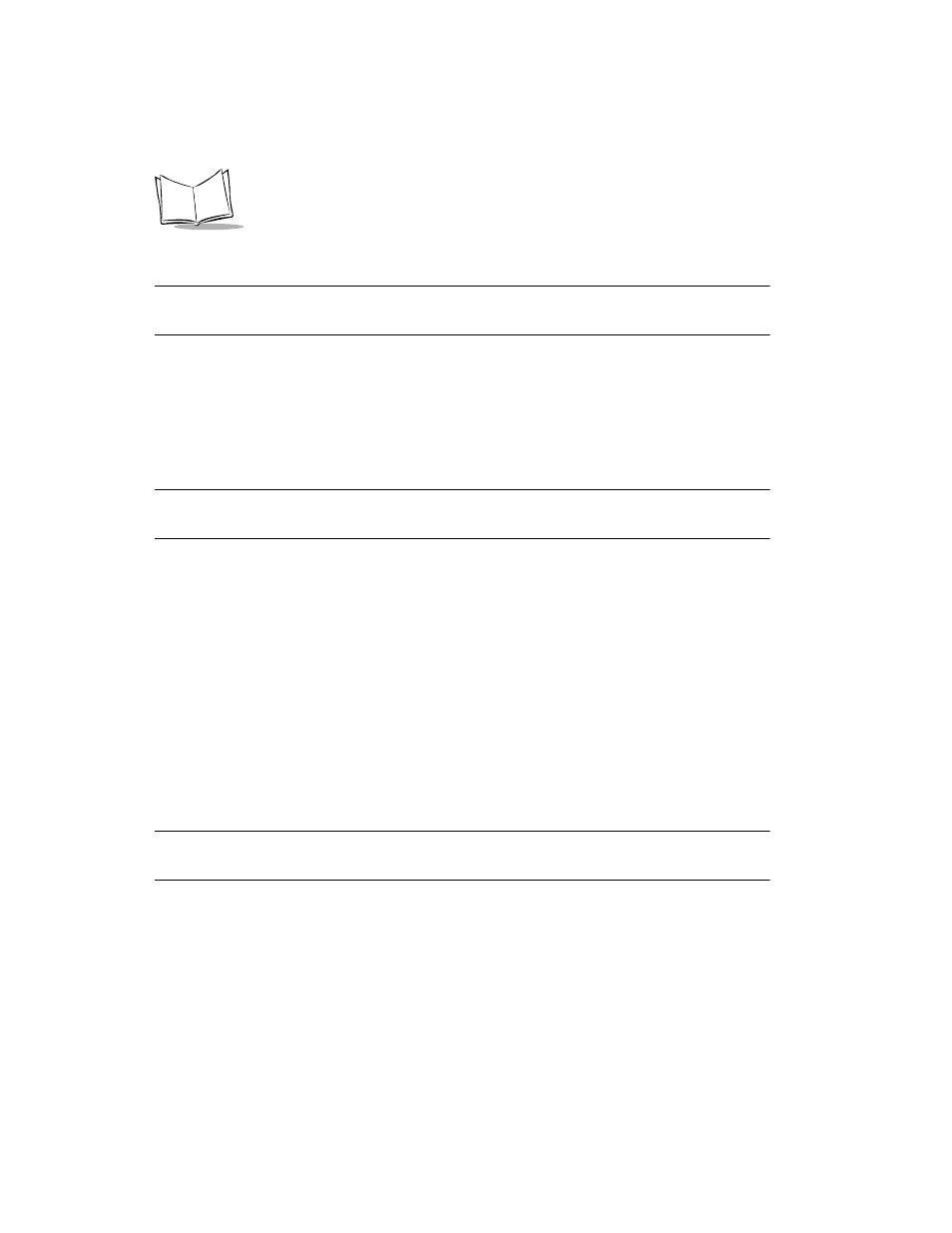
5-2
SPS 3000 Series Programmer’s Guide
Compiling and Running the Demo Applications
Note: To compile the demo applications, Microsoft® Embedded Visual
Tools 3.0 must be installed on the development PC.
Compiling and Running “C” Applications
Perform the following steps to compile and run the “C” applications (ScanSamp2,
ScanWedge, and CtlPanel).
1.
Open the .vcp file using the Microsoft® Embedded Visual C++
“File\Open Workspace” menu option.
Note: .vcp files reside in “\Windows CE
Tools\wce300\SPS3000\Samples\
2.
Select Active WCE Configuration as “SPS3000”.
3.
Select Active Configuration as “Win32 (WCE ARM) Release” or “Win32 (WCE
ARM) Debug”. The debug option allows the program to be debugged remotely.
4.
Rebuild the project using the “Build\Rebuild All” menu option. This compiles the
application and generates an executable that can be run on the iPAQ.
5.
To run the executable on the iPAQ, select the “Build\Execute
menu option. This automatically downloads the application and launches it.
Compiling and Running the Visual Basic Application
Perform the following steps to compile and run the Visual Basic application (VBScanTest).
1.
Open the .ebp file using the Microsoft® Embedded Visual Basic “Existing” tab in
the “New Project” dialog.
Note: .ebp files reside in “\Windows CE
Tools\wce300\SPS3000\Samples\
2.
Select “Pocket PC (Default Device)” from the Devices drop down list box on the
toolbar.
3.
Make the VB script by selecting the “File\Make
