Scan to folder / ftp – Sharp FO-IS125N User Manual
Page 53
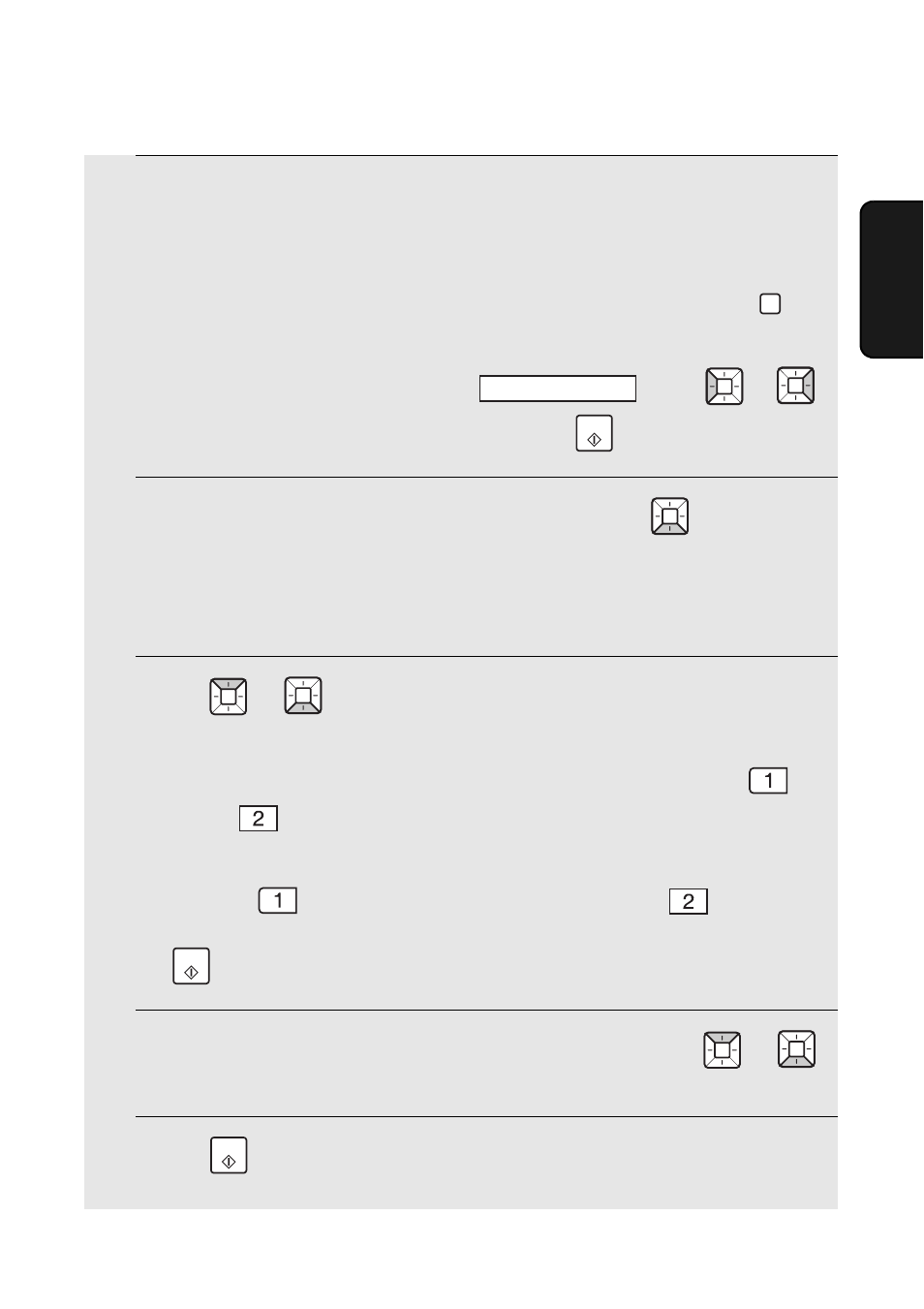
Scan to Folder / FTP
51
2. Netw
or
k
Scanning
2
Select the destination using one of the following methods:
•
If the destination has been stored in a Rapid Key, press the Rapid Key.
•
If the destination has been stored in a Speed Dial number, press
and enter the Speed Dial number.
•
To search for the destination, press
, press
or
until the name or address appears, and press
.
3
If you need to specify either of the file options, press
and go to
Step 4 below. (Note that settings selected here are temporary. To make
permanent changes, change the settings in the Web page as explained
on pages 49 and 50.)
If you do not wish to change the file options, go directly to Step 6.
4
Press
or
until the desired option appears, and then make a
selection for the option as explained below.
•
FILE FORMAT: Select the format of the scanned image file. Press
for
TIFF or
for PDF.
•
FILE NAME: To use an automatically generated file name for the scanned
file, press
(AUTO). To assign a custom name, press
(CUSTOM),
enter the desired name with the letter keys (max. 40 characters), and press
.
5
When you have finished configuring the file options, press
or
until the display shows [PRESS START TO SCAN].
6
Press
to begin transmission.
SPEED DIAL
SCAN TO FOLDER
START
START
START
