Scan to e-mail transmission – Sharp FO-IS125N User Manual
Page 46
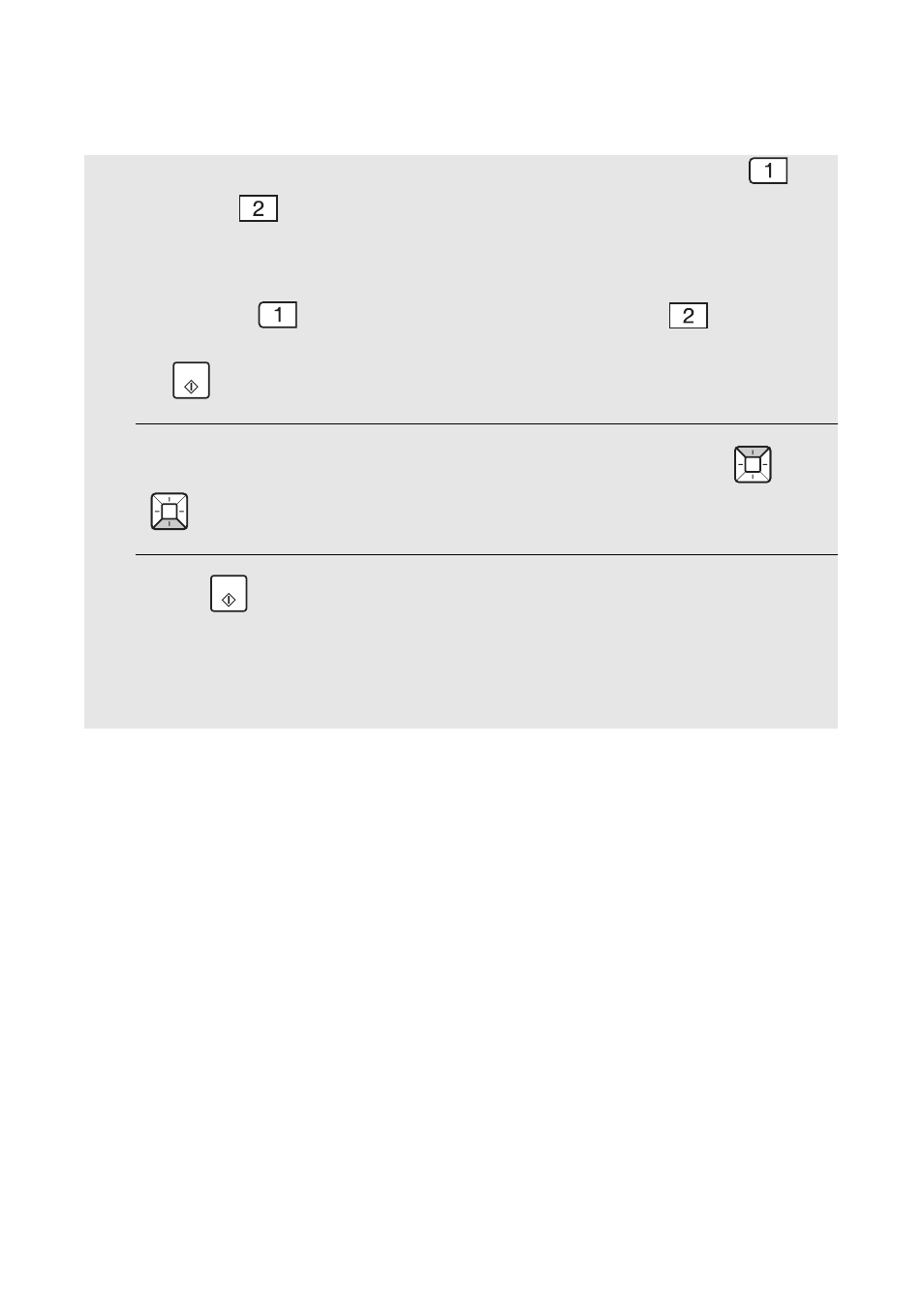
Scan to E-mail Transmission
44
•
FILE FORMAT: Select the format of the scanned image file. Press
for
TIFF or
for PDF. (Make sure the recipient has an image viewer that
can show images in the selected format.)
•
FILE NAME: To use an automatically generated file name for the scanned
file, press
(AUTO). To assign a custom name, press
(CUSTOM),
enter the desired name with the letter keys (max. 40 characters), and press
.
6
When you have finished configuring the e-mail options, press
or
until the display shows [PRESS START TO SCAN].
7
Press
to begin transmission.
Note: The recipient may have security settings in their e-mail program or virus
protection software that prevent the file attachment from being received or
opened. In this case, ask the recipient to try changing the settings.
START
START
