Scan to e-mail transmission – Sharp FO-IS125N User Manual
Page 44
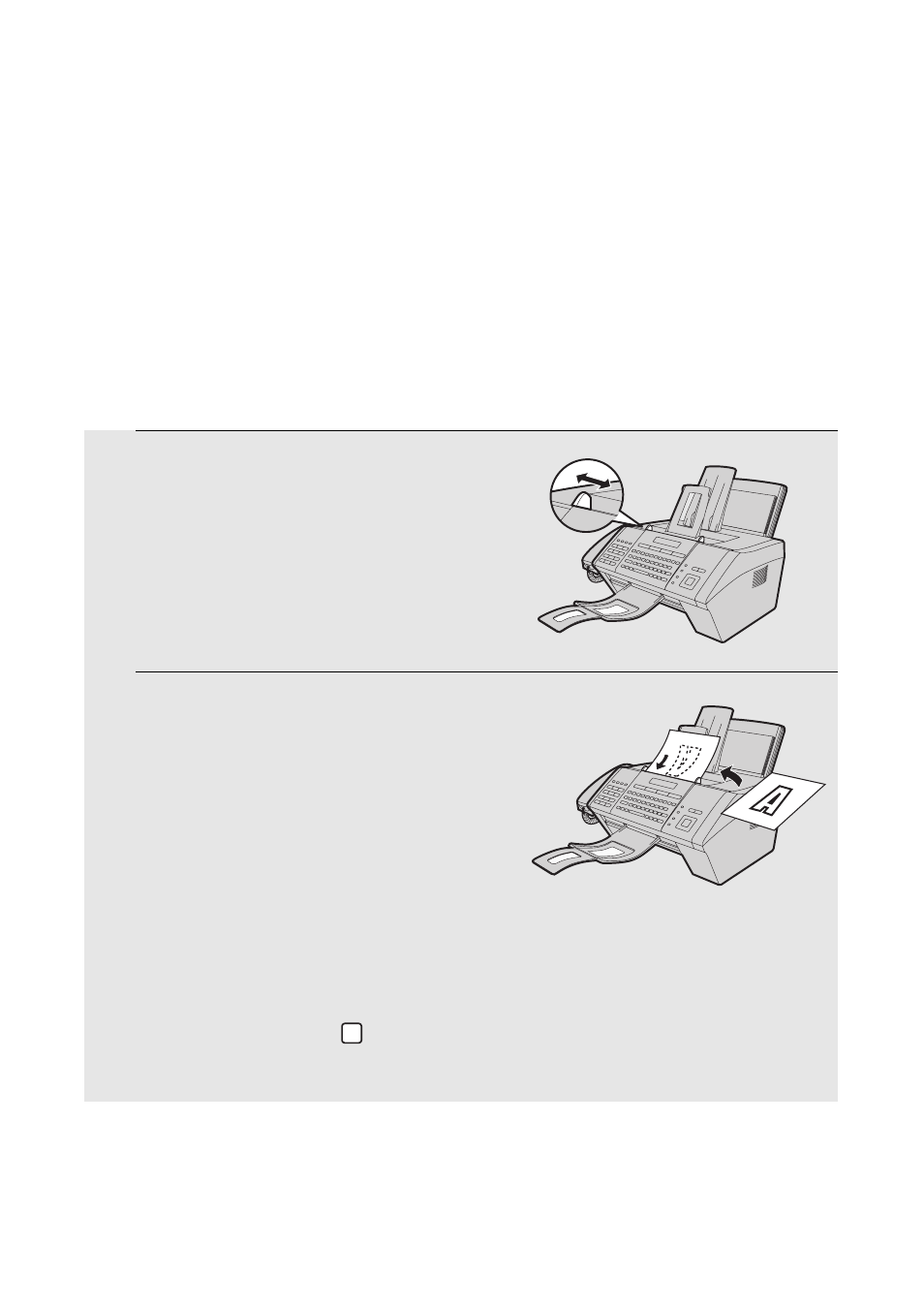
Scan to E-mail Transmission
42
1
Adjust the document guides to the
width of your document.
2
Insert the document face down in the
document feeder. The top edge of the
document should enter the feeder first.
•
SEND READY will appear in the
display.
•
Up to 30 letter-size sheets (5 legal-size
sheets) can be placed in the feeder at
once.
•
For more information on loading the document, see page 53.
•
If desired, press
to set the resolution and contrast (see p. 55).
(The default resolution for Scan to E-mail is FINE.)
RESOLUTION
Scan to E-mail Transmission
Follow the steps below to send a scanned document or image to an e-mail
recipient.
♦
The document will be sent as a file attachment to an e-mail message.
♦
You can specify the recipient by directly entering an e-mail address, or by
selecting an address that has been stored as explained in the previous
section.
