Searching for an address in a global address book – Sharp FO-IS125N User Manual
Page 129
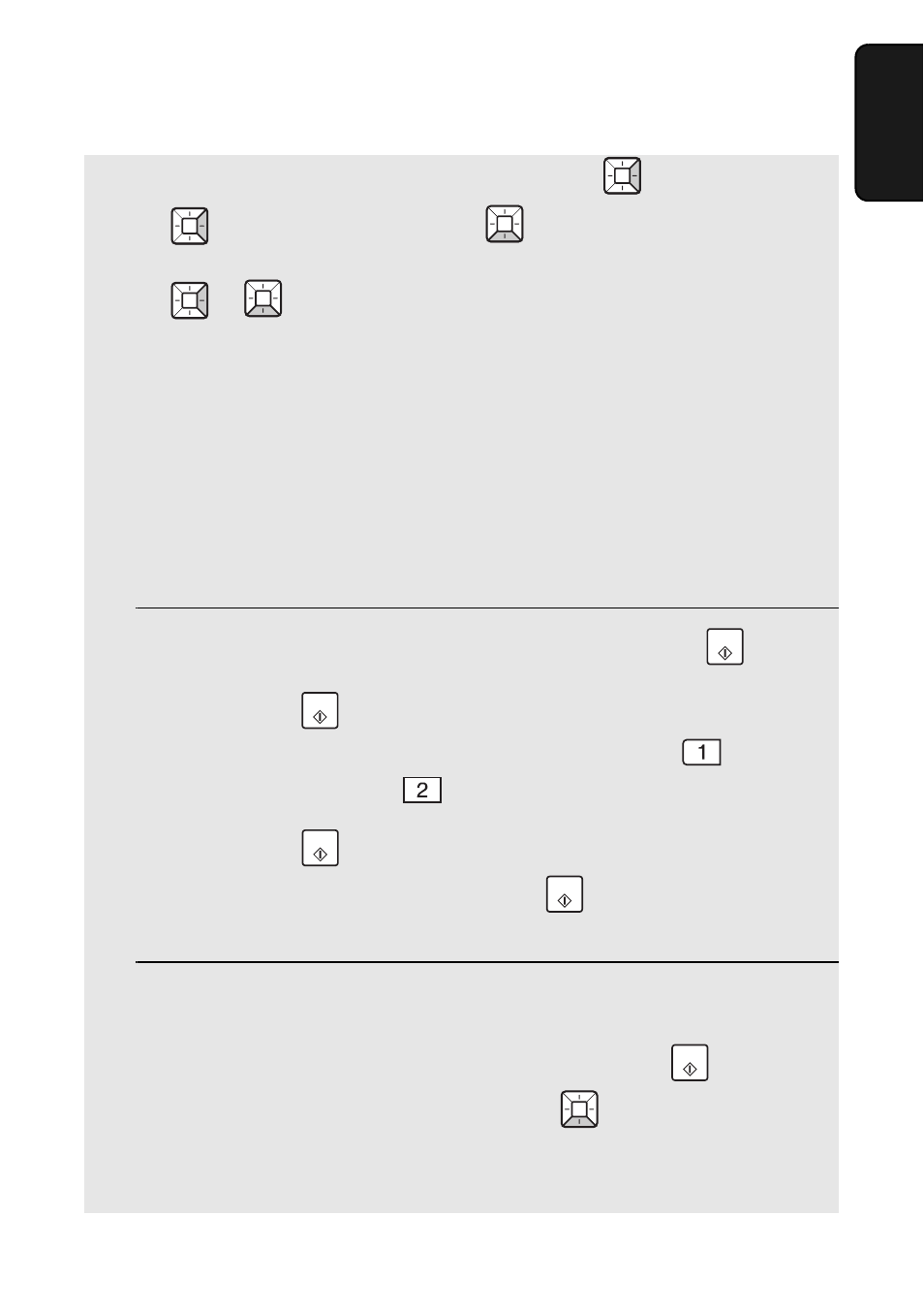
Searching for an Address in a Global Address Book
127
8. Special
Functions
•
To show details on a displayed destination, press
, and then press
to show the e-mail address or
to show the fax number. (If
multiple e-mail addresses or fax numbers are stored, continue to press
or
to show the other e-mail addresses / fax numbers.) If an e-
mail address or fax number is not stored, the down or right arrow mark will
not appear in the second line of the display.
•
If [TOO MANY MATCHES]/[RE-ENTER KEYWORD] appears, the server
found more than 60 matches for the keyword you entered. Try entering a
new keyword that will narrow the scope of the search (for example, a
keyword with more letters).
•
If [NO MATCHING ADDRESS]/[RE-ENTER KEYWORD] appears, the
server does not have any entries that match your entered keyword. Enter a
different keyword.
6
When the desired destination appears in the display, press
.
•
If you pressed
without displaying the fax number or e-mail address of
the destination, [SELECT DEST. TYPE] will appear. Press
(FAX) to
send to the fax number, or
(E-MAIL) to send to the e-mail address.
•
If you pressed
with the fax number of the destination displayed, you
will send to the fax number. If you pressed
with the e-mail address
displayed, you will send to the e-mail address.
7
If you are sending to the fax number, scanning and transmission will
begin.
If you are sending to the e-mail address, you can press
to begin
scanning and transmission immediately, or
to select the e-mail
options (see Steps 5 through 7 on pages 43 and 44).
START
START
START
START
START
