JVC GET0602-001A User Manual
Page 94
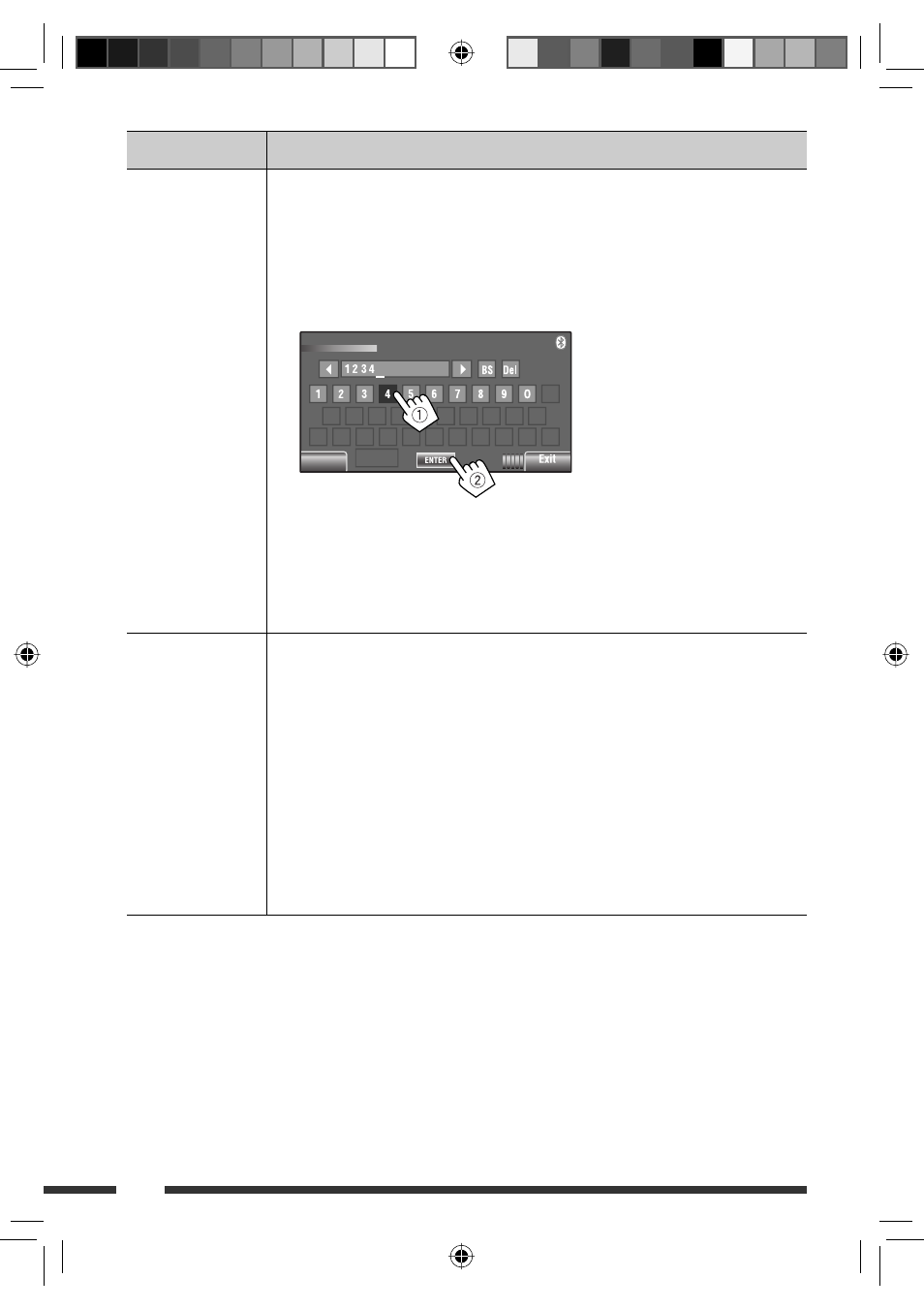
24
Menu item
Selectable setting/item
Open
Preparation:
• Operate the Bluetooth device to turn on its Bluetooth function.
• Make sure “NEW DEVICE” is selected. If not, press [
5
] or [
∞
] to select it.
1
Press <Open> on the <Bluetooth> menu.
2
Enter a PIN (Personal Identification Number) *
3
.
• You can enter any number you like (1-digit to 16-digit number).
3
Operate the Bluetooth device to connect while “Open...” is displayed on the screen.
Enter the same PIN code (as entered in the above step) on the device to be connected.
Now connection is established and you can use the device through the unit.
• The device remains registered even after you disconnect the device. Use <Connect> or
activate <Auto Connect> to connect the same device the next time.
Search
Preparation:
• Make sure “NEW DEVICE” is selected. If not, press [
5
] or [
∞
] to select it.
1
Press <Search> on the <Bluetooth> menu.
The unit searches for available devices and displays the list of them. (If no available
device is detected, “Device Unfound” appears.)
2
Select a device you want to connect.
3
Enter the specific PIN code of the device to the unit.
• Refer to the instructions supplied with the device to check the PIN code.
4
Operate the Bluetooth device to connect while “Connecting...” is displayed on the
screen.
Now connection is established and you can use the device through the unit.
*
3
Some devices have their own PIN code. Enter the specified PIN code to the unit.
PIN Code
Back
Back
You can enter [0] – [9] only.
[BS]
: Erases the character
before the cursor.
[Del]
: Erases the character on
the cursor.
[Enter] : Confirms the entry.
EN18-25_KW-AVX726_001A_3.indd 24
EN18-25_KW-AVX726_001A_3.indd 24
12/10/08 10:08:26 AM
12/10/08 10:08:26 AM
