Managing the server remotely – Intel SHG2 User Manual
Page 67
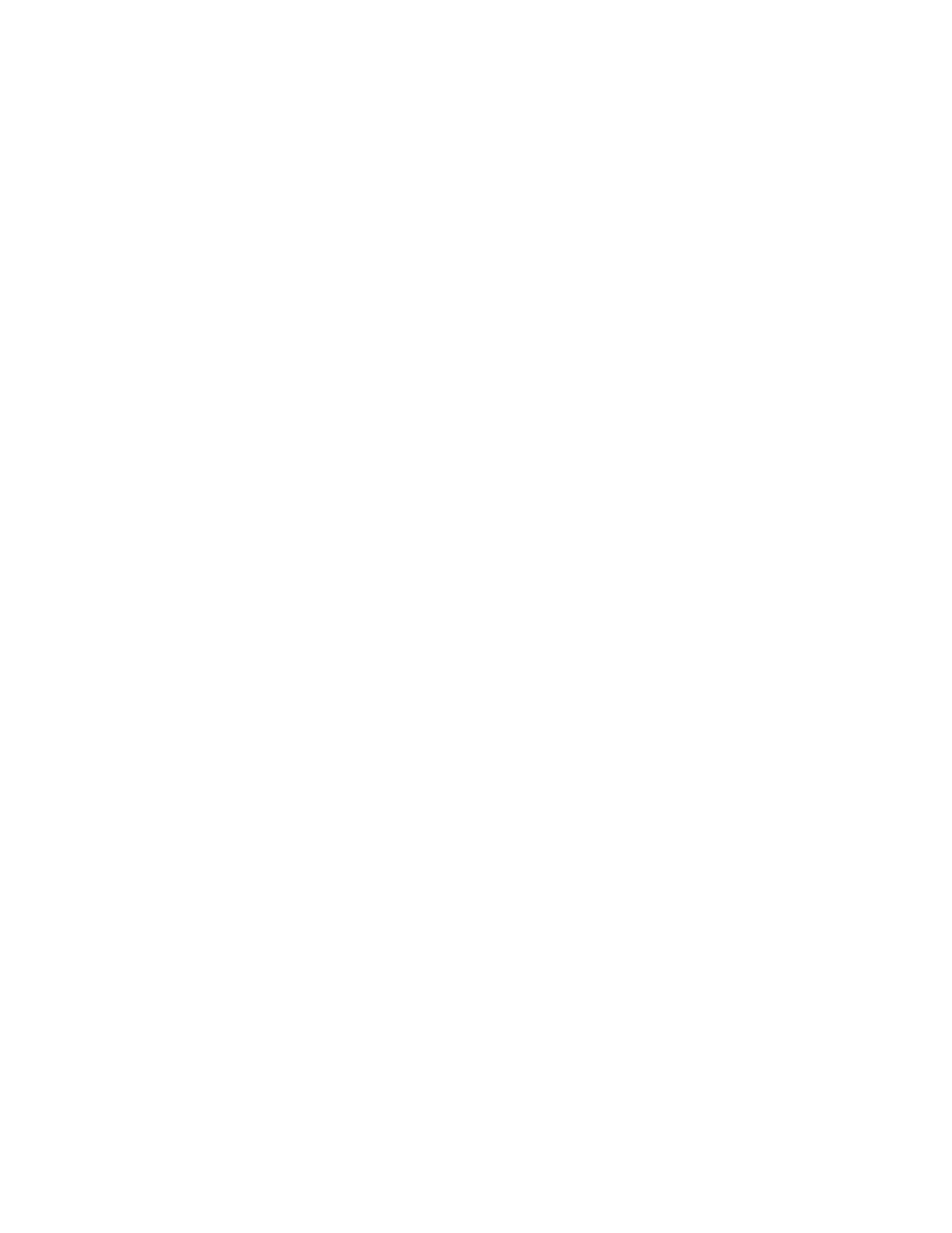
Configuration Software and Utilities
67
7. If you chose Static IP Setup in the previous step, fill in the IP addressing boxes:
• Host IP Address: the IP address of this server.
• Gateway IP Address: the IP address of the router for this server.
• Subnet Mask: the IP address for the server’s subnet. The server uses this to decide if the
alert destination is on the same subnet.
8. In
the
Alert IP Address box, fill in the IP address of the system you want to receive alerts from
this server. If you want the alert to be broadcast to an entire subnet, enter the IP address for the
subnet.
9. From
the
Options menu, choose Configure Event Actions.
10. In the BMC LAN Alerting Actions window, move the events that you want to generate an alert
to the Enabled column and move all other events to the disabled column using the following
buttons:
• >>: Moves all events from the enabled list to the disabled list.
• >: Moves the selected event from the enabled list to the disabled list.
• <: Moves the selected event from the disabled list to enabled the list.
• <<: Moves all events from the disabled list to the enabled list.
11. Click Save to save the changes.
12. Click Close to return to the BMC LAN Configuration window.
13. To send a test alert to verify that you have correctly configured BMC LAN alerts, from the
Options menu, choose Send Alert.
14. Click Save to save the changes.
15. Click Close to return to the PEM window.
Managing the Server Remotely
You can set up the server to so that you can connect to it from a remote client system to perform
management tasks. You can make the connection over a LAN or by using a modem or direct serial
cable to the Emergency Management Port (EMP). Instructions for setting up the server for remote
LAN and serial/modem access are given below.
Setting Up Remote LAN Access
To configure remote LAN access:
1. From the SSU Main window, choose Platform Event Manager (PEM).
2. In the PEM window, click Configure LAN.
3. If you want to require a password for remote access, enter the password in the Enter New
Password box and in the Verify New Password box. Passwords can be from 1 to 16
characters long, using any ASCII character in the range [32-126]. To clear the passwords,
leave both boxes blank. (You can also clear the password by choose the menu Options > Clear
LAN Password.)
4. From
the
LAN Access Mode list, select the remote access mode:
• Full Access: a remote system can initiate a LAN connection regardless of the state or
health of the server.
