IBM x Series 200 User Manual
Page 38
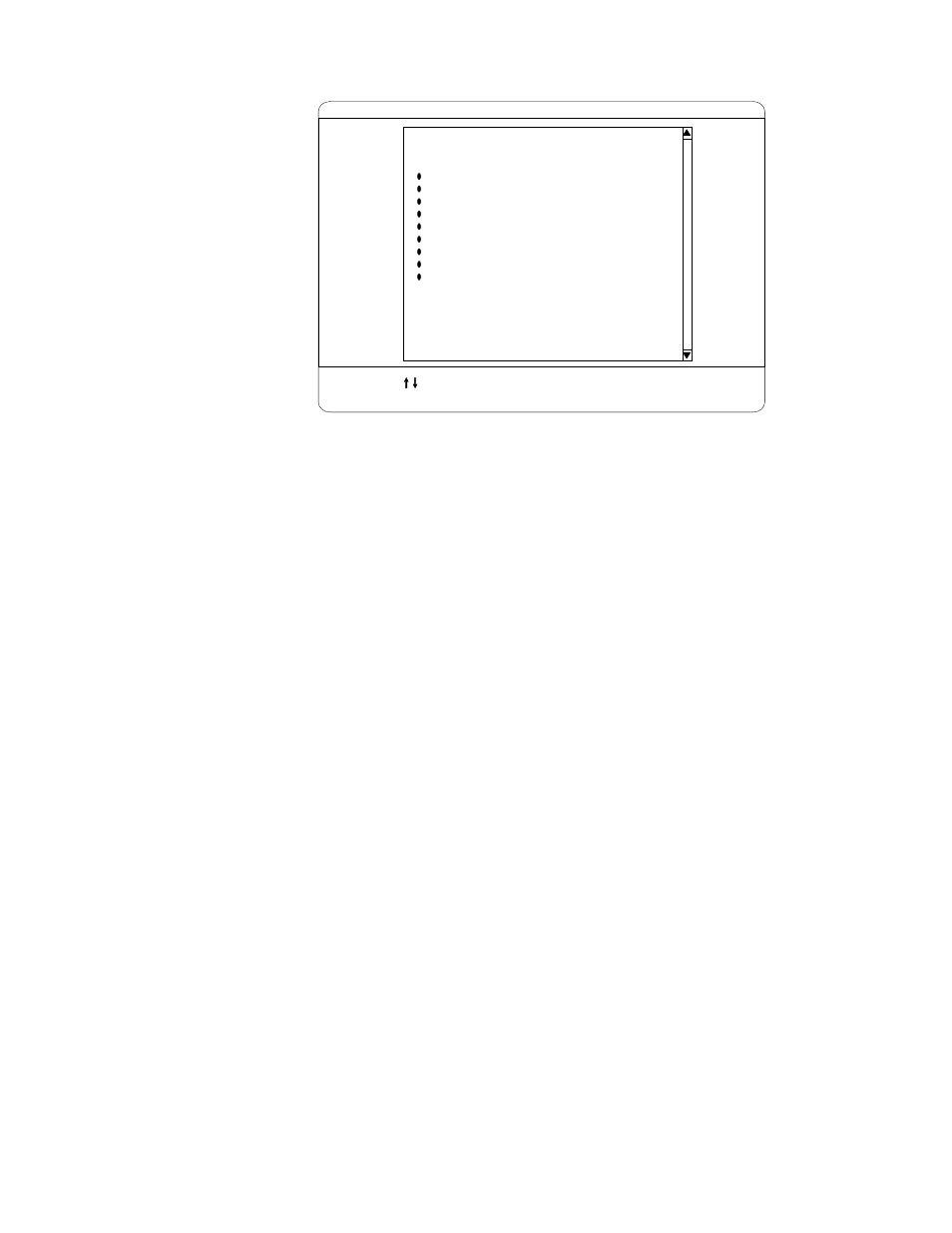
30
Hardware Maintenance Manual: xSeries 200
Note:
1.
You can press F1 to display help information for a selected menu item.
2.
The choices on some menus might differ slightly from the ones that are
described in this book, depending on the BIOS version in the server.
Descriptions of the choices that are available from the main menu are as follows:
•
System summary
Select this choice to display configuration information. This includes the type and
speed of the microprocessors and the amount of memory that is installed.
Changes that you make to configuration settings appear on this summary screen.
You cannot edit the fields.
This choice appears on both the full and limited Configuration/Setup Utility
menus.
•
Product data
Select this choice to view system information, such as the machine type and
model, the server serial number, and the revision level or issue date of the BIOS
stored in the flash electronically erasable programmable read-only memory
(EEPROM).
•
Devices and I/O ports
Select this choice to view or change the assignments for devices and input/output
ports. This choice appears only on the full Configuration/Setup Utility main
menu.
•
Start Options
Select this choice to view or change the start options. Start options take effect
when you start the server.
You can select keyboard operating characteristics, such as the keyboard speed.
You also can specify whether the server starts with the keyboard number lock on
or off.
The server uses a startup sequence to determine the device from which the
operating system starts. For example, you can define a startup sequence that
checks for a startable diskette in the diskette drive, then checks the hard disk
drive in bay 5, and then checks a network adapter.
CMOS Setup Utility - Copyright (c) 1984 - 2000 Award Software
Move Enter: Select F1: General Help
F10: Save ESC: Exit
System Summary
Product Data
Devices & I/O Ports
Date and Time
System Security
Advanced Setup
Power Management Setup
Start Options
Frequency Control
Save & Exit Setup
Load Optimized Defaults
Exit Without Saving
Configuration/Setup Utility
Select Option:
