Disabling size sensing – IBM 1220 User Manual
Page 51
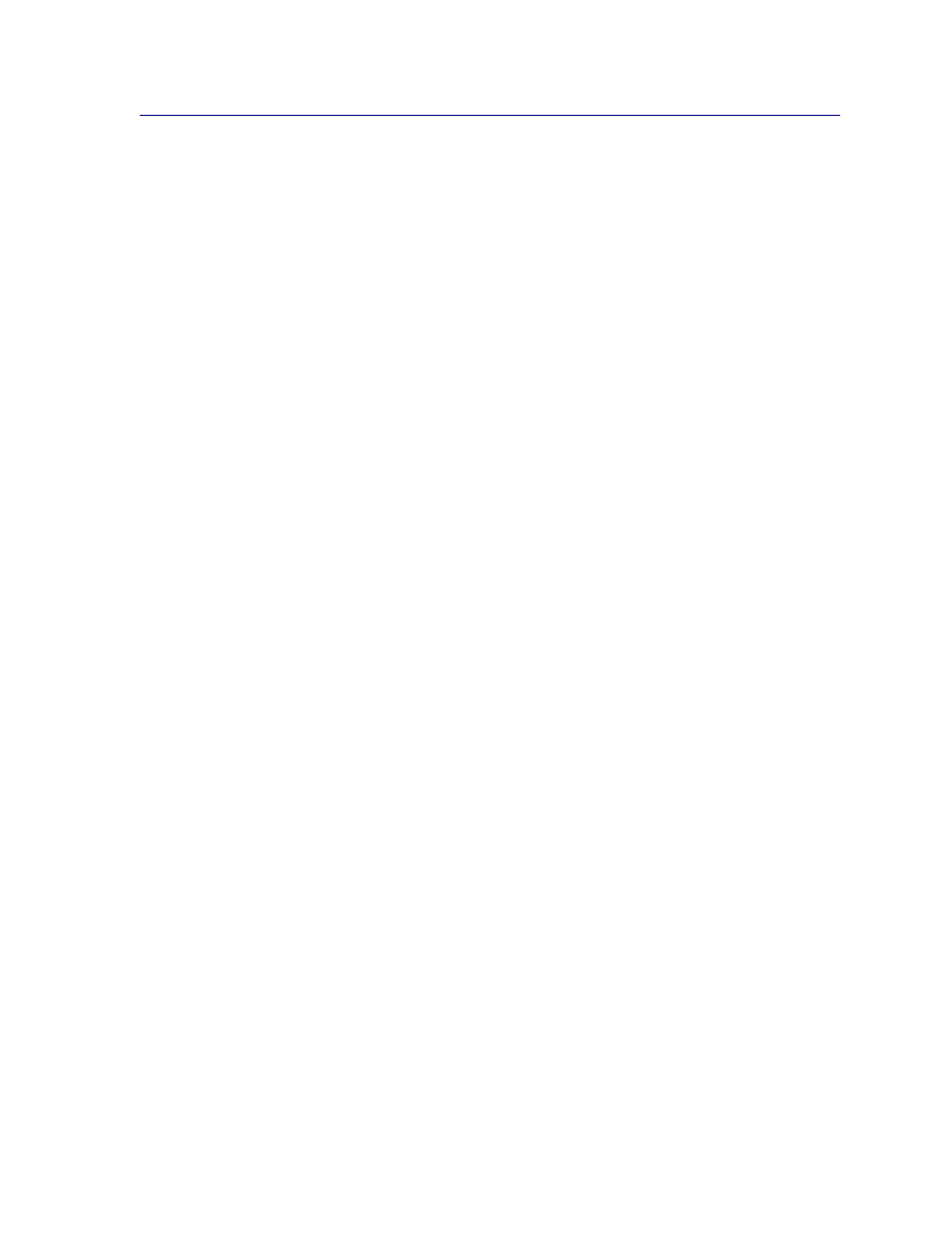
49
Disabling size sensing
To disable auto size sensing:
1
Turn the printer off.
2
Press and hold the
Select
and
Return
buttons, and then turn the printer on.
3
Release the buttons when
Performing Self Test
appears on the display.
When the printer self test completes, Config Menu appears.
4
Press
Menu
until you see Size Sensing, and then press
Select
.
Note: Only paper trays that support auto size sensing are displayed on the operator
panel.
5
Press
Menu
until you see Tray x Sensing, where x represents the number of the tray for which
you want to disable size sensing, and then press
Select
.
Repeat for other trays, if necessary.
6
Press
Menu
until you see Off, and then press
Select
.
Saved
briefly appears. Config Menu appears again with Size Sensing on the second line.
7
Press
Return
.
8
Press
Menu
until you see Exit Config Menu, and then press
Select
.
Activating Menu Changes
briefly appears, followed by
Performing Self Test
. The
printer returns to the
Ready
message.
- SUREMARK TI4 (244 pages)
- Infoprint MFP 30 (60 pages)
- EasyCoder 3400e (150 pages)
- RS/6000 44P (216 pages)
- Infoprint M22 MFP (62 pages)
- SUREMARK 1NR (8 pages)
- HL-5240 (139 pages)
- Oce TDS400 (239 pages)
- 1572 MFP (8 pages)
- 1725 SLS (328 pages)
- INFOPRINT COLOR 1454 (40 pages)
- INFOPRINT 32 (2 pages)
- Print System QMS 3260 (86 pages)
- 19 (436 pages)
- 1412 (91 pages)
- INFOPRINT 1116 (120 pages)
- 1800409-001A (436 pages)
- 2785+01 (47 pages)
- Print System QMS 1725E (94 pages)
- QMS 4525 (180 pages)
- TF7 (210 pages)
- 4100 (5 pages)
- V03 (12 pages)
- 600/1200 Series (21 pages)
- 1-Port USB Print Server (15 pages)
- INFOPRINT 6500 (398 pages)
- Infoprint ColourInfoPrint Colour 1767 (12 pages)
- INFO PRINT 3000 (346 pages)
- 6400 (16 pages)
- 4247-V03 (2 pages)
- LA75P (30 pages)
- Asynchronous Color Terminals WS525 (44 pages)
- S544-5343-03 (258 pages)
- 130 Plus (5 pages)
- 125 (8 pages)
- S544-5285-01 (255 pages)
- LaserJet 5500 (2 pages)
- Oce TDS800 (281 pages)
- DG3 (4 pages)
- MFP M40 (8 pages)
- 3000 series (4 pages)
- Infoprint 1145 (5 pages)
- 1764 MFP (8 pages)
- Bertl (19 pages)
