Understanding the printer operator panel, Operator panel buttons – IBM 1220 User Manual
Page 11
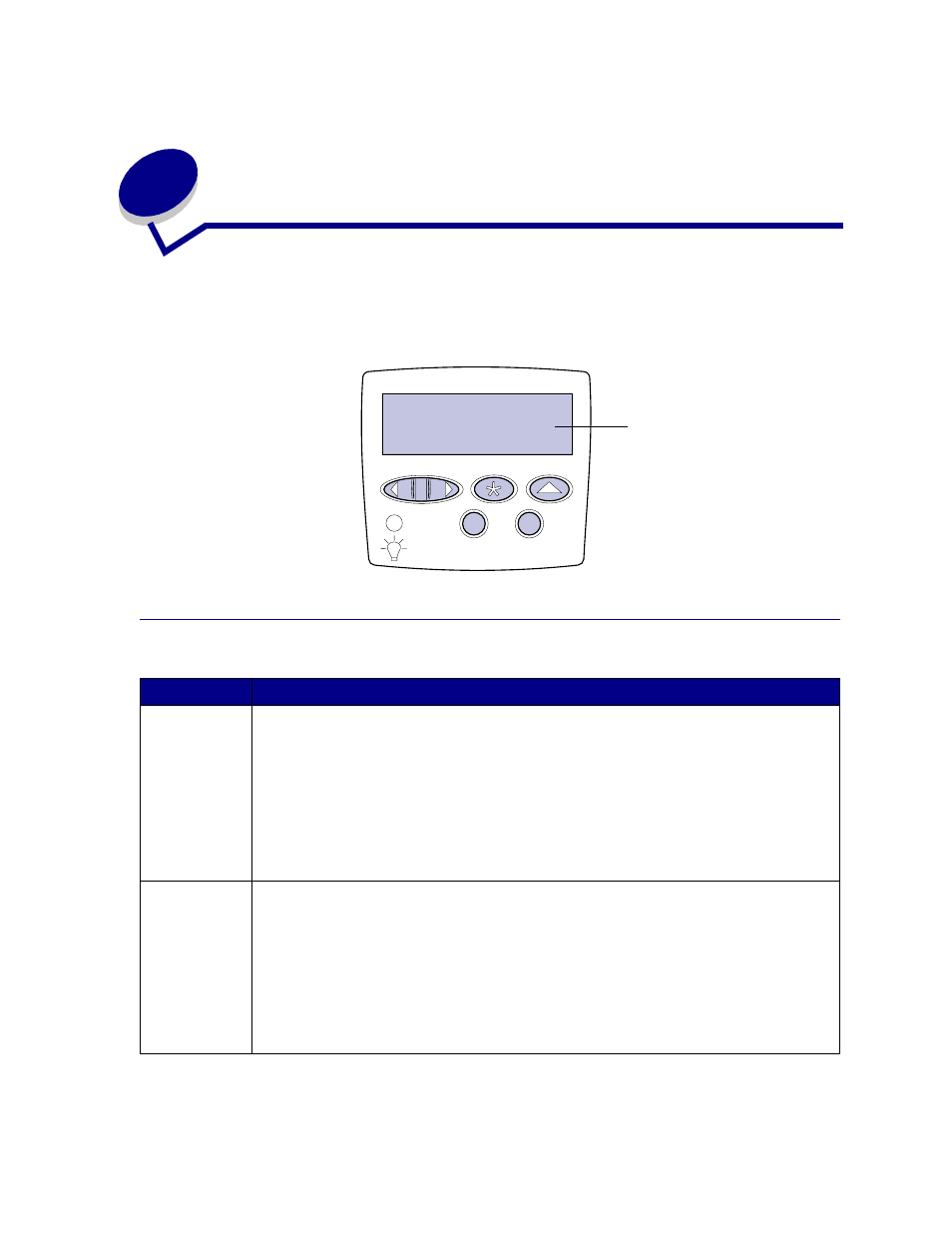
9
2
Understanding the printer operator
panel
The operator panel has five buttons, a display, and a light that flashes when the printer is processing a
job indicated by the
Busy
message.
Operator panel buttons
Button
Function
Go
Press
Go
to:
• Return to the Ready state if the printer is offline (the
Ready
message does not appear on
the display).
• Exit printer menus and return to the Ready state.
• Clear some operator panel messages.
• Resume printing after loading paper or clearing paper jams.
• Exit Power Saver.
If you have changed printer settings from the operator panel menus, press
Go
before sending
a job to print. The printer must display
Ready
for jobs to print.
Menu
Press
Menu
to:
• Take the printer offline (out of the Ready
state) and enter the menus. When the printer is
offline, press Menu to scroll through the menus and menu items.
• List the menu items in the Job Menu (during Busy state).
For menu items that have numerical values, such as Copies, press and hold
Menu
to scroll
through the list of values. Release the button when the number you want appears.
If you see a
Menus Disabled
message, you will not be able to change default settings. You
can still clear messages and select items from the Job Menu when printing. When you send a
job to print, change printer properties to select the settings you want for your job.
1
Menu
2
Select
3
Return
4
Go
5
Stop
6
Display
Ready
