Canceling a print job, Cancel a job from the printer operator panel, Cancel a job from the windows taskbar – IBM 1220 User Manual
Page 14: Cancel a job from a windows desktop, Cancel a job from a macintosh computer, Chapter 4: canceling a print job, Cancel a job from the printer, Operator panel
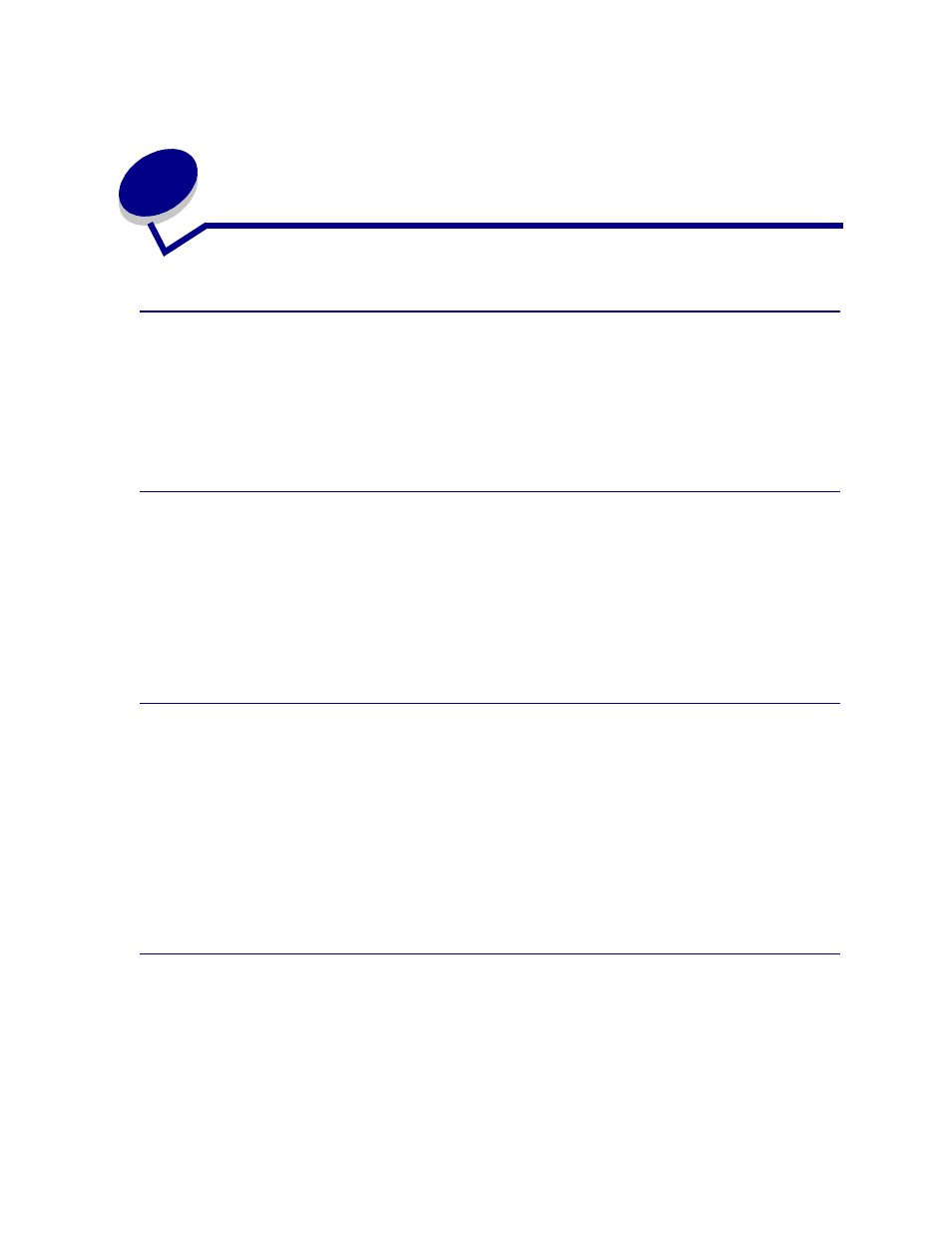
12
4
Cancel a job from the printer
operator panel
If the job you want to cancel is printing, and
Busy
appears on the display:
1
Press
Menu
until you see Job Menu, and then press Select.
2
Press
Menu
until you see Cancel Job, and then press Select.
Cancel a job from the Windows taskbar
When you send a job to print, a small printer icon appears in the right corner of the taskbar.
1
Double-click the printer icon. A list of print jobs appears.
2
Select the job you want to cancel.
3
Press Delete on your keyboard.
Cancel a job from a Windows desktop
1
Minimize all programs to reveal the contents of the desktop.
2
Double-click My Computer.
3
Double-click Printers. A list of available printers appears.
4
Double-click the printer you selected when you sent the job. A list of print jobs appears.
5
Select the job you want to cancel.
6
Press Delete on your keyboard.
Cancel a job from a Macintosh computer
When you send a job to print, the icon for your selected printer appears on the desktop.
1
Double-click the printer icon on your desktop. A list of print jobs appears.
2
Press Control and click the print job you want to cancel.
3
Select Stop Queue from the pop-up menu that appears.
