Removing, Installing, Keyboard – IBM BladeCenter T Type 8720 User Manual
Page 66: Video, Mouse), Module
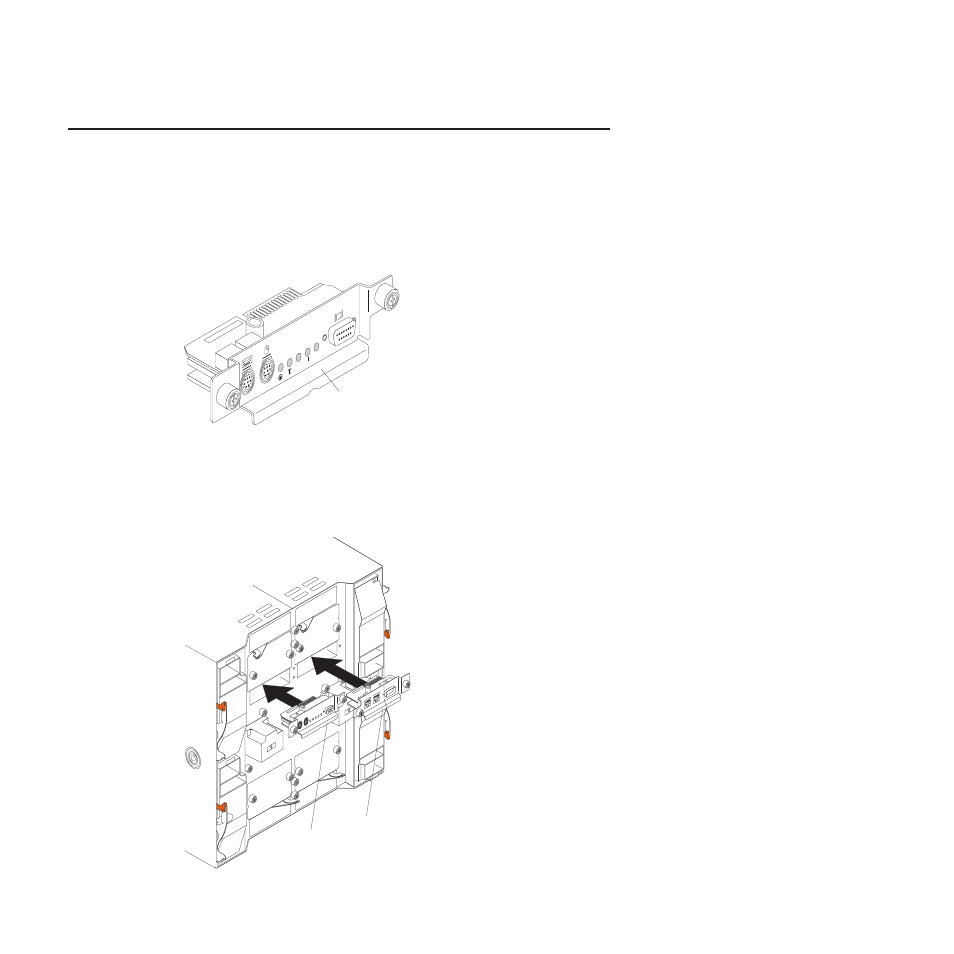
Removing
and
installing
the
KVM
(keyboard,
video,
mouse)
module
The
KVM
module
is
a
hot-swap
unit
that
is
installed
in
the
rear
of
the
BladeCenter
T
unit
and
is
held
in
place
by
captive
thumbscrews.
The
KVM
module
provides
the
electrical
and
mechanical
interface
to
the
BladeCenter
T
unit
for
a
local
keyboard,
RGB
VGA
video
monitor,
and
a
mouse.
Five
LEDs
on
the
KVM
module
system-status
panel
are
used
for
system
status
information:
power,
location,
minor
alarm,
major
alarm,
and
critical
alarm.
See
for
information
about
the
controls
and
indicators.
KVM module
CR
T MJR
MNR
Use
the
instructions
in
this
section
to
remove
or
install
the
KVM
module
from
the
rear
of
the
BladeCenter
T
unit.
The
KVM
module
is
held
in
place
by
captive
thumbscrews.
You
can
use
either
your
fingers
or
a
screwdriver
to
install
or
remove
the
KVM
module.
If
you
use
a
screwdriver,
make
sure
that
you
do
not
overtighten
the
thumbscrews.
2
4
1
3
KVM module
LAN module
56
BladeCenter
T
Type
8720
and
8730:
Hardware
Maintenance
Manual
and
Troubleshooting
Guide
