Chapter 3. diagnostics, Diagnostic tools overview, Chapter – IBM BladeCenter T Type 8720 User Manual
Page 45: Diagnostics, Diagnostic, Tools, Overview, Identifying, Problems, Using
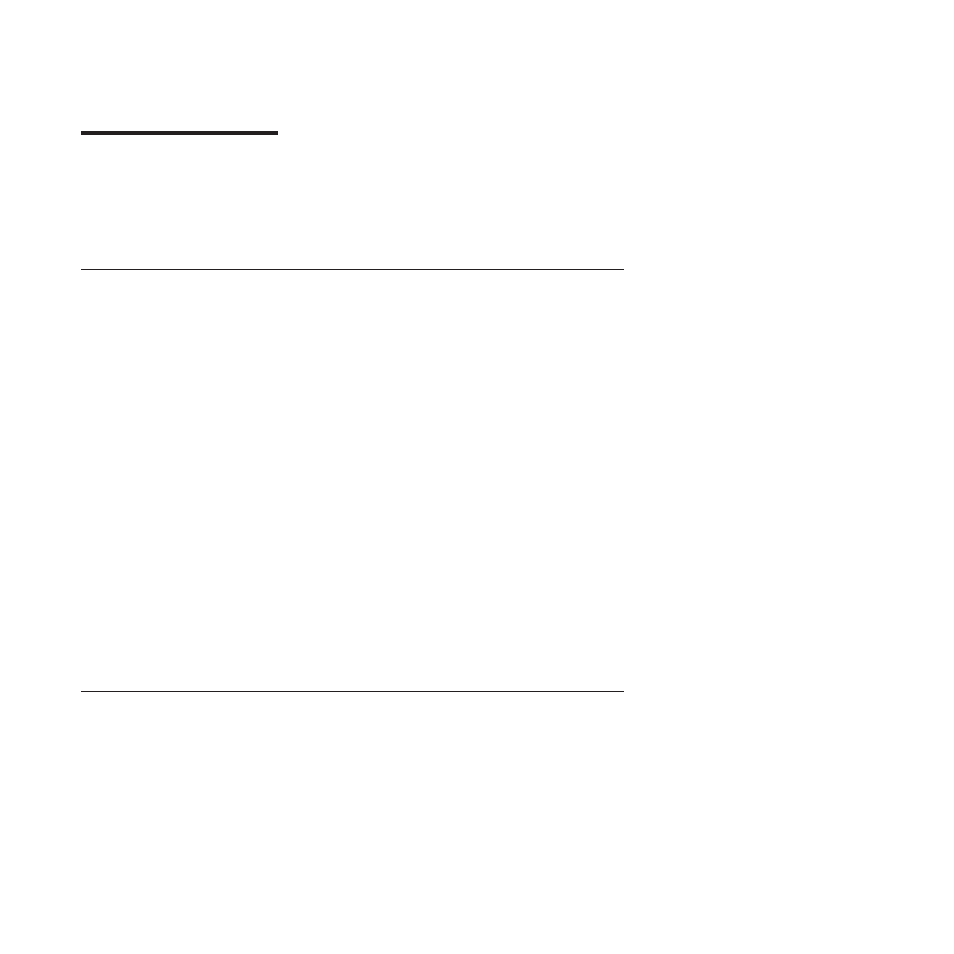
Chapter
3.
Diagnostics
This
section
provides
basic
troubleshooting
information
to
help
you
resolve
some
common
problems
that
might
occur
with
your
BladeCenter
T
unit.
If
you
cannot
locate
and
correct
the
problem
using
the
information
in
this
section,
see
for
more
information.
Diagnostic
tools
overview
The
following
tools
are
available
to
help
you
identify
and
solve
hardware-related
problems:
v
Troubleshooting
charts
These
charts
list
problem
symptoms
and
steps
to
correct
the
problems.
See
the
for
more
information.
v
Diagnostic
programs
and
error
messages
The
built-in
self-test
(BIST)
program
checks
the
BladeCenter
T
unit
during
startup
and
generates
error
messages
if
problems
are
found.
The
system
diagnostic
program,
Real
Time
Diagnostics
Version
1.3,
tests
the
major
components
of
your
BladeCenter
T
unit.
The
Real
Time
Diagnostics
software
is
available
from
the
IBM
Support
Web
site
at
It
is
run
from
the
IBM
Director
Management
Console
window
(under
the
BladeCenter
T
task
in
the
Task
panel).
To
obtain
the
Real
Time
Diagnostics
program,
go
to
the
following
Web
site:
and
complete
the
following
steps:
1.
Select
Servers
from
the
list
at
the
left
of
the
window.
2.
Select
Downloadable
files
from
the
list
at
the
left
of
the
window.
3.
In
the
Downloadable
files
by
category
list,
select
Diagnostic.
4.
Click
the
entry
for
Real
Time
Diagnostics,
and
follow
the
instructions
on
that
page.
v
Light
Path
Diagnostics
feature
Use
the
Light
Path
Diagnostics
feature
to
identify
system
errors
quickly.
On
the
BladeCenter
T
unit,
the
Light
Path
Diagnostics
feature
consists
of
the
LEDs
on
the
front
and
rear
of
the
BladeCenter
T
unit
and
on
the
front
of
the
modules
and
blade
servers.
Identifying
problems
using
the
Light
Path
Diagnostics
feature
If
the
system-error
LED
on
the
system
LED
panel
on
the
front
or
rear
of
the
BladeCenter
T
unit
is
lit,
one
or
more
error
LEDs
on
the
BladeCenter
T
components
also
might
be
on.
These
LEDs
help
identify
the
cause
of
the
problem.
This
section
provides
the
information
to
identify
problems
that
might
arise
during
installation
using
the
Light
Path
Diagnostics
feature.
To
locate
the
actual
component
that
caused
the
error,
you
must
locate
the
lit
error
LED
on
that
component.
©
Copyright
IBM
Corp.
2004
35
