MITSUBISHI ELECTRIC PAC-YG31CDA User Manual
Page 45
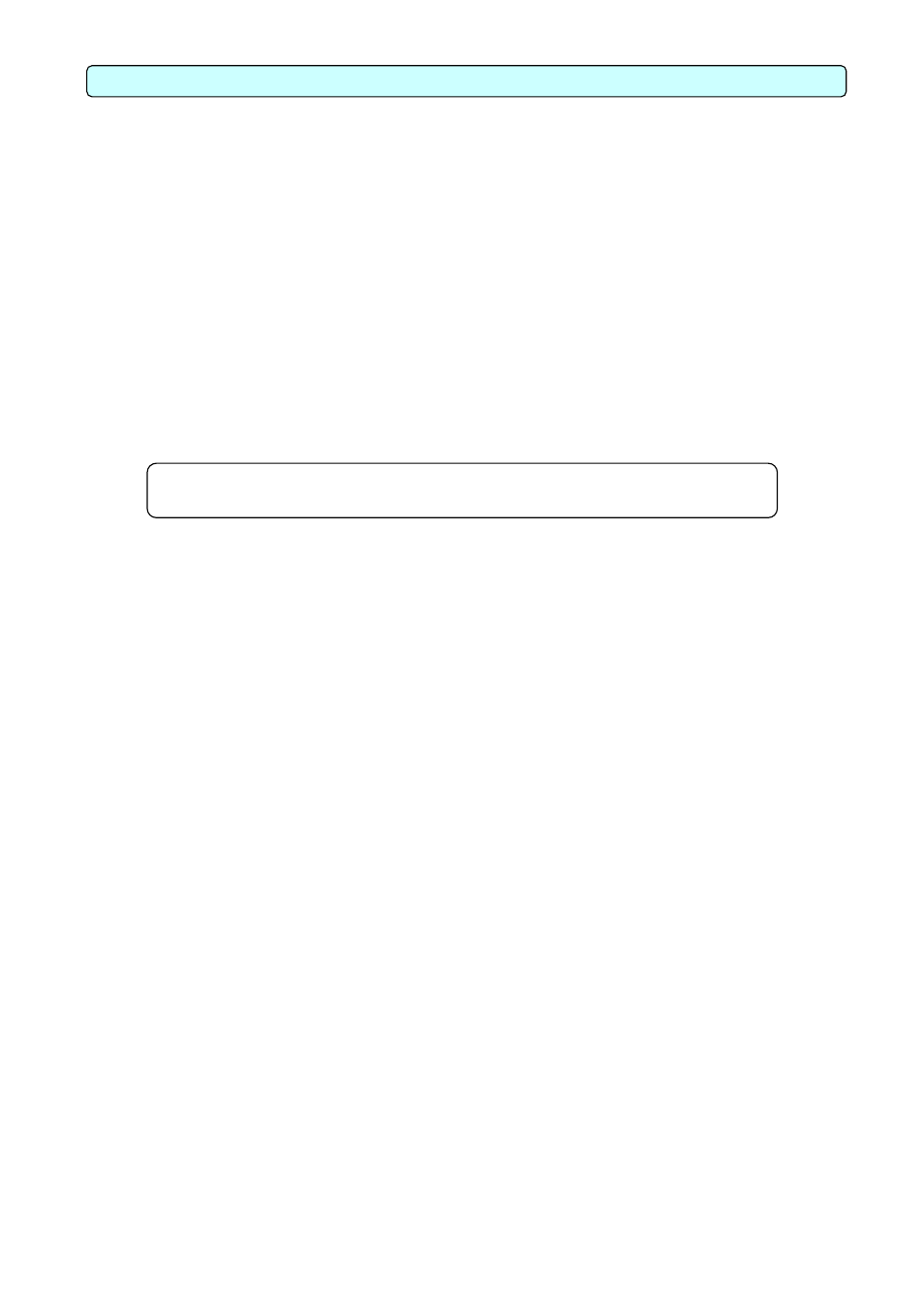
Appendix 3: Correcting the system setting data when PC fails or is replaced.
When PC, which set up BACnet, breaks down or it replaces, how to restore system setting data is shown.
1. How to back up system setting data
System setting data is copied to CD-R from the personal computer of a site.
[What you need]
CD-R (The recording medium which can be used with the personal computer of a site)
[Procedure]
1) Start the BACnet IF and Setting Tool.
2) Select [Get Settings] in the [BACnetIF] menu to get the setting data. from BACnet IF.
3) Select [Save Settings As] in the [File] menu to save the setting data.
Create the work folder to save the backup file.
When you use CD-R, please copy a file using exclusive software.
When you use FD for a recording medium, please use Explorer of Windows and copy a file.
Note:
Please do this work, whenever it changes a setup.
2. How to restore system setting data
A backup file is transmitted to PC, which set up BACnet IF.
[What you need]
CD-R (CD-R with which system setting data is saved)
[Procedure]
1) Start the BACnet IF and Setting Tool.
2) Select [Open Setting] in the [File] menu to load the backup file.
3) Select the [Put Settings] in a [BACnetIF] menu to send the setting file to BACnet IF.
4) Restart BACnet IF.
BACnet IF reads setting information at once at the time of starting.
