MITSUBISHI ELECTRIC PD-5010 User Manual
Page 29
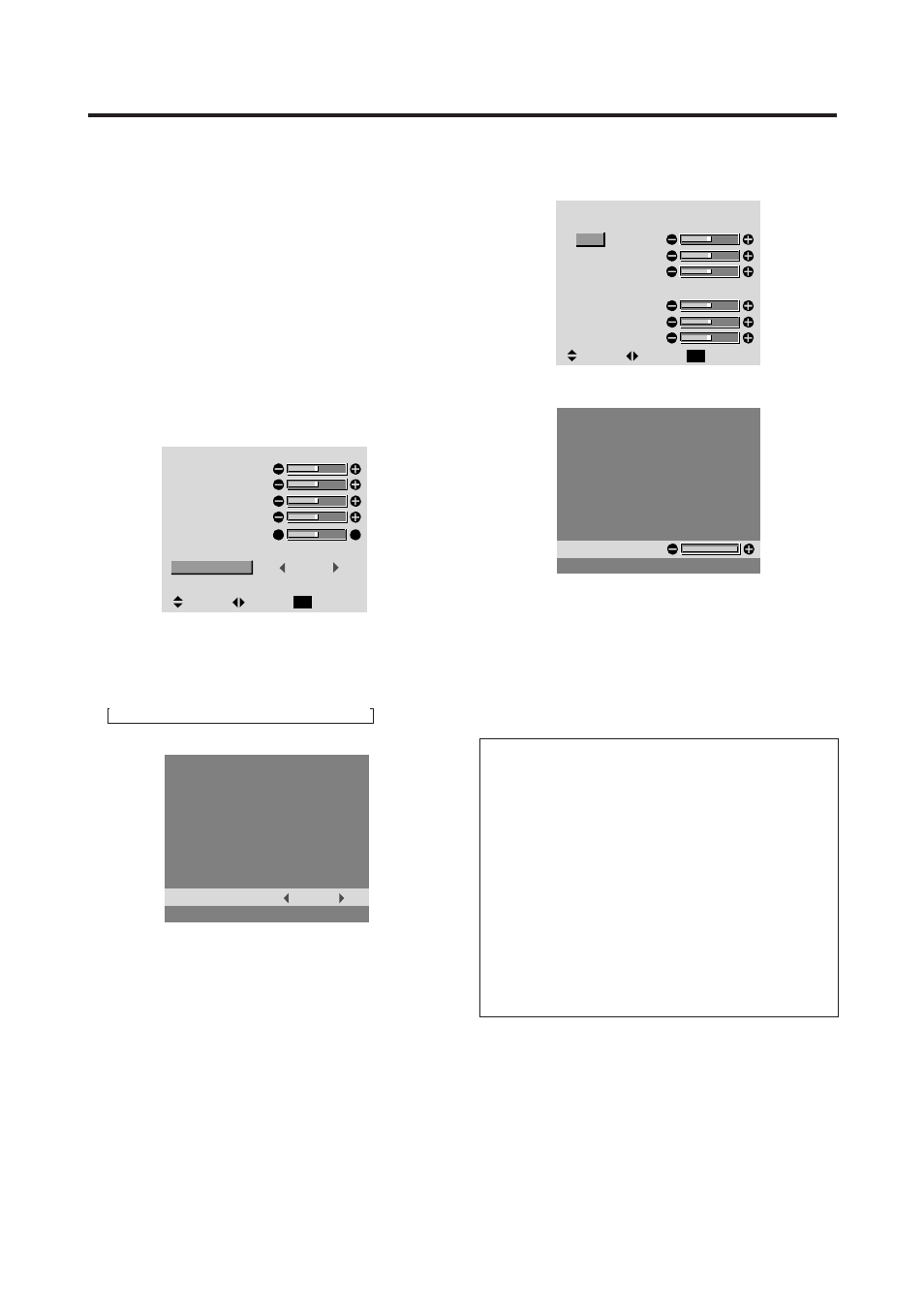
23
4. Press the MENU/ENTER button.
The “WHITE BALANCE” screen appears.
5. Use the ▲ and ▼ buttons to select “RED-GAIN”.
W H I T E B A L A N C E
SEL.
ADJ.
RETURN
EXIT
GAIN
RED
GREEN
BLUE
BIAS
RED
GREEN
BLUE
6. Adjust the white balance using the
and buttons.
RED
* If neither the
or button is pressed within 5 seconds,
the current setting is set and the previous screen reappears.
7. Once the adjustment is completed...
Press the EXIT button several times to return to the
main menu. To delete the main menu, press the EXIT
button once more.
Information
Adjusting the white balance
RGB-GAIN
....... White balance adjustment for signal
level
RGB-BIAS ......
White balance adjustment for black
level
Restoring the factory default settings
To restore the original factory settings, go back to the
MAIN MENU. Select “FUNCTION,”and then select
“RESET”. Note that this also restores other settings to
the factory defaults.
Adjusting the color to the desired quality
Use this procedure to adjust the white balance for bright
pictures and dark pictures to achieve the desired color
quality.
Example: Adjusting the “WHITE BALANCE”
Press the MENU/ENTER button on the remote control to
display the MAIN MENU on the screen, then...
1. Use the ▲ and ▼ buttons to select “VIDEO
SETTINGS”, then press the MENU/ENTER button.
The “VIDEO SETTINGS” screen appears.
2. Use the ▲ and ▼ buttons to select “COLOR TEMP.”.
V I D E O S E T T I N G S
: MEMORY
:
MEDIUM
: OFF
R
G
SEL.
ADJ.
RETURN
EXIT
CONTRAST
BRIGHTNESS
SHARPNESS
COLOR
TINT
PICTURE MODE
COLOR TEMP.
NR
CONTRAST
BRIGHTNESS
SHARPNESS
COLOR
TINT
PICTURE MODE
COLOR TEMP.
NR
3. Use the
or buttons to select “CUSTOM”.
The mode switches as follows when the
and buttons
are pressed:
HIGH
MEDIUM LOW CUSTOM
CUSTOM
:
COLOR TEMP.
COLOR TEMP.
* If neither the
or button is pressed within 5 seconds,
the current selection is set and the previous screen reappears.
