Password administration screen – Multi-Tech Systems Multi-Tech FaxFinder FF820 User Manual
Page 60
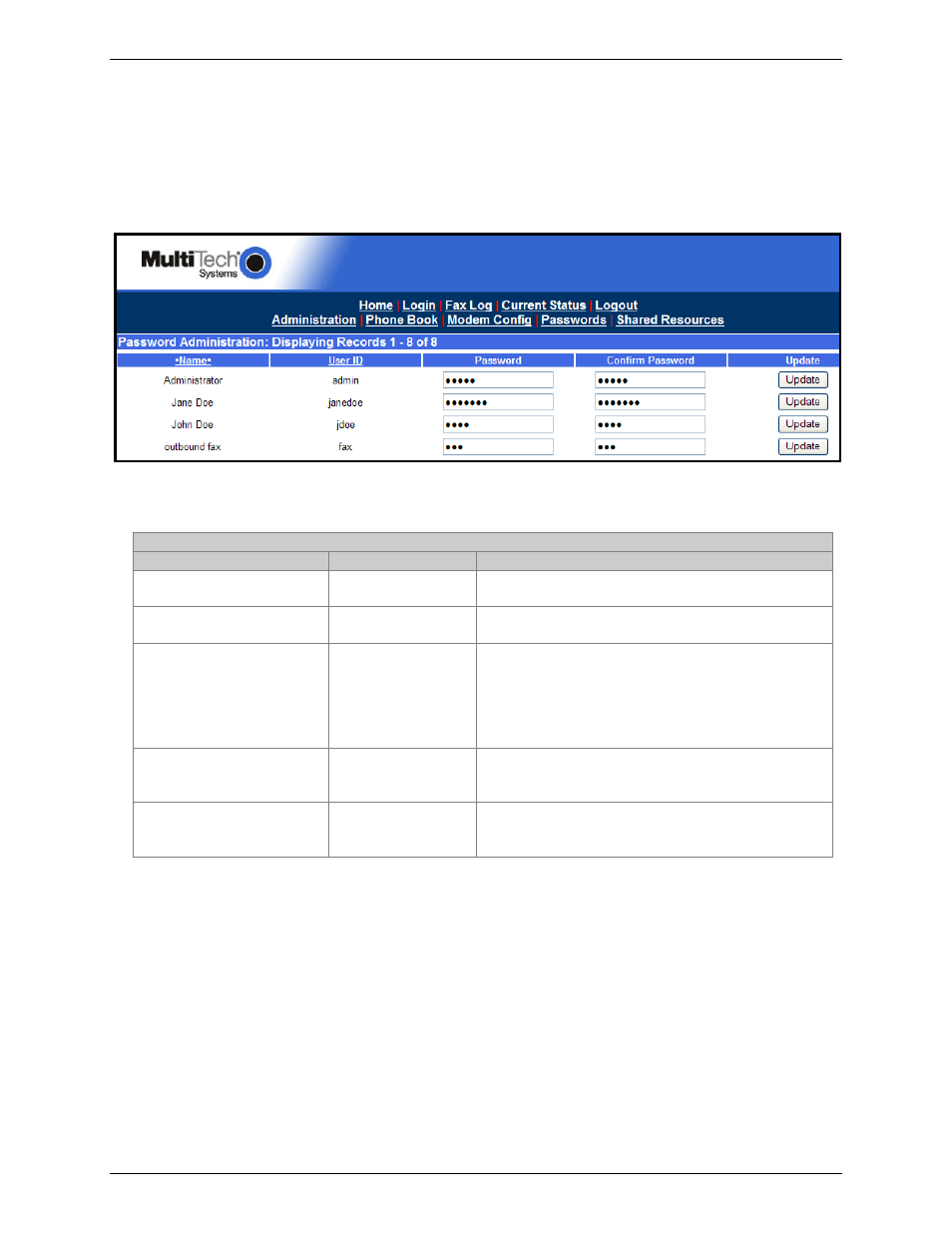
Chapter 3: FaxFinder Server Software Screens
Multi-Tech Systems, Inc.
FaxFinder Admin User Guide
60
Password Administration Screen
Use the Password Administration screen to assign password to client users in the FaxFinder system.
In this screen, you specify each client’s name, user ID, and password. You must click “Update” to make
changes for any client permanent. The User ID, Password, and Confirm Password fields are case-
sensitive. After making changes to a single line, make sure to click the update button as further changes
will be discarded.
Sorting Function
. You can sort the entries of this screen by doing a mouse-over on the name/identifier
of any column that has variable entries. After you click on the column name, the entries will be re-sorted
by that column’s parameter in ascending alphabetical or numerical order.
“Password Administration” Screen Field Definitions
Column Name
Values
Description
Name
alphanumeric
Name of client user. This entry must match the
“Name” entry in the Phone Book.
User ID
alphanumeric
Identifier for client user. This entry must match
the “User ID” entry in the Phone Book.
Password
alphanumeric
Security code for user. This allows the user to
send faxes using this server. It gives the user
access to the FaxFinder Server software but
without administrative rights.
Passwords must be
at least 1 character in length, can be as long as 40
characters, and are case-sensitive.
Confirm Password
alphanumeric
After a password is entered in the Password
column, an exactly matching entry must be made
here to validate that password.
Update
Update (button)
When you add or change a client password, you
must click on this button to make the change
permanent.
