Establishing client user’s id in system – Multi-Tech Systems Multi-Tech FaxFinder FF820 User Manual
Page 62
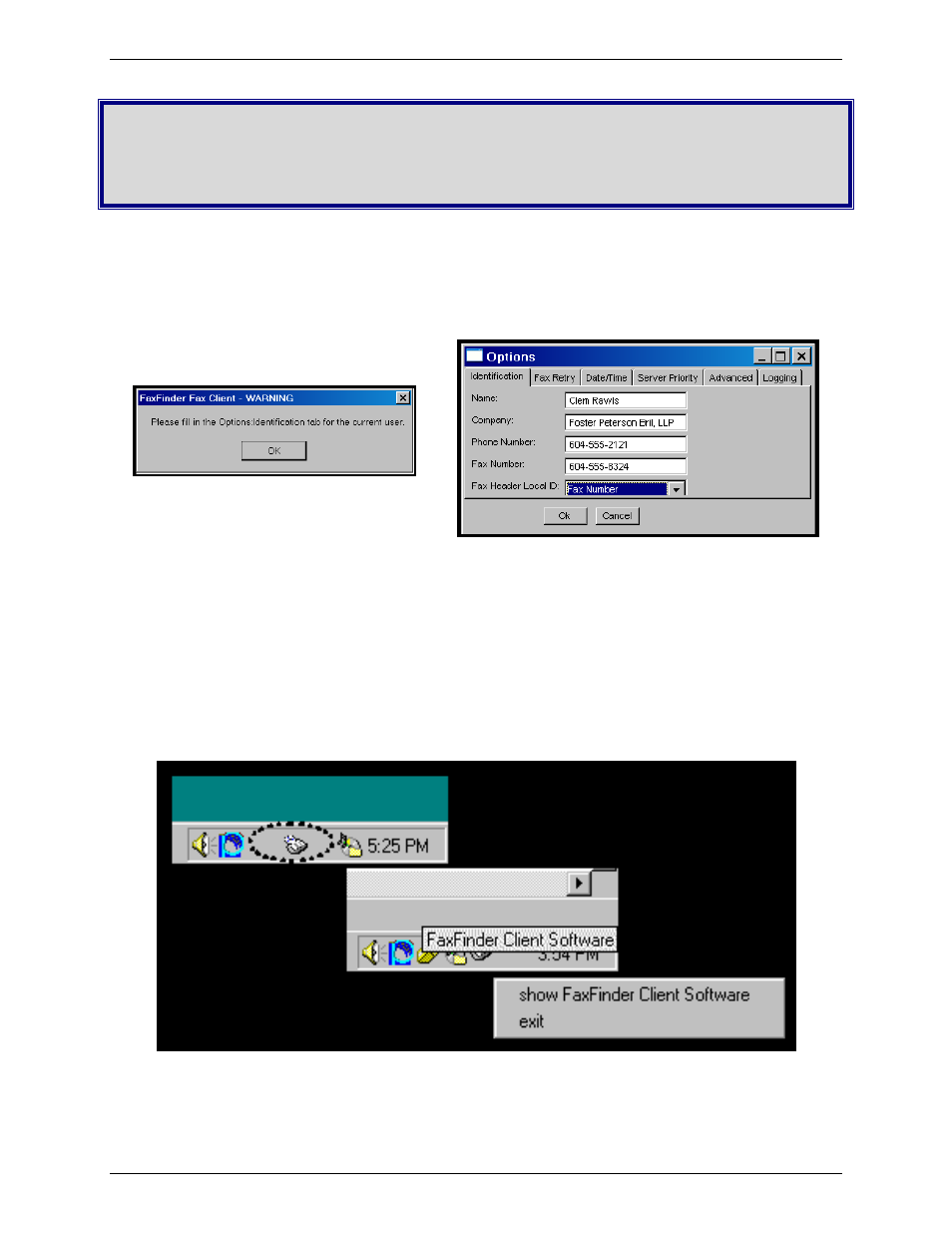
Multi-Tech Systems, Inc.
FaxFinder Admin User Guide
62
Chapter 4 – FaxFinder Client
Software Configuration
Establishing Client User’s ID in System
When the FaxFinder Fax Client Software starts, you will be prompted to enter your own client user
information in the Options | Identification screen. You will not be able to access or use the FaxFinder
client until this step has been done.
The default value for the Options | Identification “Fax Header Local ID” field is the value taken from the
“Fax ID” field (from the FaxFinder Server Modem Configuration screen) for the modem used in the fax
transmission.
Icons for the FaxFinder software applications will appear in the Windows Start menu. After installation,
the Client Software starts up whenever the computer is booted. A FaxFinder icon appears in the tray area
at the lower-right corner of the screen. The FaxFinder Fax Client Software screen can be opened from
either the Start menu icon or the tray icon. If the Client Software is shut down, it can be re-opened from
the Start menu or by double-clicking on a file named FF110.EXE (or something very similar), which,
following a typical, default installation, the Client is located at C:\Program Files\Multi-Tech
Systems\FaxFinder Client Software\FFxxxClient.exe (the x’s represent the version number).
