Multi-Tech Systems Multi-Tech FaxFinder FF820 User Manual
Page 132
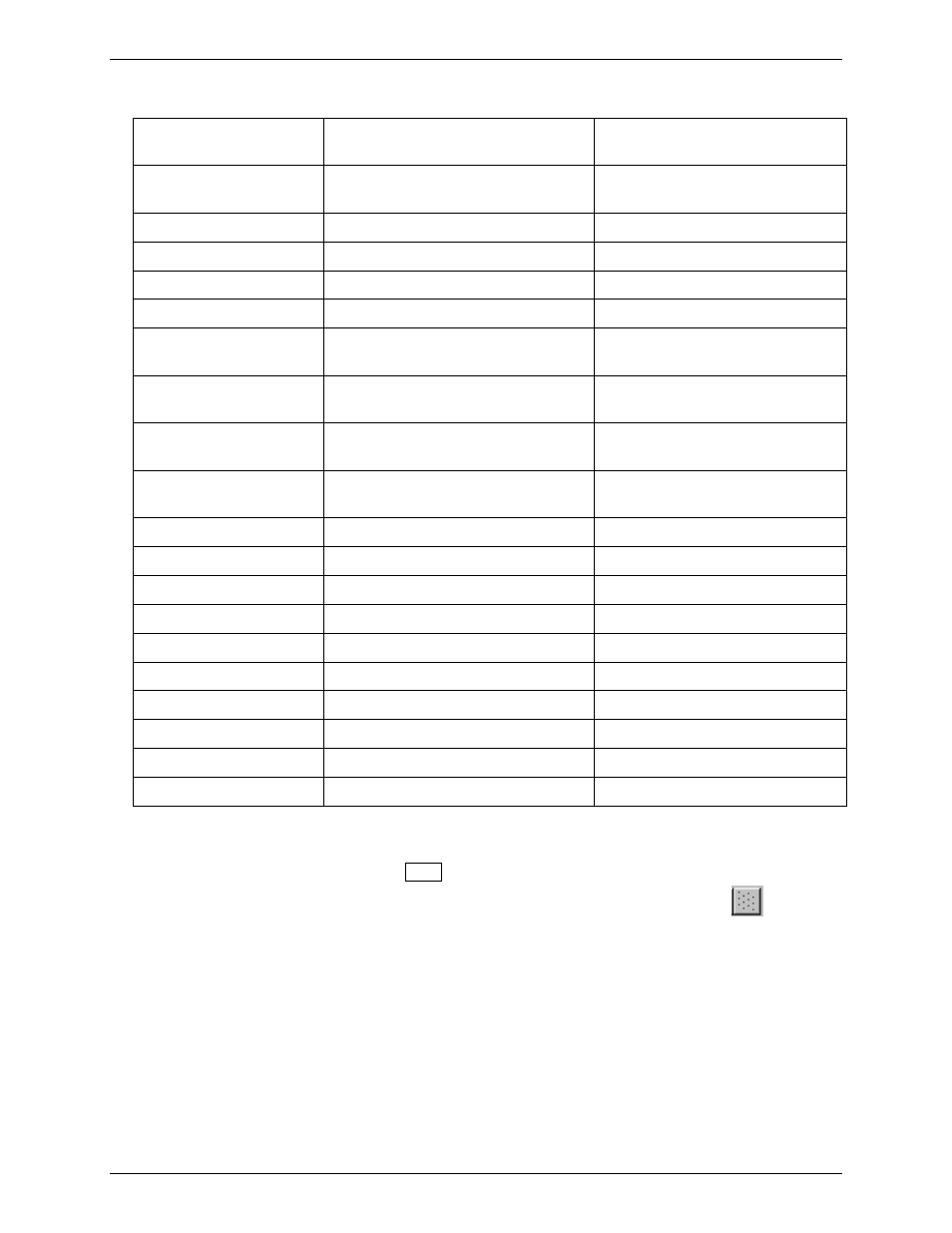
Chapter 5: FaxFinder Client Software Operation
Multi-Tech Systems, Inc.
FaxFinder Admin User Guide
132
The FaxFinder supports the automated field types listed in the table below.
Object Type in
Template Editor
Source of Info Placed in Field
Description
User Name
FF Client Add Device Address
screen
User Name within FaxFinder
system
From Name
FF Client Options screen
Sender’s Name
From Company Name
FF Client Options screen
Sender’s Company Name
From Phone
FF Client Options screen
Sender’s Voice Phone Number
From Fax Number
FF Client Options screen
Sender’s Fax Number
Destination Name
FF Client Contact screen or Send
Fax
screen
Recipient’s Name
Destination Company
Name
FF Client Contact screen
Recipient’s Company
(Organization) Name
Destination Phone
Number
FF Client Contact screen
Recipient’s Voice Phone Number
Destination Fax
Number
FF Client Contact screen or Send
Fax
screen
Recipient’s Fax Number
Date
client’s PC
Date of Fax Transmission
Subject FF
Client
Send Fax
screen
Subject of Fax Message
Comment FF
Client
Send Fax
screen
Comment about Fax Message
Title
not used
not used
Department
not used
not used
Address 1
FF Client Contact screen
Recipient’s Street Address
Address 2
not used
not used
City FF
Client
Contact
screen
Recipient’s City
State FF
Client
Contact
screen
Recipient’s State/Province
ZIP Code
FF Client Contact screen
Recipient’s ZIP or postal code
5. Select the “Static Text” cursor labeled
N
and drag to open the desired field.
To have freedom to move the cursor in a continuous fashion leave the Grid button,
, in
the unselected position (its darker shade represents its unselected state). You can also turn the Grid
on and off in the Settings pull-down menu.
