Modem configuration table – Multi-Tech Systems Multi-Tech FaxFinder FF820 User Manual
Page 59
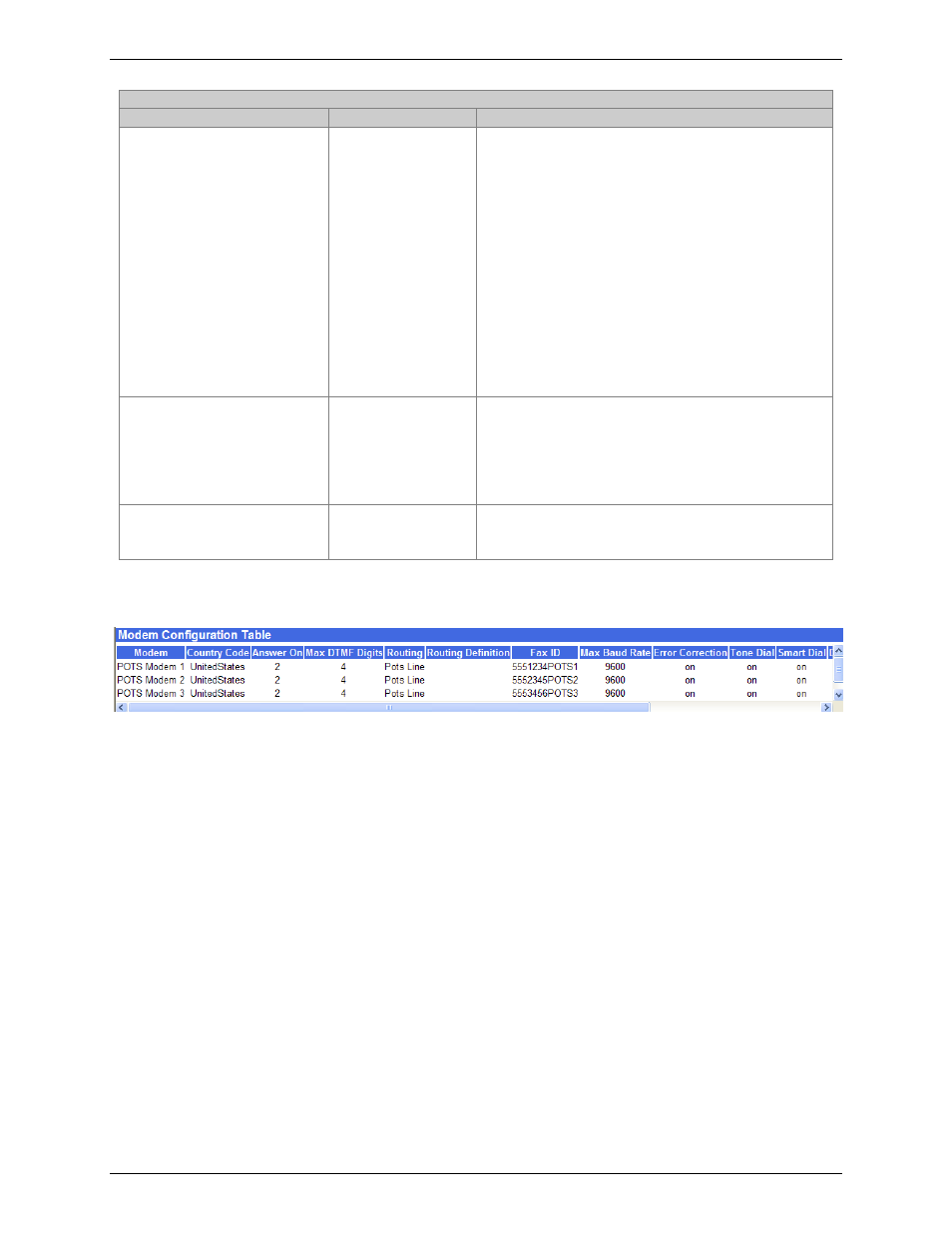
Chapter 3: FaxFinder Server Software Screens
Multi-Tech Systems, Inc.
FaxFinder Admin User Guide
59
“Modem Configuration: POTS Modem” Screen Field Definitions (cont’d)
Field Name
Values
Description
Error Correction
on, off
By setting Error Correction to "on," you are
requesting that faxes be sent in an error-free
condition, which can be achieved only if the
remote fax machine with which you are
communicating also supports Error Correction
and has this feature enabled. The Error
Correction feature slows down fax transmissions.
If you are operating at speeds below 16,800 bps,
you can set Error Correction "off" to achieve
faster transmissions of faxes, although the
quality of the fax transmissions may be
compromised. However, if you have set the fax
baud rate to 16,800 bps or higher, then error
correction is automatically enabled.
Default = on.
Smart Dial
on, off
If set to “on,” the POTS modem will detect dial
tones and busy signals. If ‘no dial tone’
messages appear consistently, the Smart Dial
feature may be having difficulty detecting PBX
dial tone. In such cases, set Smart Dial to “off.”
Default = on.
Fax Direction
both, inbound,
outbound,
In this field, you can set the FaxFinder to allow
only incoming faxes, only outgoing faxes, or to
allow both.
Modem Configuration Table
The Modem Configuration Table will display the settings for each modem as they were set. This is an
area that will let you know how each modem is set at a glance.
Columns displayed (in order, from left to right):
• Modem
• Country
Code
• Answer
On
• Max
DTMF
Digits
• Routing
• Routing
Definition
• Fax
ID
• Max Baud Rate
• Error
Correction
• Tone
Dial
• Smart
Dial
• Dial
Prefix
• Fax
Direction
• Fax
Debugging
• Init
String
