Multi-Tech Systems Multi-Tech FaxFinder FF820 User Manual
Page 83
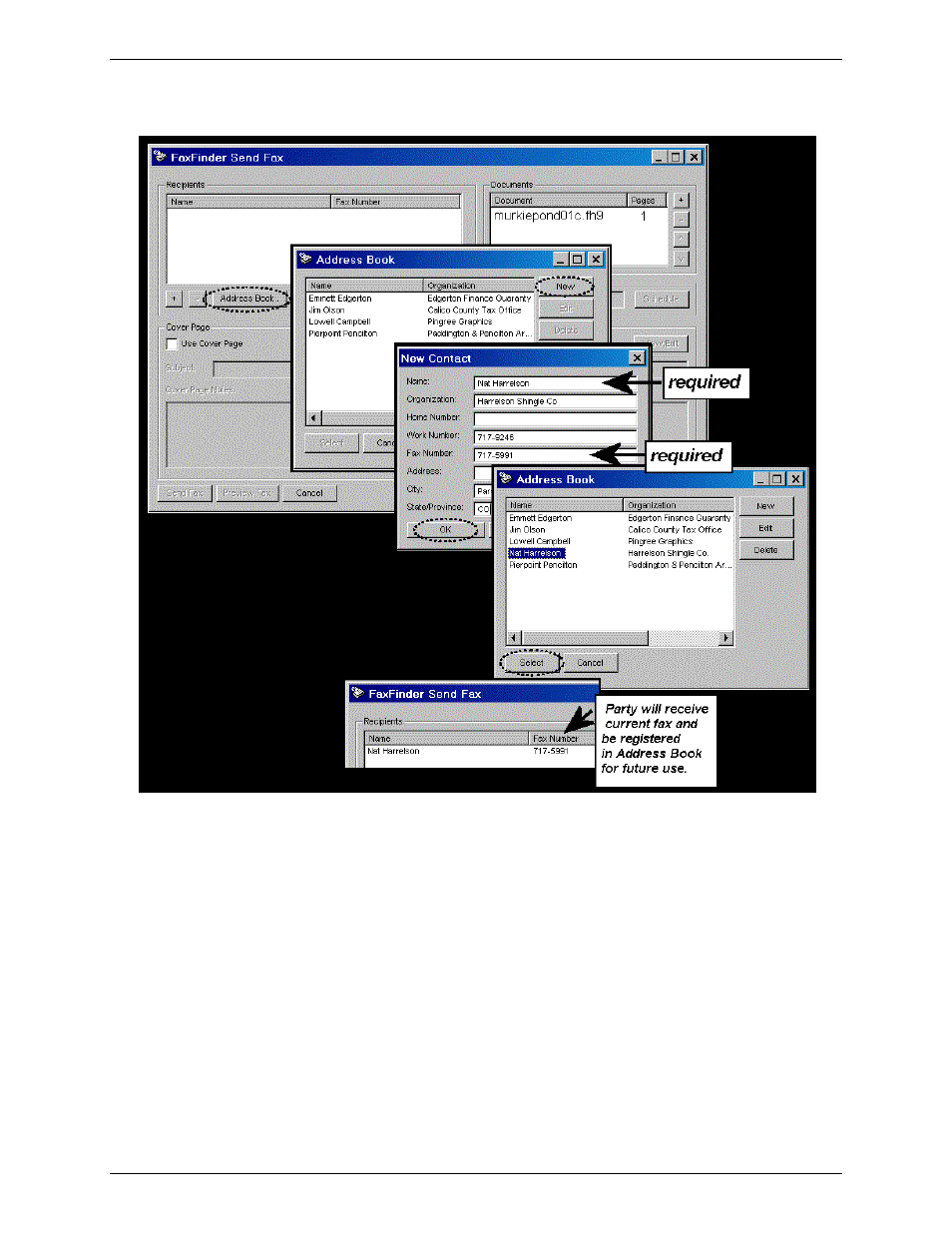
Chapter 5: FaxFinder Client Software Operation
Multi-Tech Systems, Inc.
FaxFinder Admin User Guide
83
6. After the printing has been initiated by the application program, the FaxFinder Send Fax screen will
appear.
Click on Address Book. When the Address Book screen appears, click “New.” At the New
Contact
screen, enter the recipient’s name, fax number, and any other contact information you want
to retain.
The recipient’s fax number should be entered as you would dial it from a phone on the public phone
network (as from a residential phone). Click OK. At the Address Book screen, highlight the
recipient in the list and click “Select.” The party will appear in the “Recipients” list in the FaxFinder
Send Fax
screen.
Additional recipients can be added. The same fax message will be sent to all recipients.
Streamlined Approach
. You can also add a recipient in the FaxFinder Send Fax screen by clicking +
to launch the Enter a Fax Recipient screen where you can enter Name and Fax Number only. You
can then choose to send the fax with or without adding the recipient to your Address Book.
