Appendix a – troubleshooting – Multi-Tech Systems Multi-Tech FaxFinder FF820 User Manual
Page 183
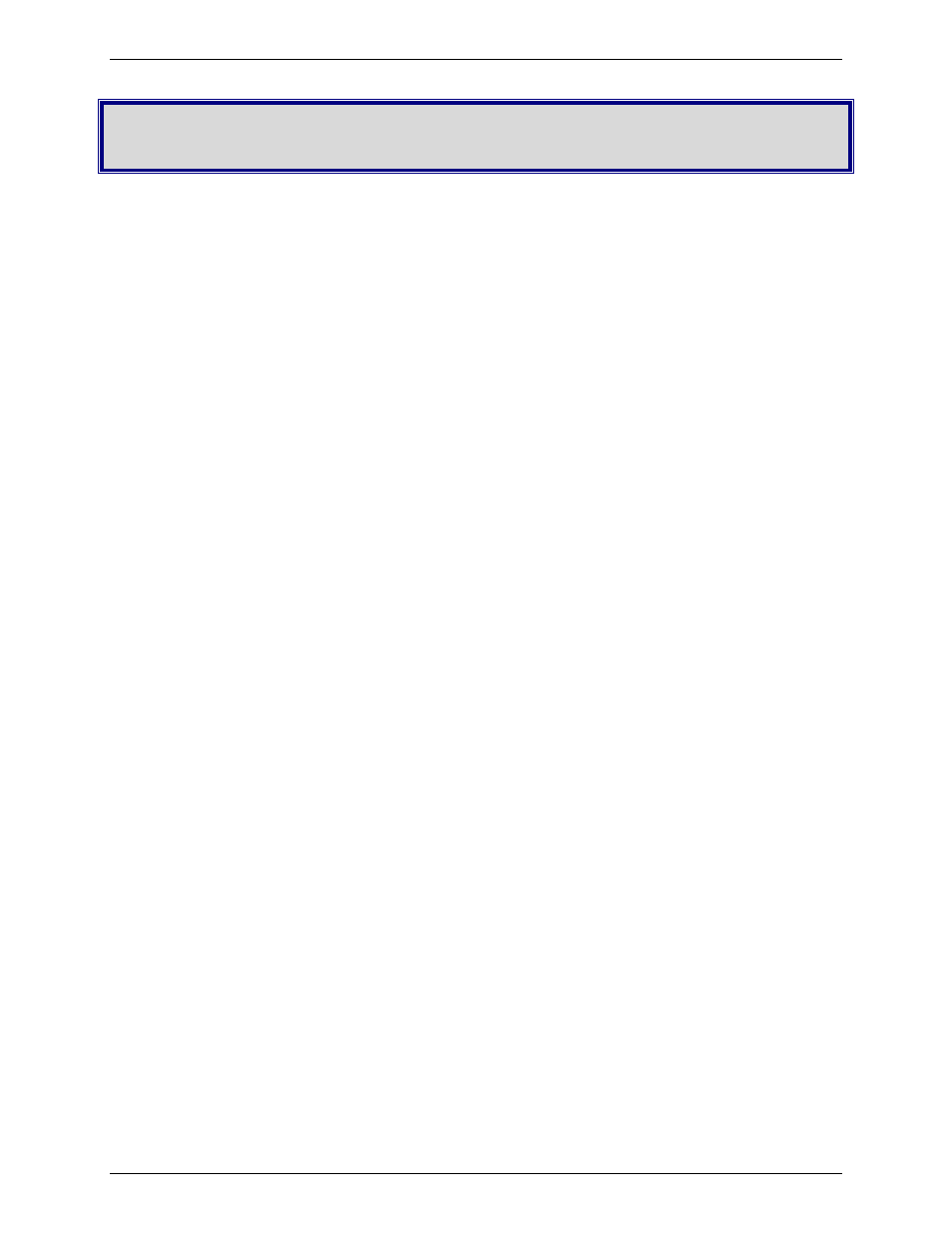
Multi-Tech Systems, Inc.
FaxFinder Admin User Guide
183
Appendix A – Troubleshooting
1. What if I can't see the web page for my FaxFinder?
REMEDY:
Verify that the Admin PC is actually on the same subnet as the FaxFinder and that it can be
“pinged.”
Launch a Command Prompt.
(In WinXP, go to Start | All Programs | Accessories | Command Prompt.
In Win2000, go to Start | Programs | Accessories | Command Prompt.)
Type ipconfig to verify that the Admin PC’s IP address is in the same network as the
FaxFinder’s IP address.
Then type ping 192.168.2.1 (or server’s current IP address) and press Return.
If the Fax Finder doesn’t respond to the ping, try to ‘discover’ the Fax Finder using the Device
Manager software. If the Device Manager cannot discover the Fax Finder, make sure that the
Ethernet cable is plugged in and the Link light is lit.
If the FaxFinder unit does reply to the ping and you are still unable to view the FaxFinder web
page, then call Multi-Tech Tech Support for more assistance (1-800-972-2439).
2. What if I don't get an email when I set the mail server address?
This pertains to the procedure “Setting up the Mail Server.”
The email may have failed due to one of three causes:
(A) the name server cannot be resolved,
(B) the mail server cannot be contacted; or
(C) the client PC running the mail software cannot connect to the mail server; or
(D) the administrator’s email address may be missing or incorrect;
(E) the email server does not support SMTP; or
(F) a discrepancy exists between settings established in the FaxFinder Administration: SMTP
Configuration
screen and the email server’s requirements for User ID and/or Password in
establishing authentication with the FaxFinder.
A list of the SMTP error codes and brief explanations of what they are is found below in item 6.
