Web camera – MITSUBISHI ELECTRIC R100 User Manual
Page 59
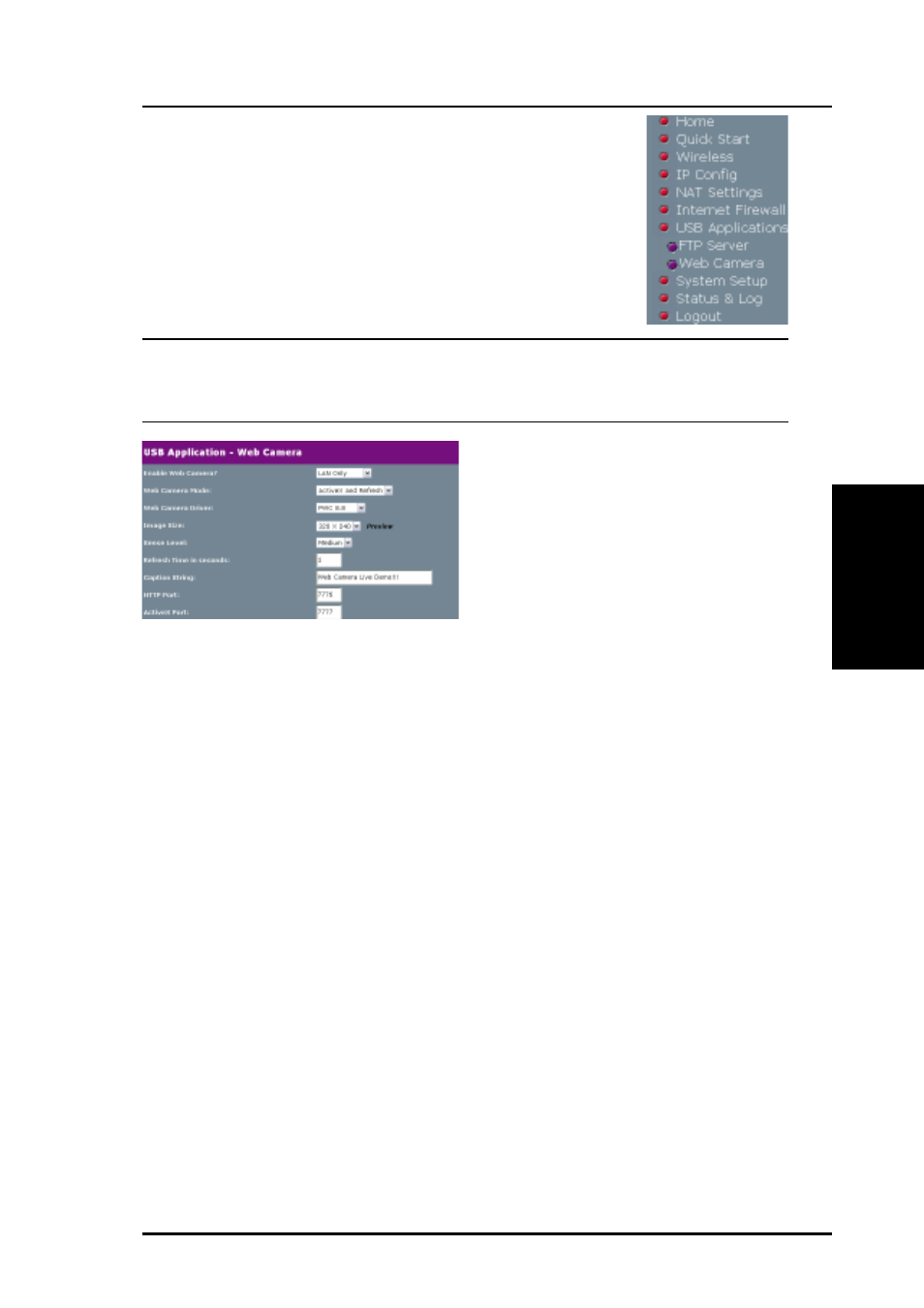
3. Utilities
R100 Wireless Gateway
59
Chapter 3 - Software Configuration
USB Applications
Click the USB Applications button on the menu to
reveal the submenu. Follow the instructions to set
up the R100 Wireless Gateway. Tips are displayed
when you move your cursor over an item.
Note: Before using the Web Camera function, refer to the USB Web
Camera support list on the Mitsubishi Electric Web site at the
following address: http://www.MitsubishiElectric.com.au.
Web Camera
Web Camera Setting – The R100
Wireless Gateway implements
several applications for a USB Web
Camera, enabling you to capture
images and send them over the
Internet.
Enable Web Camera - Sets the camera to be either disabled, accessible
on the LAN, or be accessible on the LAN and WAN.
Web Camera Mode – Select the appropriate camera mode from the drop-
down list. ActiveX Only enables users to execute ActiveX clients on a
Windows IE platform to get the best image quality. ActiveX and Refresh
enables users to get a basic image on both IE and Netscape platforms.
Web Camera Driver – When you plug a supported Web Camera into the
wireless gateway, the appropriate driver is selected automatically.
Image Size – Select the image size from the drop down list. 320 x 240
provides a larger image. 160 x 120 provides faster transmission. Click
Preview to see how your web camera appears.
Sense Level – This field indicates the sensitivity at which image movement
is detected.
Refresh Time in Seconds – This field indicates the time interval in seconds
in which the system reloads images. The range of values is 1~65535.
Caption String – This field indicates the text string that is displayed on
your Webcam page.
HTTP Port - Indicates the port that the server listens with to communicate
with ActiveX clients.
ActiveX Port - Indicates the port that the server listens with to communicate
with ActiveX clients.
