Change camera orientation – Motorola Z6C User Manual
Page 93
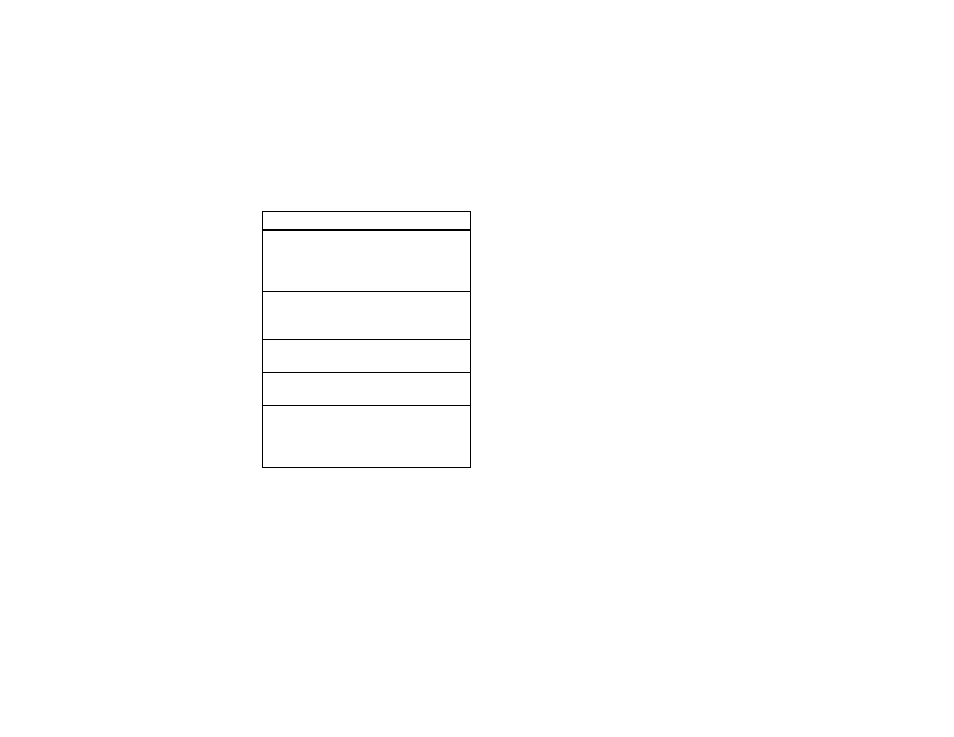
91
entertainment
change camera
orientation
You can change your camera’s orientation to be in
landscape (default mode) or portrait mode:
1
Press the center select key (
s
) to open the
menu.
2
Use the navigation key (
S
) to scroll to
D
SETTINGS & TOOLS.
3
Scroll to Display Settings and press the center select
key (
s
) (OK).
4
Scroll to Camera Orientation and press the center select
key (
s
) (OK).
5
Select to Landscape Orientation or Portrait Orientation and
press the center select key (
s
) (OK).
Tip: You can also change orientation when the camera
is active by pressing up on the navigation key (
S
) or
White Balance
Adjust for different lighting
conditions by scrolling left or
right to choose from Auto, Sunny,
Cloudy, Tungsten, Fluorescent, or Darkness.
Shutter Sound
Activate a sound that plays when
you take a photo: Shutter, Silent,
Quack, or Boing.
Color Effects
Scroll left or right to select Normal,
Antique, Black & White, or Negative.
Fun Frame
Go to ADD FRAME to select a
custom frame for your photo.
Switch Storage Device
Specify where you want to save
video clips (Phone or Micro-SD Card).
This option is available only if you
have a memory card inserted.
option
