Manage video clips – Motorola Z6C User Manual
Page 117
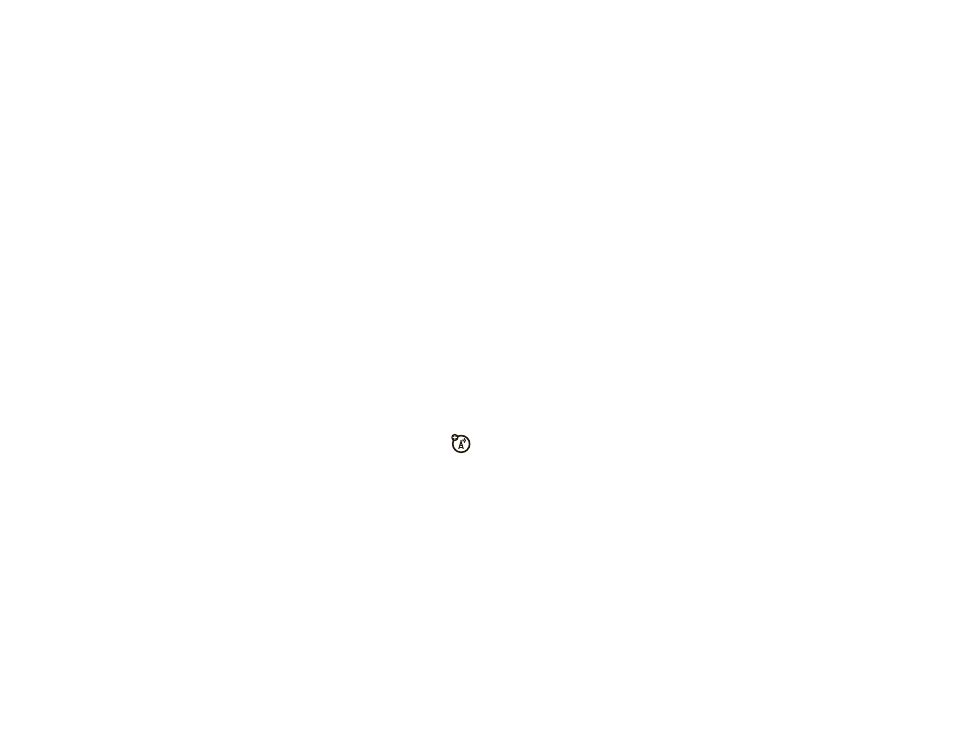
other features—fun & games
115
2
Use the navigation key (
S
) to scroll to
Picture & Video and press the center select
key (
s
) (OK).
3
Scroll to My Pictures and press the center select
key (
s
) (OK) to view a list of pictures.
To view a picture, scroll to the picture title and press
the center select key (
s
) (VIEW).
While looking at a picture, press the right soft
key (
+
) (Options) to see the following options: Send, Set
As
, To PIX Place, Zoom, Edit, Rename, Lock, or File Info.
Note: The OPTIONS menu includes different options for
locked or preloaded images. You cannot set
copyrighted content as wallpaper or picture IDs.
manage video clips
1
From the main screen, press right on the
navigation key (
S
) to access
B
GET IT NOW.
2
Use the navigation key (
S
) to scroll to
Picture & Video and press the center select
key (
s
) (OK).
3
Scroll to My Videos and press the center select
key (
s
) (OK) to view a list of pictures.
To play a video clip, scroll to the video clip title and
press the center select key (
s
) (PLAY).
Note: The OPTIONS menu includes different options for
copyrighted videos. For example, you cannot send
copyrighted content to another person.
